Learn how to add your Webex Cloud Recordings to LiveReacting and stream those recordings as live to multiple platforms at the same time.
You can also add your branding, text or interactive elements like Countdown, Poll, Trivia Game over your Webex Recordings.
Integration Requirements
- A paid Webex Account
- Access to Webex meeting recordings
- Any activated subscription in LiveReacting
Tutorial
1. Open LiveReacting Studio and create a New Project.
2. Open your Webex Dashboard, click Recordings and download a recording that you want to stream.
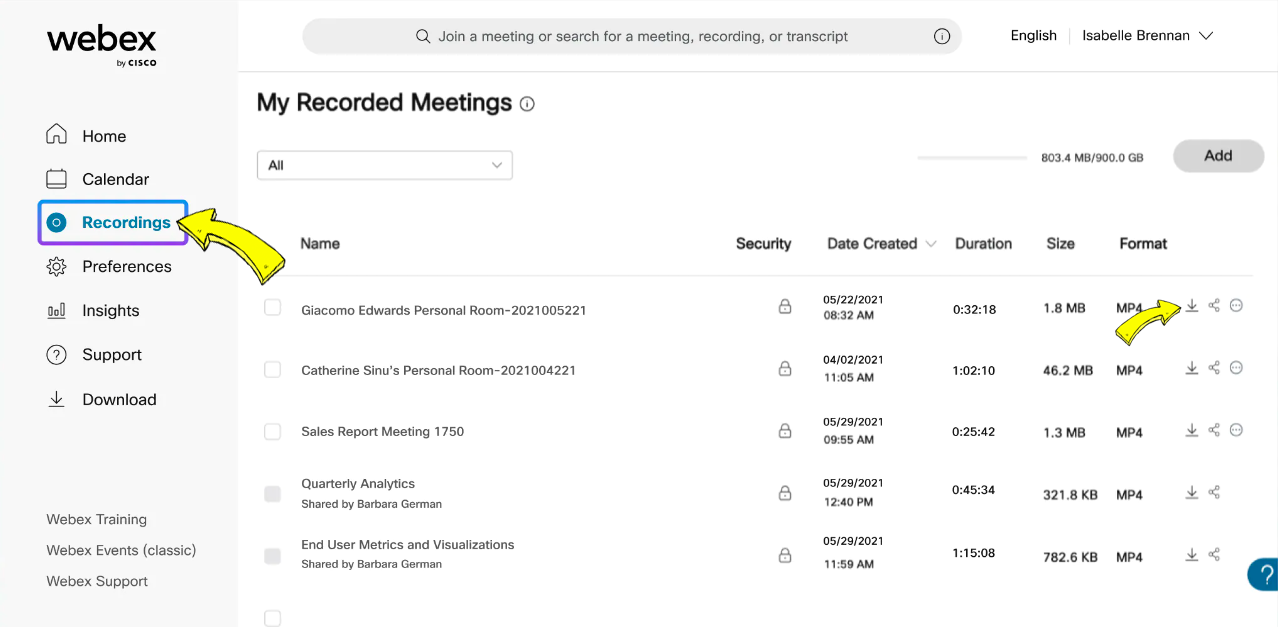
3. Go back to your project in LiveReacting, click New Layer ➡️ select Video.
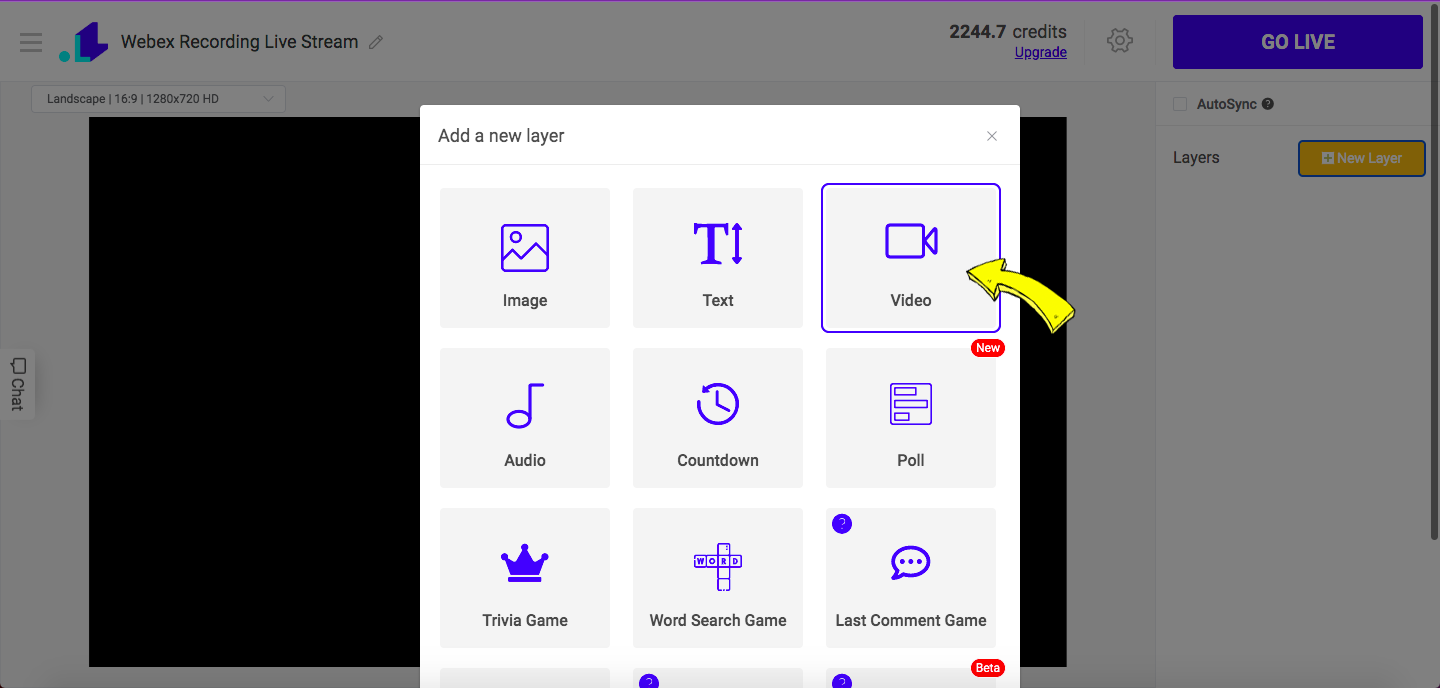
4. Upload your downloaded Webex recording.
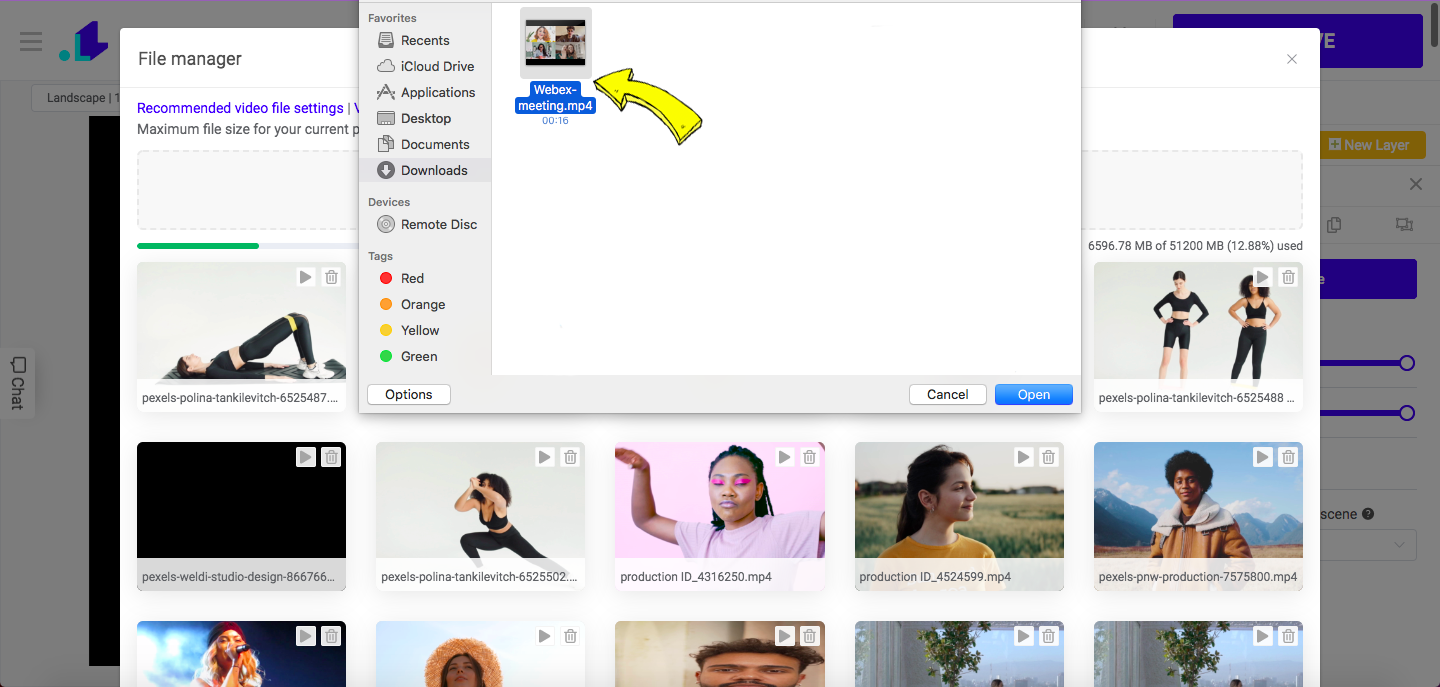
5. Click Settings (Gear Icon) and connect your social media platforms. We support Facebook, Youtube, Twitch and custom RTMP destinations.
Scroll down and click Save.
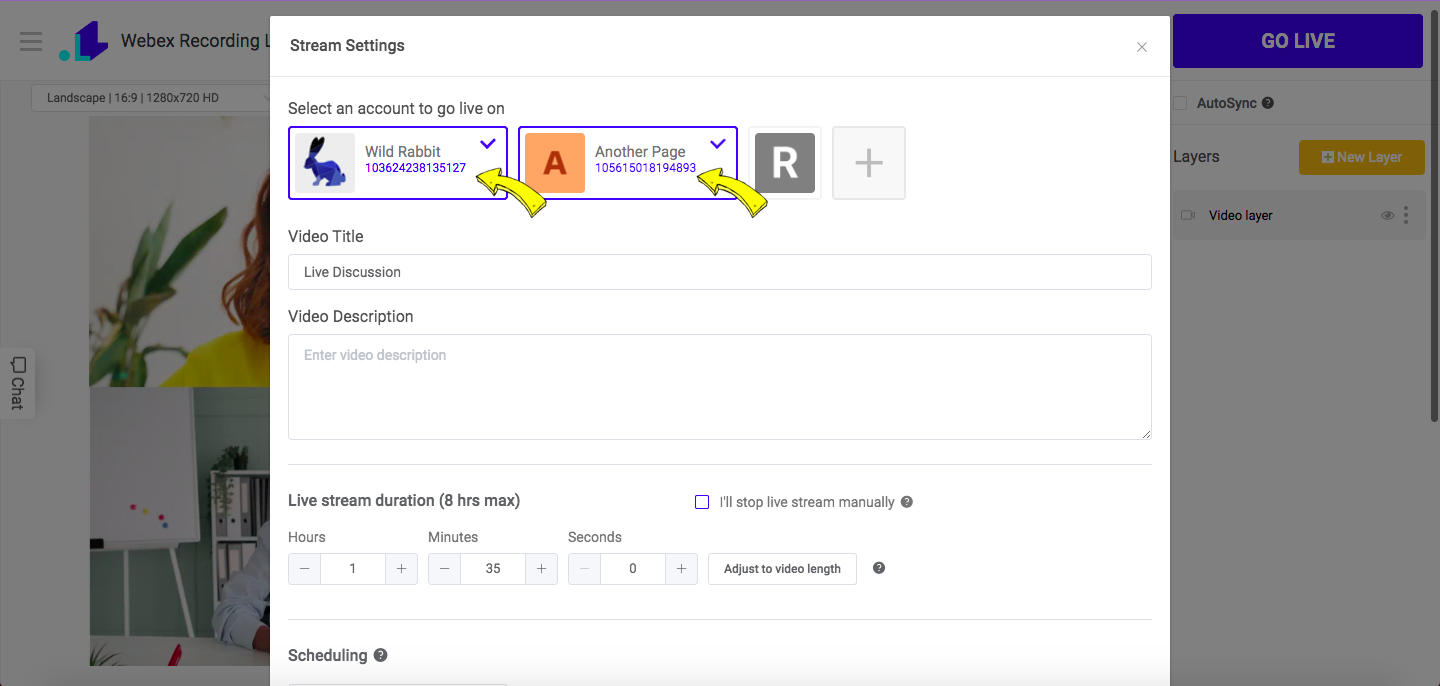
6. Press Go Live button to launch your stream.
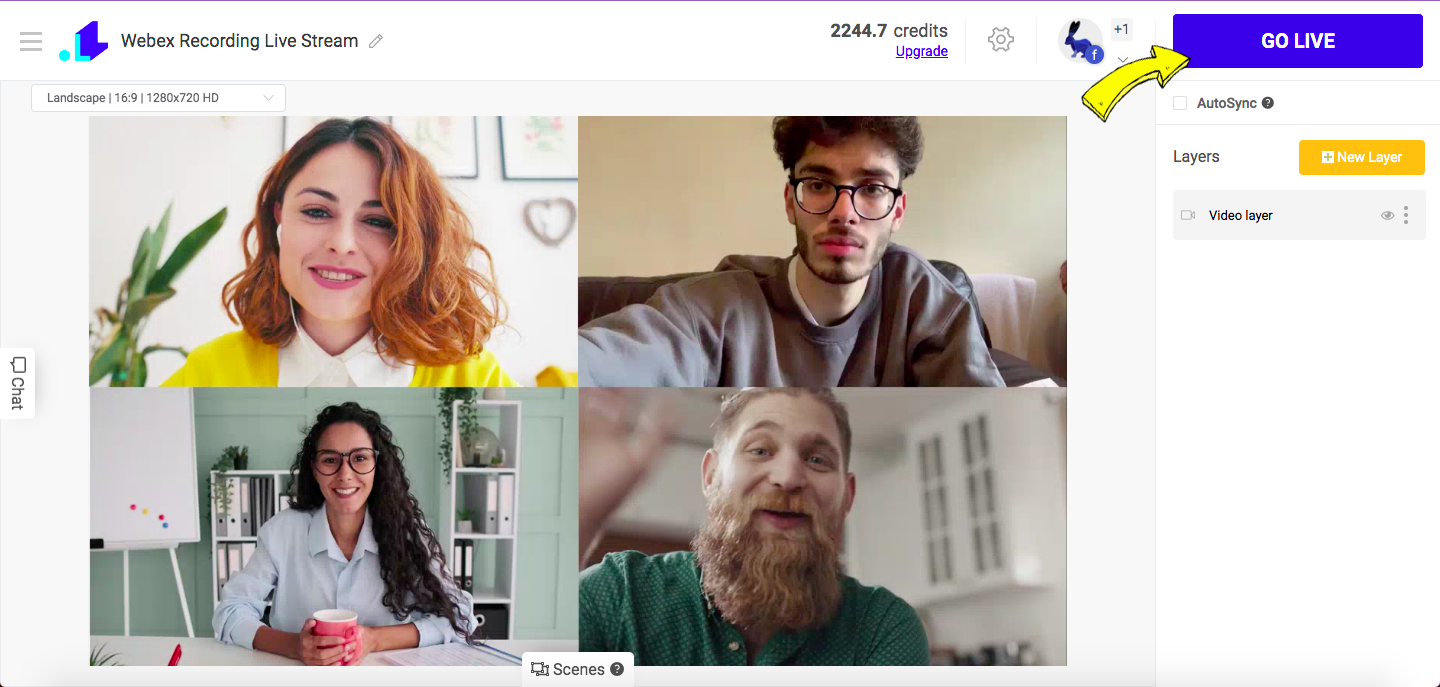
If you want to add interactive elements on top of your Webex recording, check these tutorials: