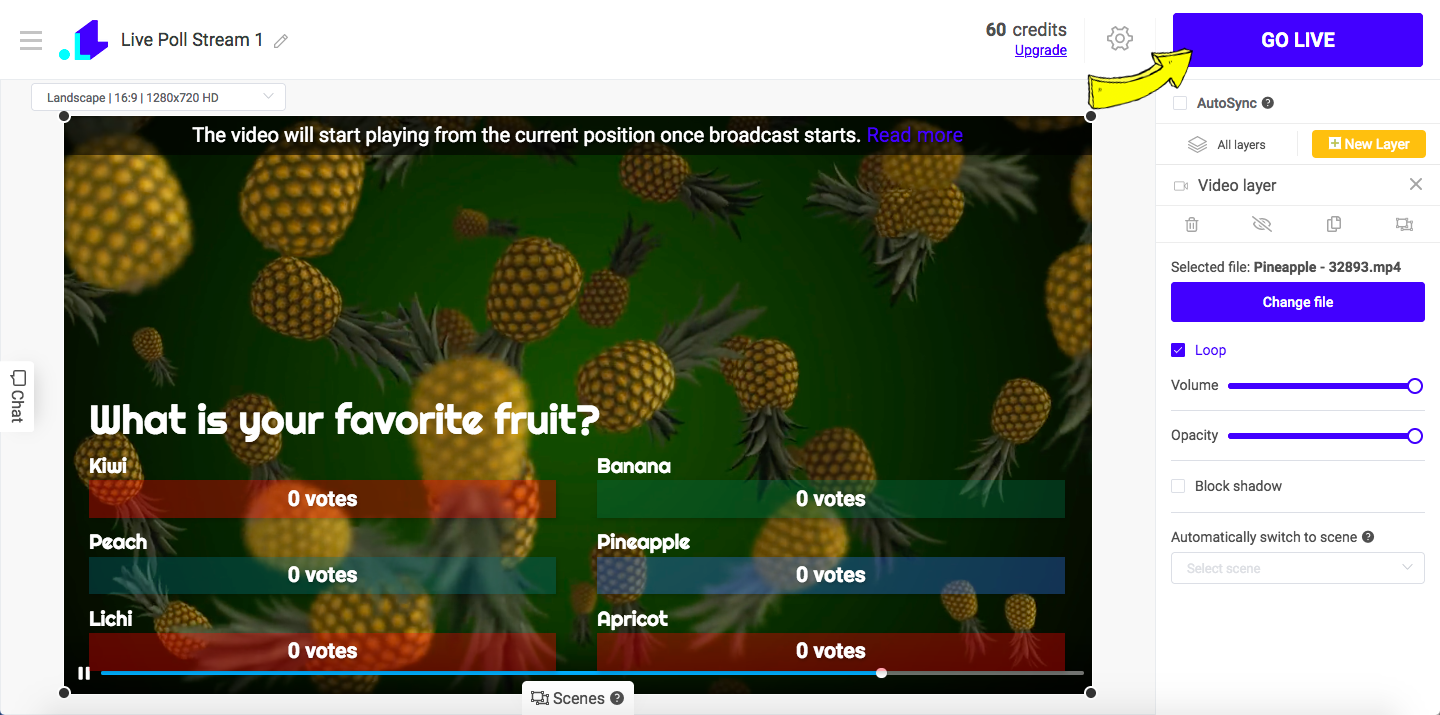1. Open LiveReacting Studio and create a New Project.
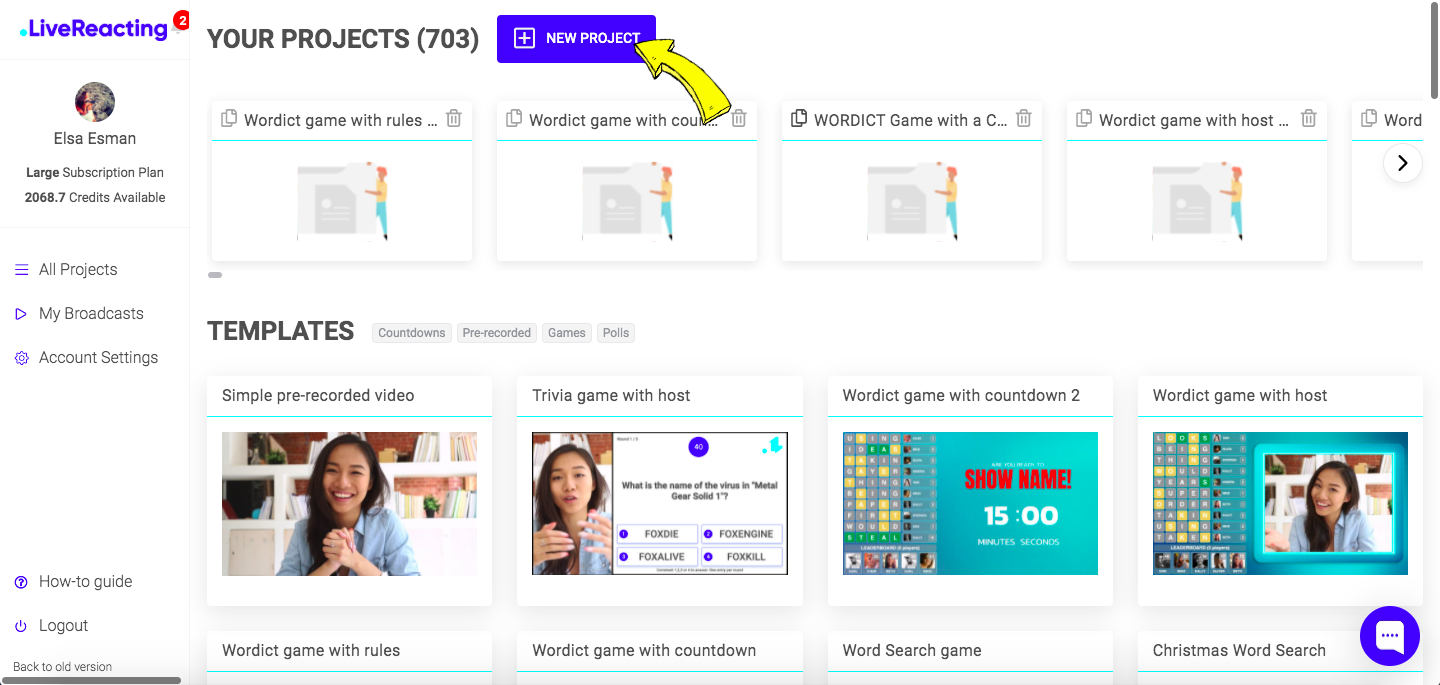
2. Click New Layer and select a Poll box.
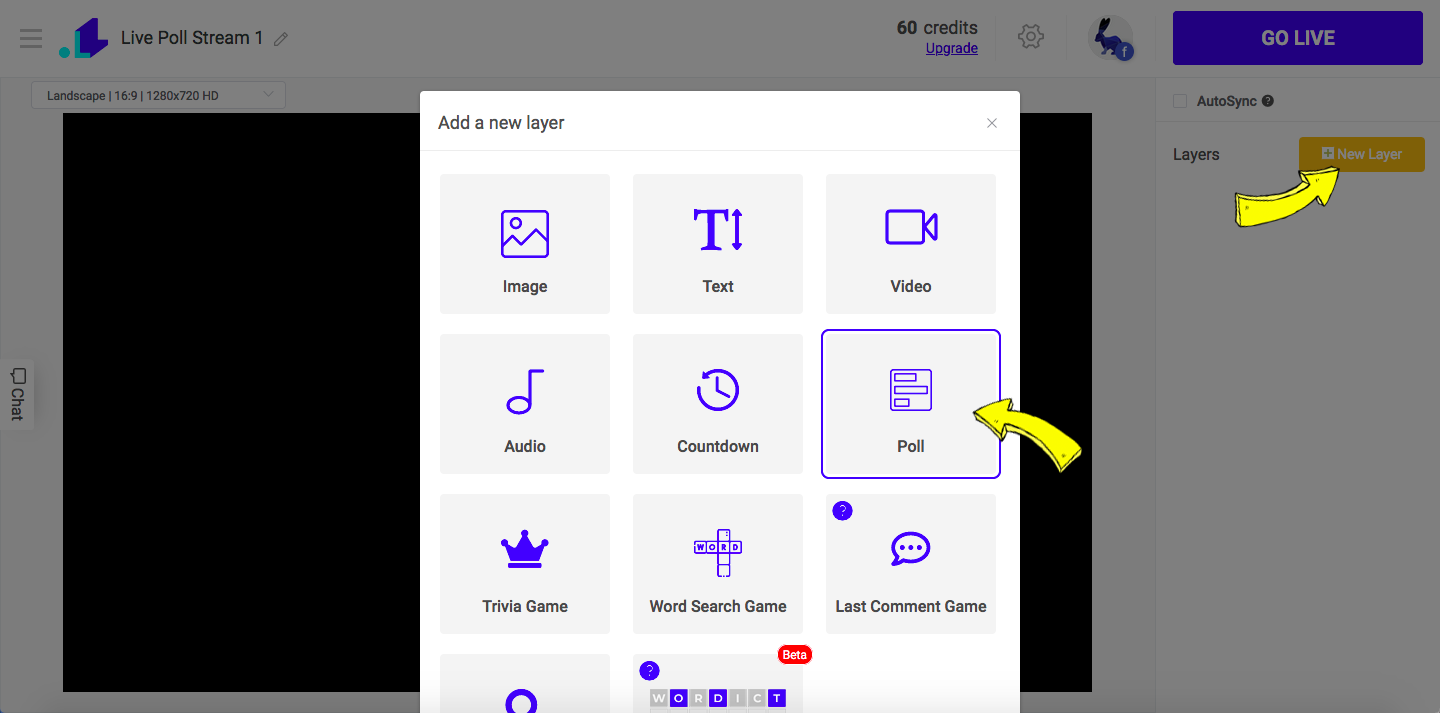
3. Choose Comments poll.
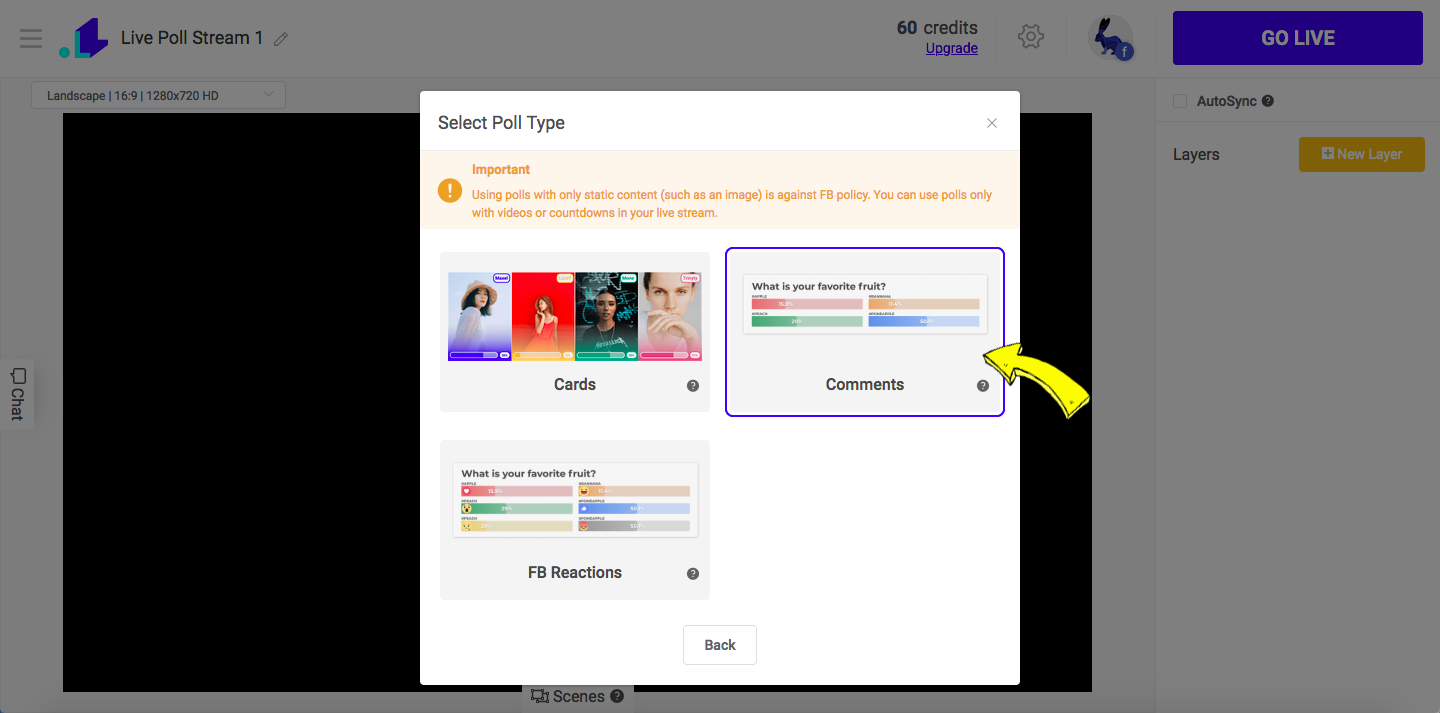
4. Edit poll by typing your questions & options on the right sidebar, and add more options if needed.
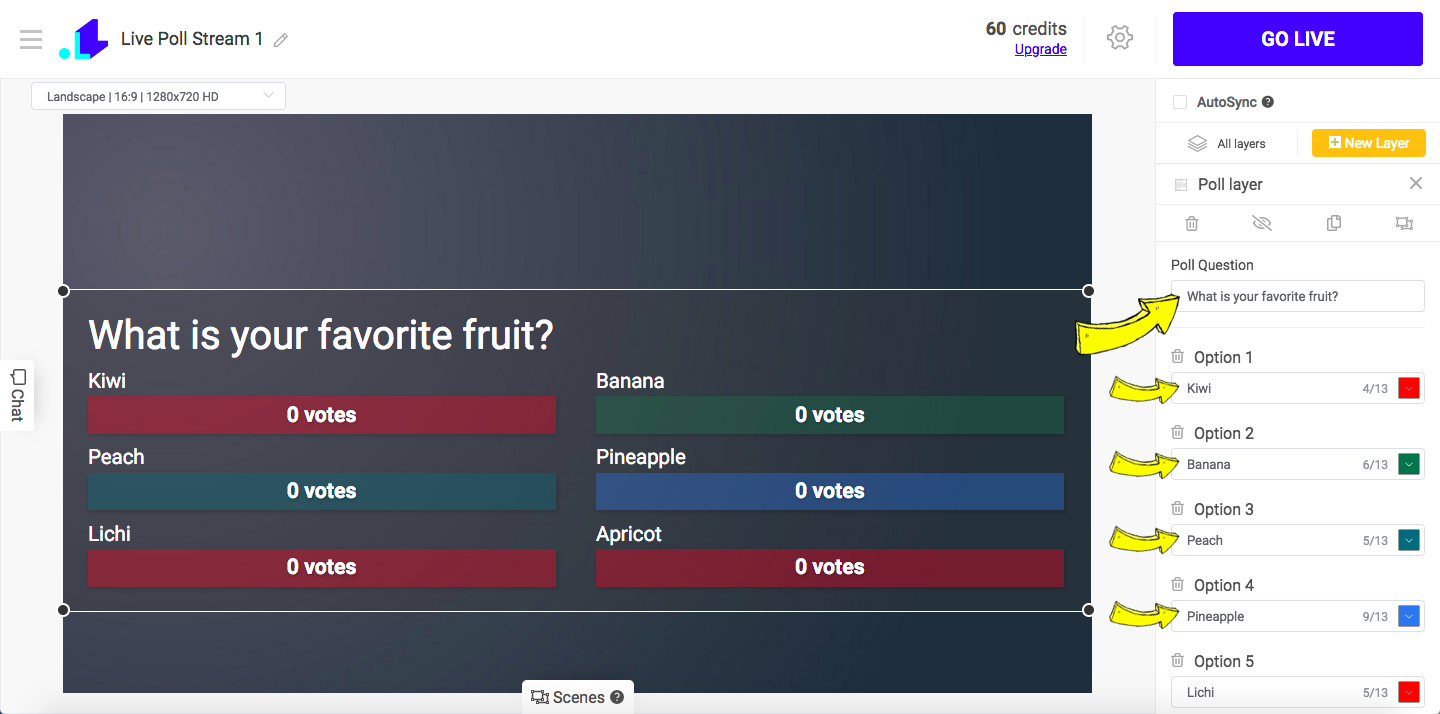
5. You can edit column layout, choose votes or % as result unites and edit colors for each option.
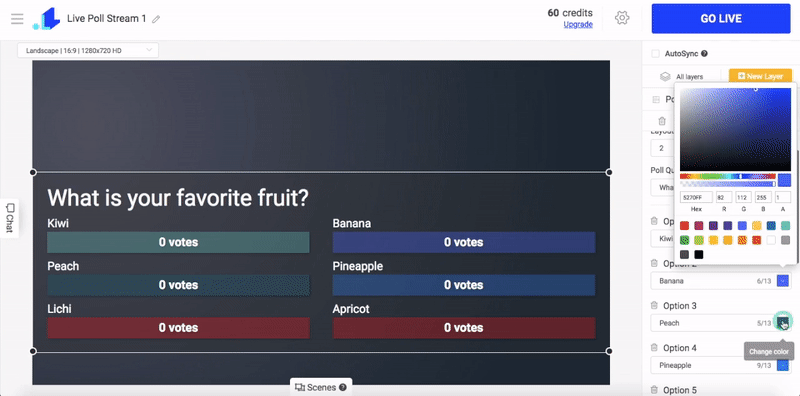
6. You can also edit background of the poll, font, shadows, and more. In this tutorial we're going to keep the poll transparent.
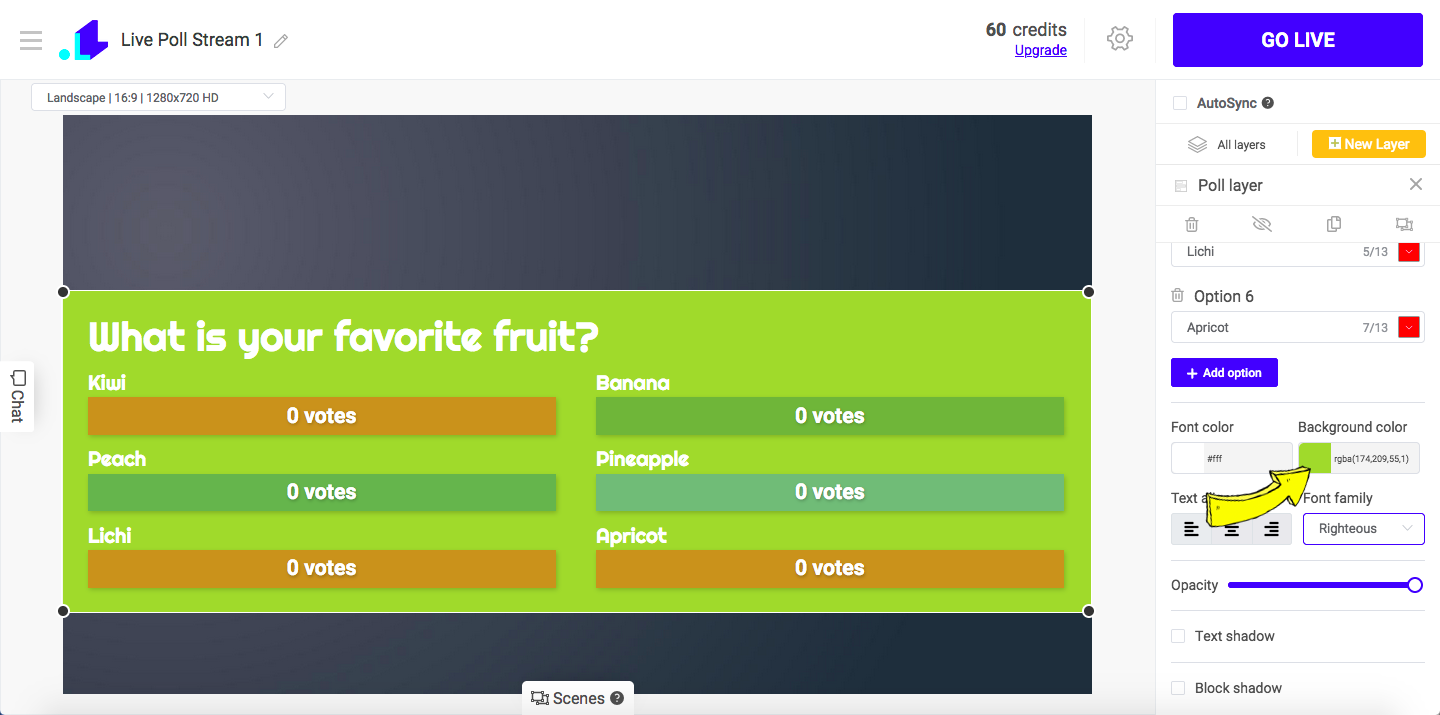
7. Now let's add a background. Click New Layer > Video and choose Video File. Once you've uploaded your video, drag the video layer down, so the poll is visible.
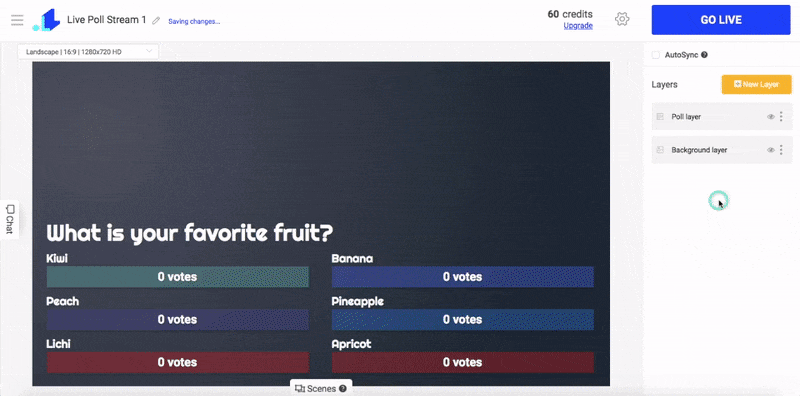
8. When you're ready to launch your poll, click Settings (Gear Icon at the top of the screen), connect your social account, enter title & description & duration, and scroll down to click Save.
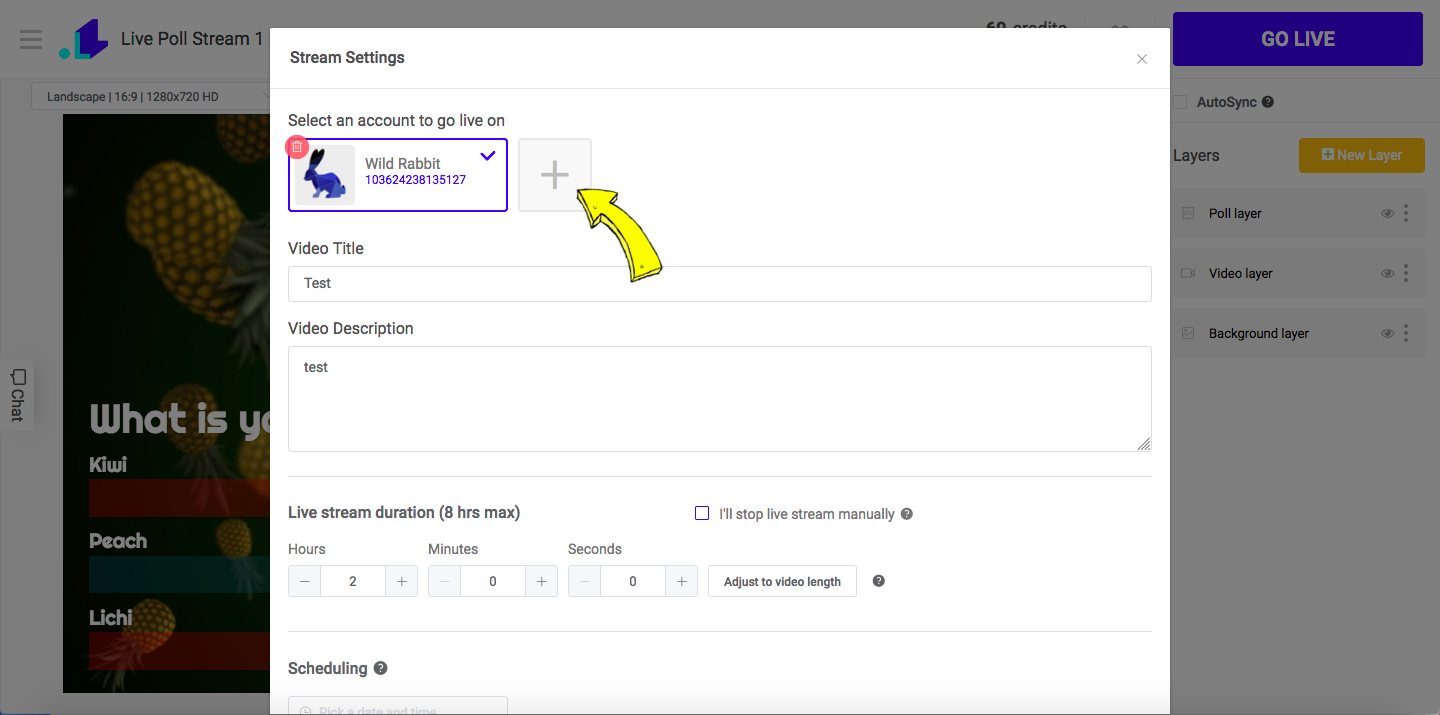
9. Press Go Live button.