You can schedule a Facebook Live video up to 2 weeks in advance. When you schedule a video with the live announcement enabled, your audience will be immediately notified by an automated post about your upcoming broadcast. A second post containing the live broadcast will automatically be published at the scheduled date and time.
LiveReacting also offers Advanced Scheduling for those who want to stream the same broadcast multiple times at different times.
Here's how to schedule your stream
Once your stream is prepared, go to Settings (Gear Icon) and choose a date + time when you want your video to launch.
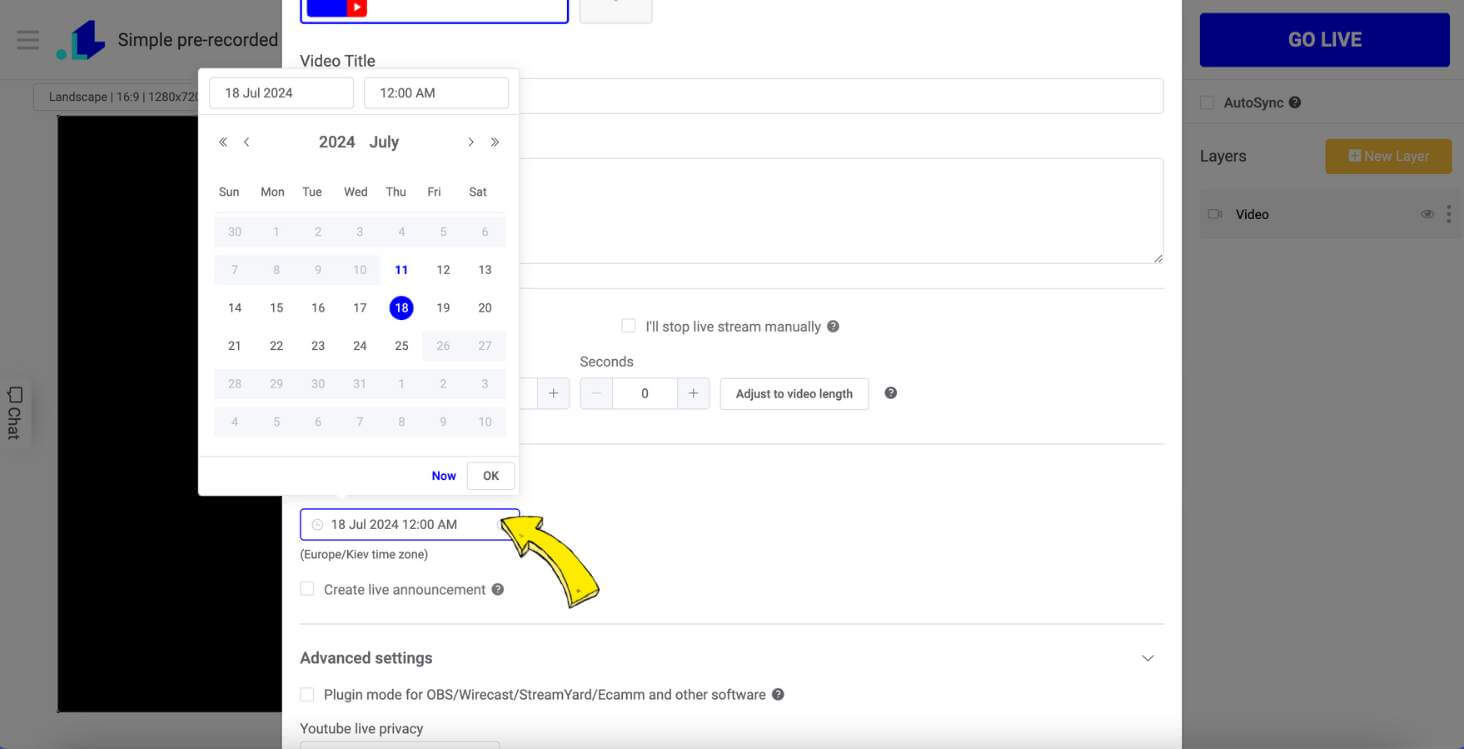
1️⃣ The image that you upload under the “Create live announcement” option will be displayed only in the announcement to your stream.
2️⃣ If you stream on YouTube, you have the option to upload a thumbnail, which will be displayed when your stream is live or after it has been saved.
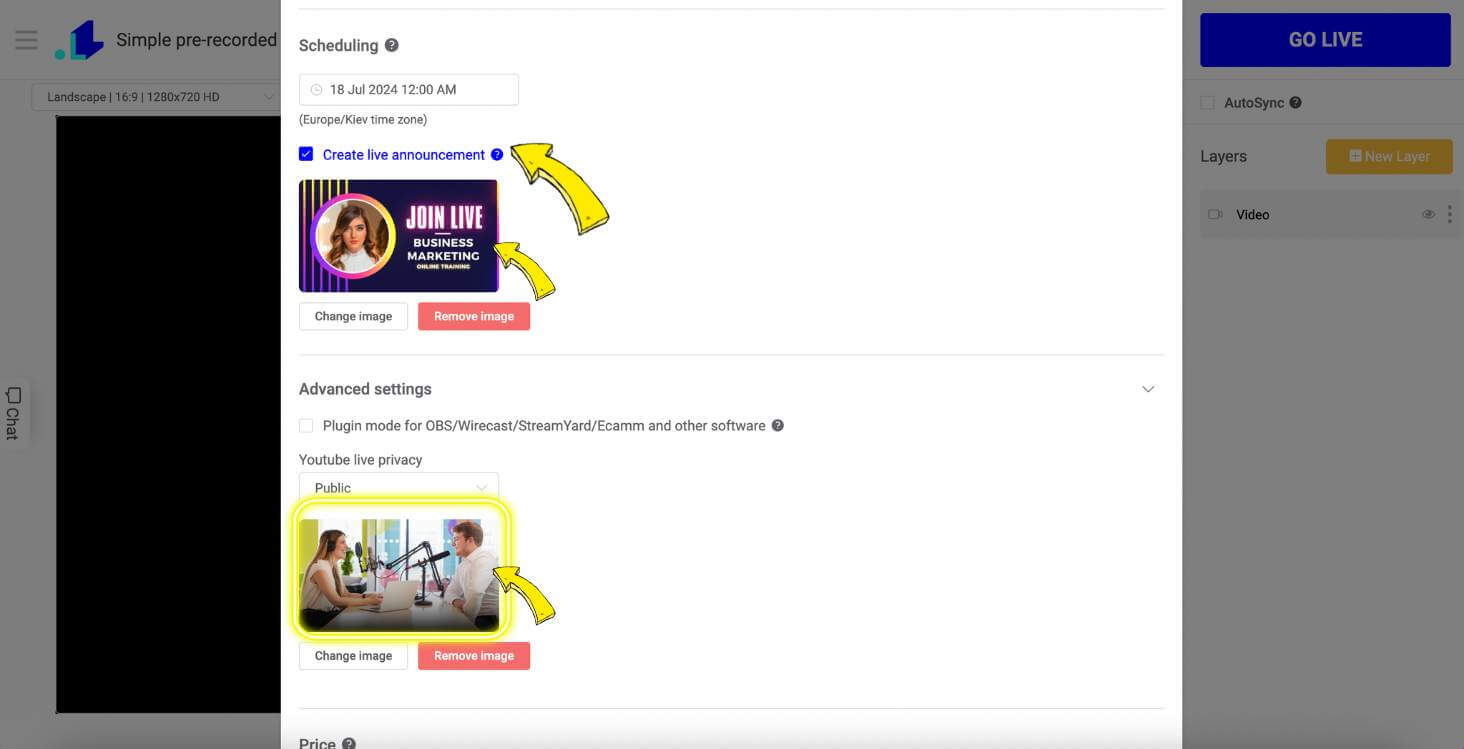
Click Save button, and then Schedule
First post: Announcement Appears only if scheduling notification is activated, otherwise only the actual live broadcast will go out at a scheduled time.
As soon as you schedule your live broadcast, an announcement post is published to your Page letting your followers know there’s an upcoming broadcast. People who see the announcement post can click Get Reminder to receive a one-time reminder notification shortly before the broadcast begins.
Second post: The Actual Live Broadcast
At the scheduled time of the live broadcast, a second post is automatically published containing your Facebook Live stream. People who expressed interest via the initial announcement post receive a notification directing them to the broadcast.
After the broadcast is complete, both posts remain on your Page or profile's timeline, but the live broadcast post becomes a video post and will appear in your video library.
Once the Live stream is posted, the announcement post will have a CTA driving to the Live stream. You may choose to hide the announcement post from your timeline.
Additional features
How to enable/disable captions
You also might be interested in:
📌 How to promote your Facebook Live stream in advance to gain more viewers?
📌 How to connect LiveReacting to an existing scheduled FB live?