What is needed to stream to Instagram Live?
✅ Instagram Account. Important: make sure to have Two Factor Authentication for the best security.
✅ LiveReacting monthly subscription (you can cancel it anytime).
❗Important❗
⚠️ When your stream is LIVE on Instagram, DO NOT use your Instagram account on other devices, as it may cause interruption.
⚠️ Reconnect your Instagram account before you start the live stream. This will help avoid a situation where Instagram logs you out of LiveReacting if it detects two logins from different locations at the same time.
How to stream to Instagram Live?
Step 1: Instagram supports only Portrait orientation, so select one for your project and ensure all elements fit within the screen.
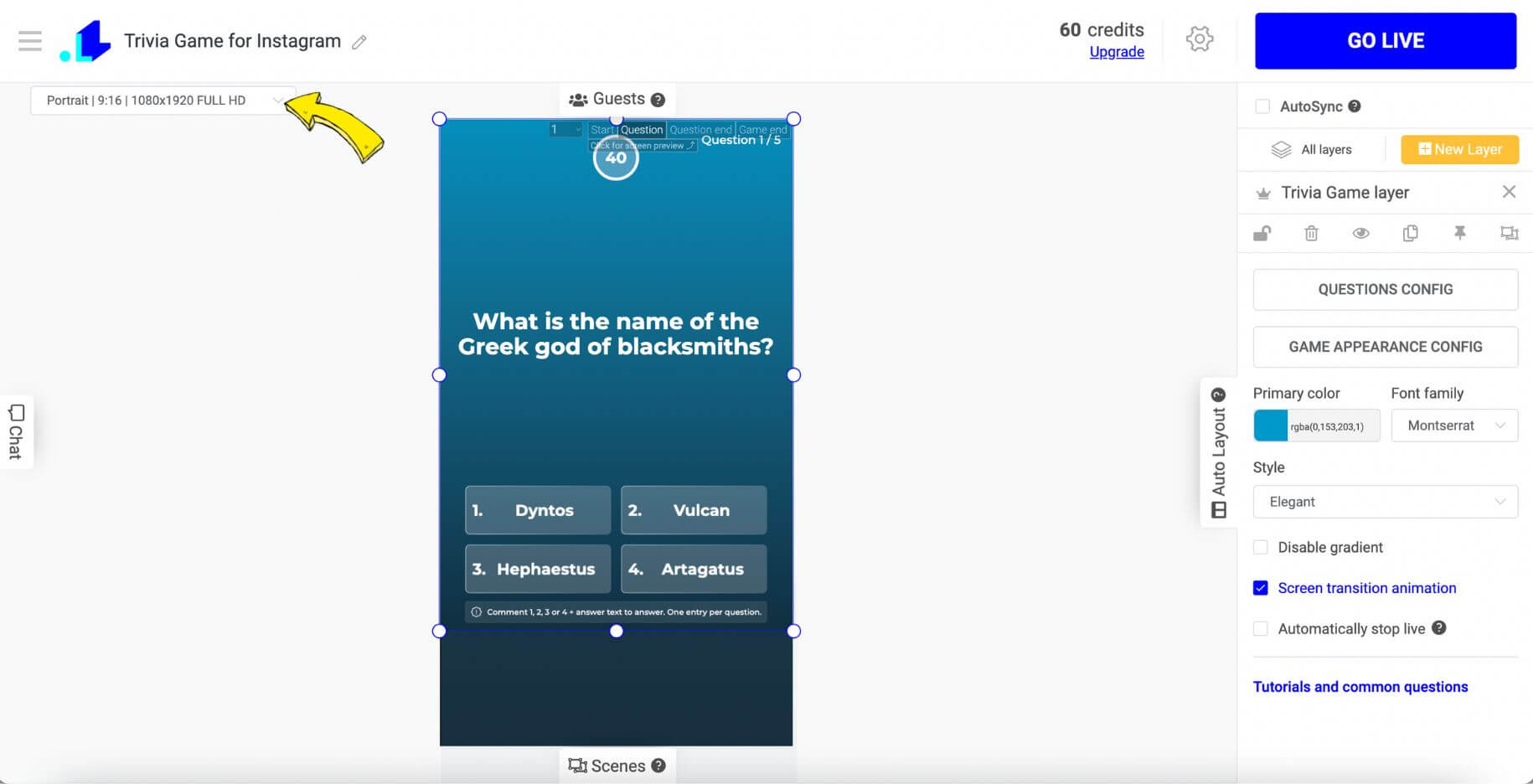
Step 2: In your project's Settings, click the + button to add your social media account. Then choose Instagram ➡️ Insta Feed.
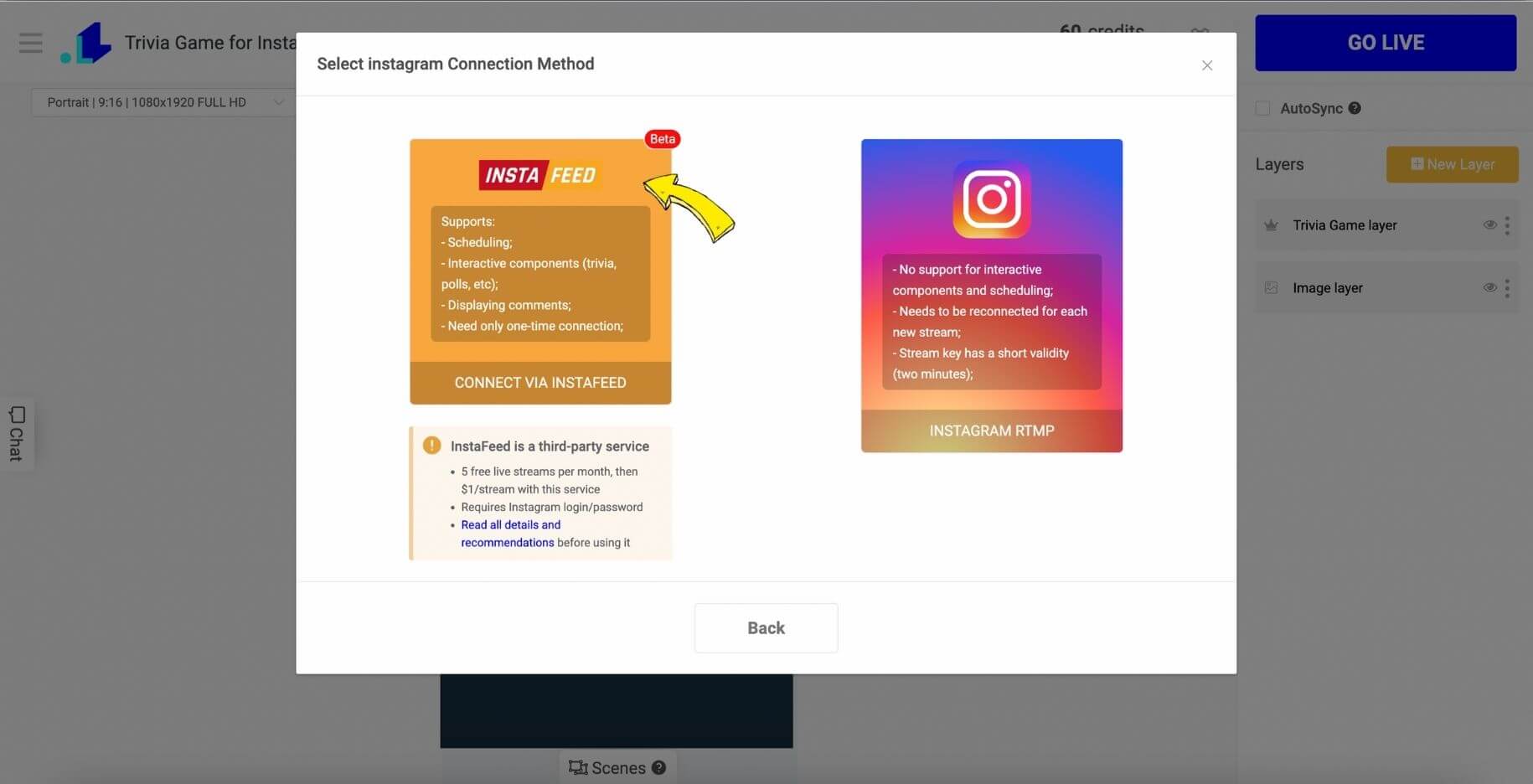
Step 3: You'll be redirected to the page where you enter your IG's account login and password. Instafeed doesn't save login and password, so it can not leak.
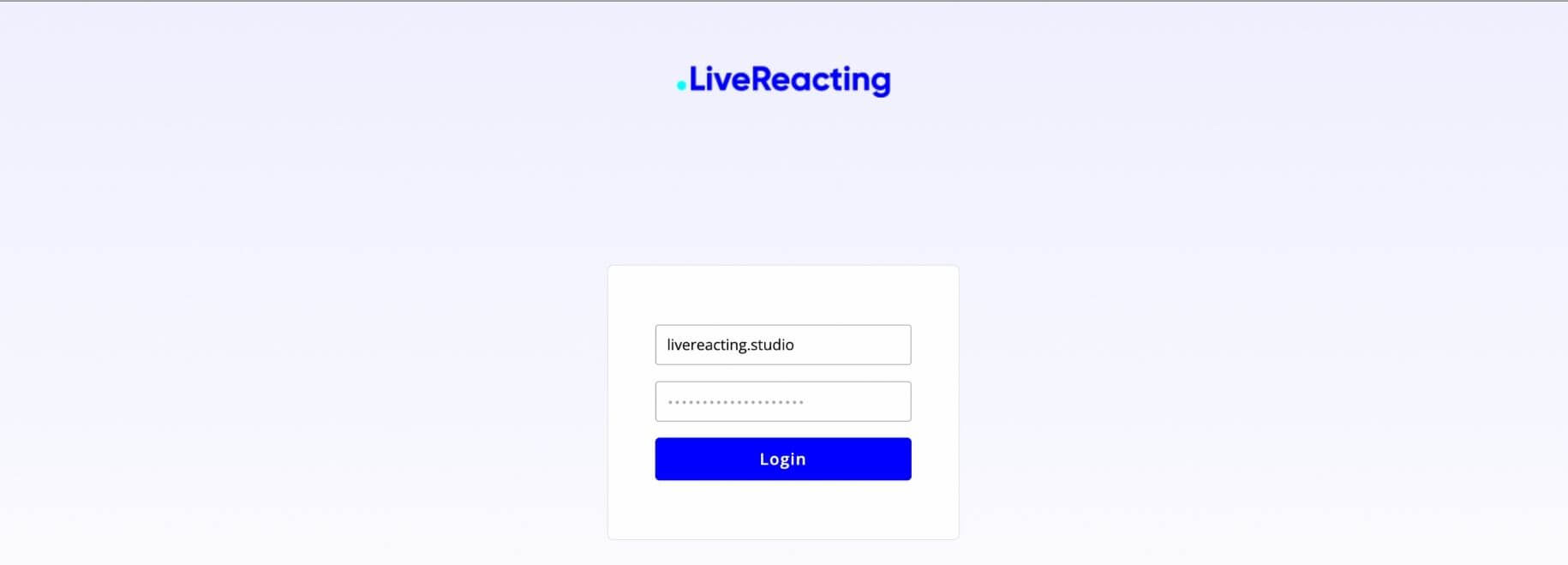
Step 4: Choose the duration of your stream. Currently, Instagram has a limit of 4 hours per stream, but some users have only 1 hour. Since we don't know such information about each IG user, we recommend you to give it a go and see how many hours you're eligible to stream for.
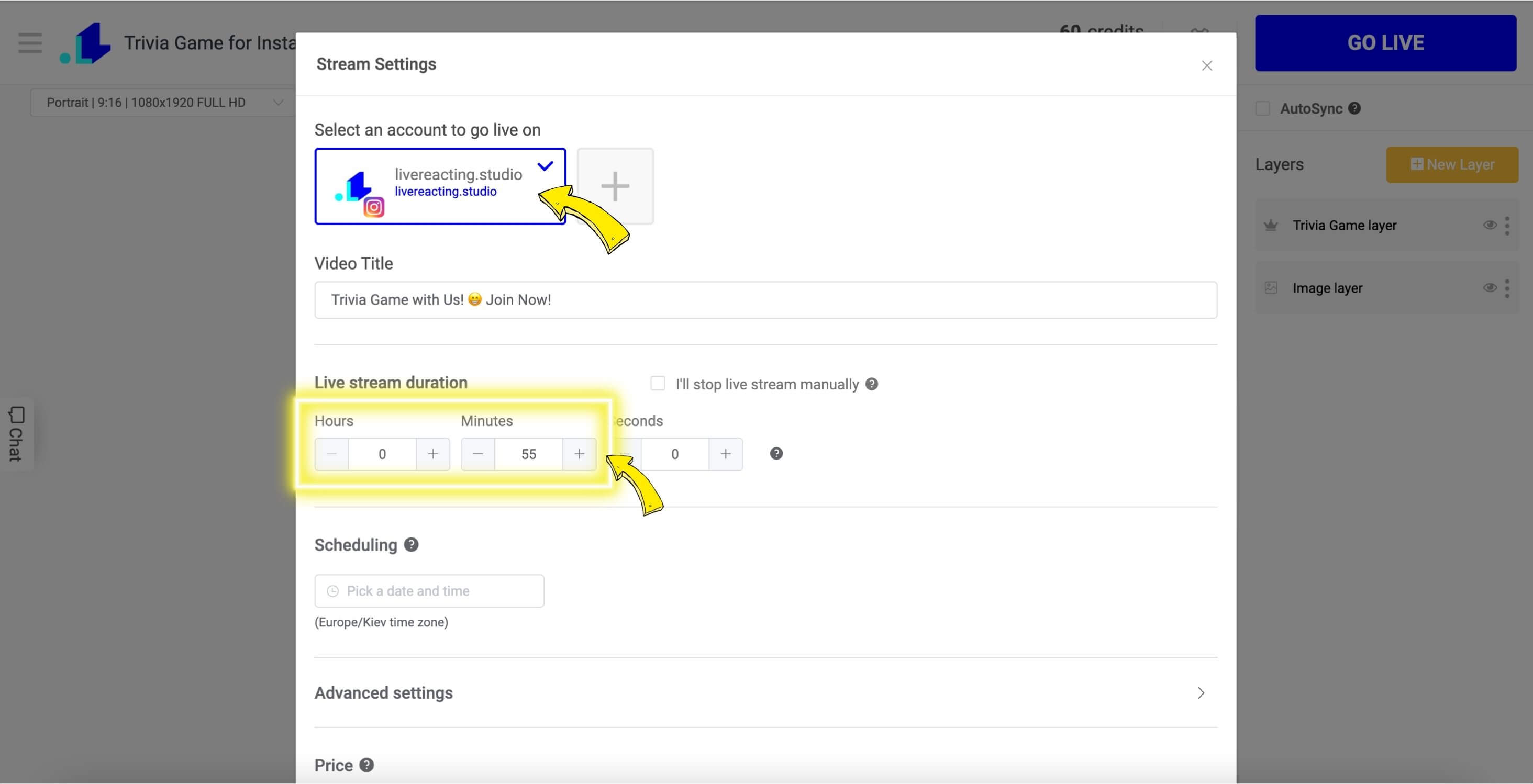
5. You can track the stream directly from the LiveReacting Studio, and reply to all comments from menu on the left.
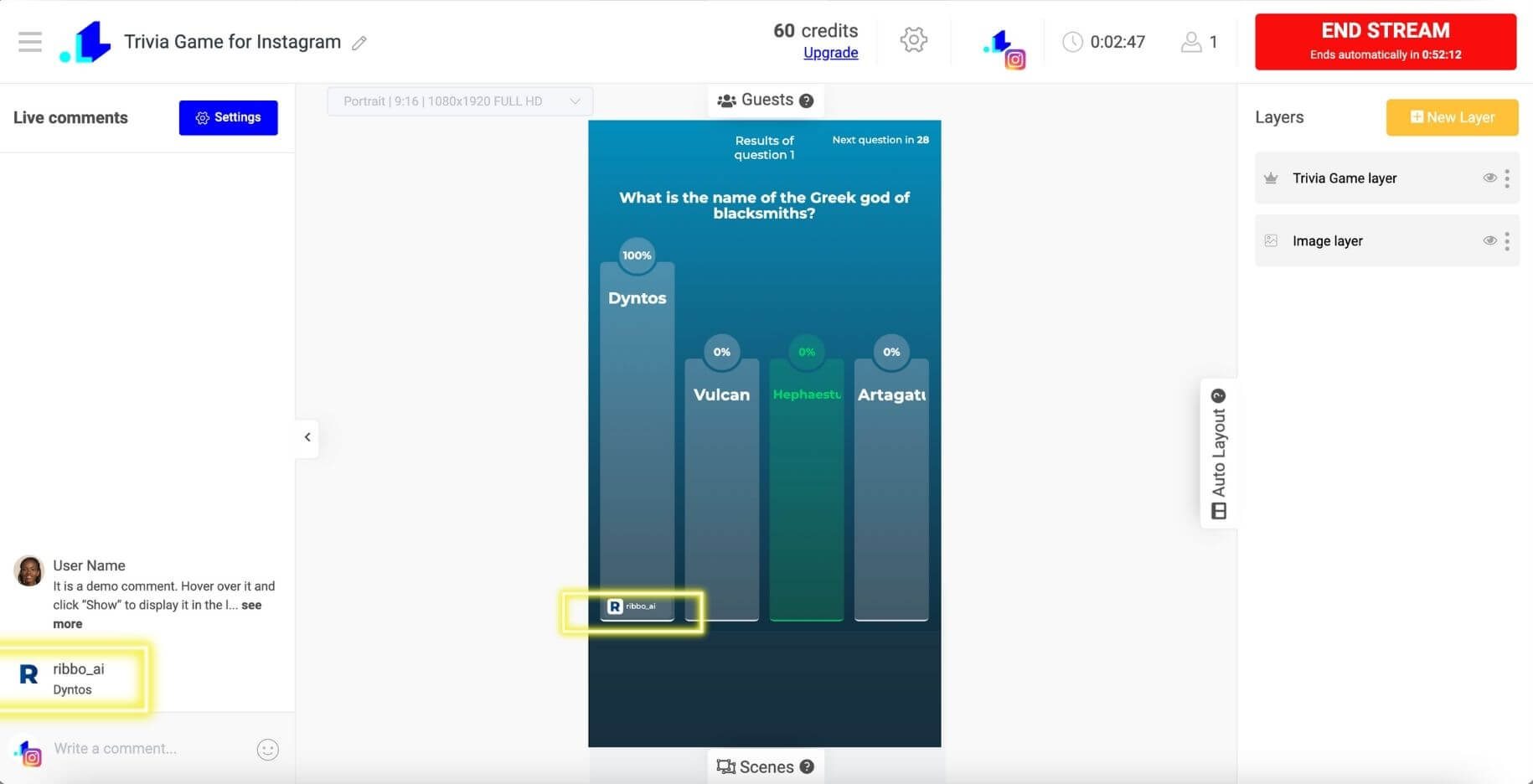
Suggested articles:
How to stream to Instagram with a RTMP?
How do I set stream orientation? (Portrait/square/landscape)