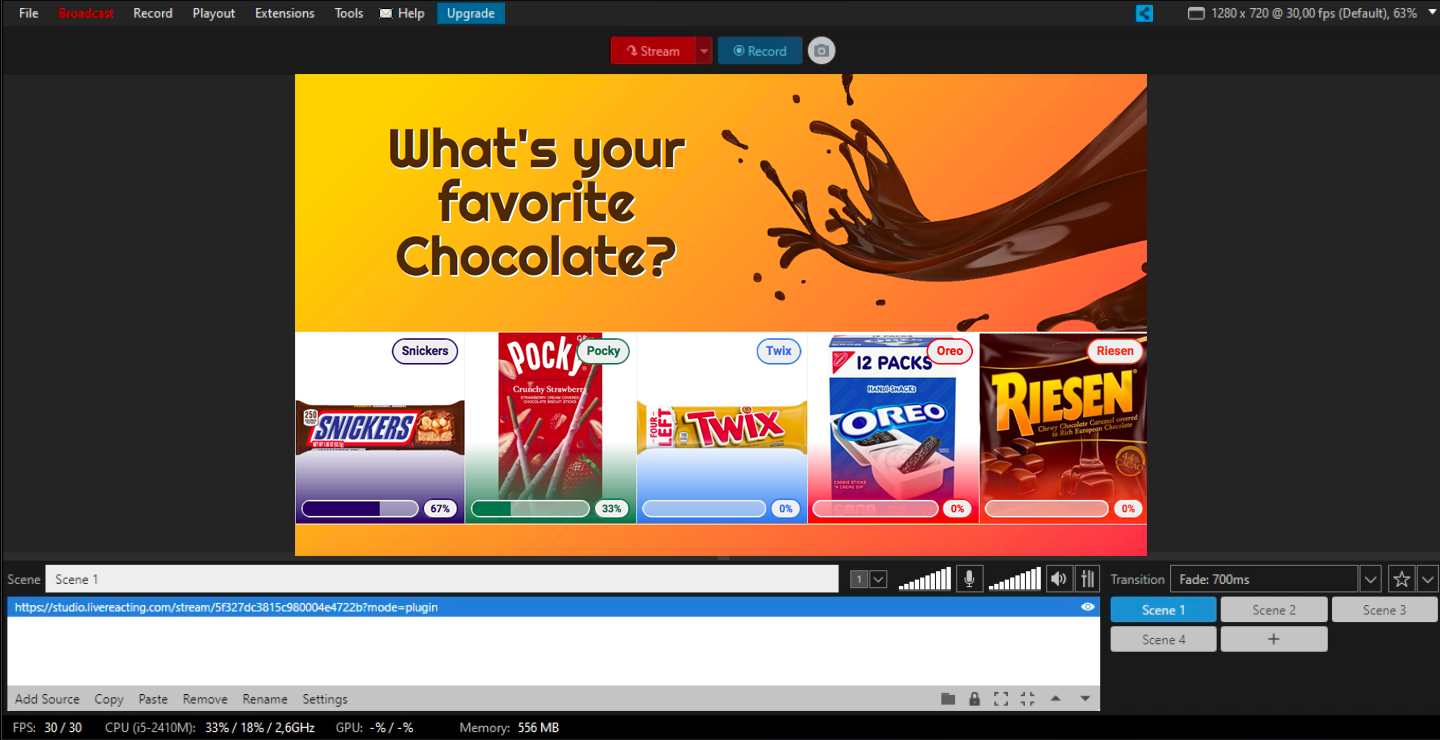We're excited to share that we've developed a new Live Poll Plugin, which you can use in OBS Software. Here is a step-by-step guide on utilizing the new plugin:
1. Once you created or customized a poll, open your project Settings. Connect and select the account (social channel) on which you plan to go live. Only after that will you see the Plugin Mode option available. Make a tick on the following box, and copy the generated link.
2. Open your XSplit Studio, click Add Source button at the bottom, and choose Webpage.
3. Enter the copied URL and press OK.
4. You'll see the following notification, which means that your Live Poll is successfully integrated in XSplit. Nevertheless, the layer with a poll will be invisible, and the poll won't start until you launch it in LiveReacting Studio.
5. Now, you just launch your stream via XSplit, go back to your Live Poll project in the LiveReacting Studio, and click on Start.
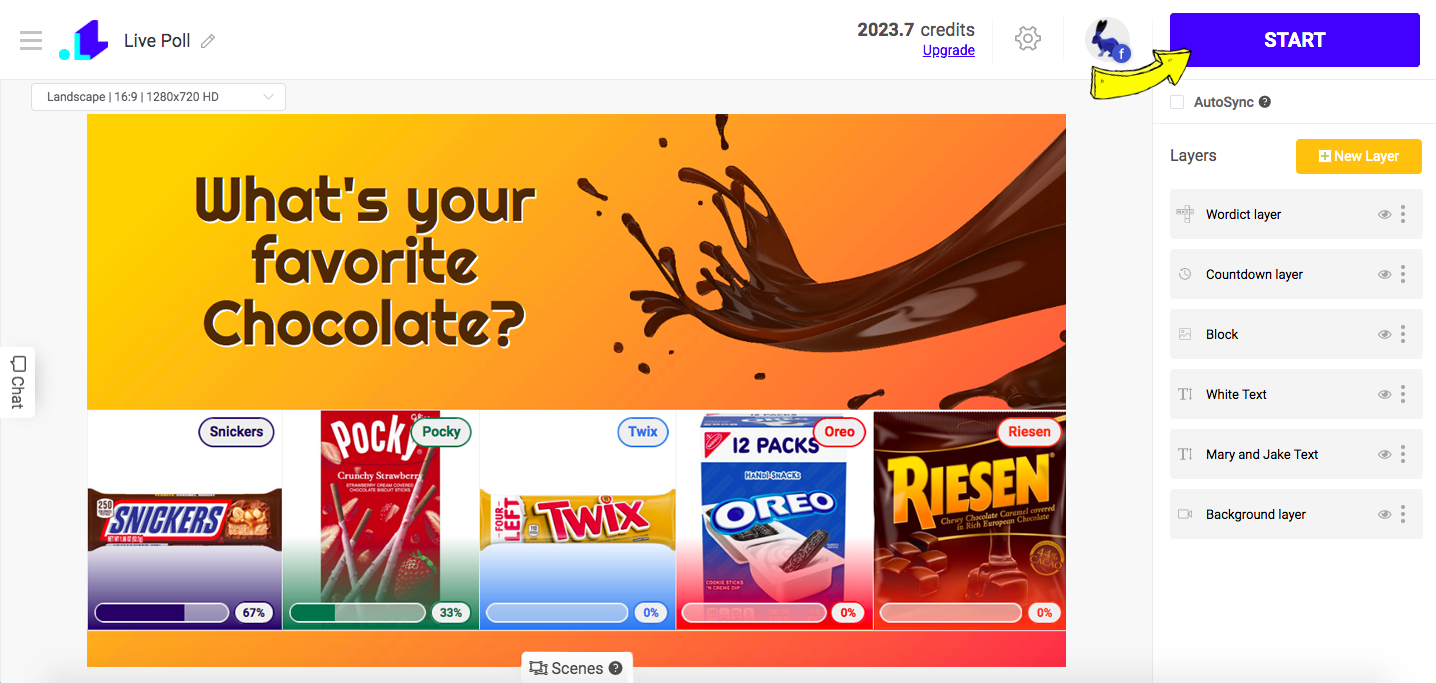
Now your Live Poll must be visible to everyone. When the game is over, you can easily remove the screen with Live Poll by going back to the Studio, and clicking on End Stream button.