If you want to stream to TikTok from a webcam, professional camera, or broadcast a pre-recorded video as if it is live, you can use RTMP and LiveReacting.
Why streaming to TikTok with RTMP?
- You can stream early recorded video to TikTok, so it's displayed as live.
- You can use other devices than your mobile camera for streaming.
- Even though TikTok is very interactive platform, you can make your streams even more engaging and fun by adding countdowns, overlays or your branding.
How to live stream to TikTok?
1. Open the TikTok app and select the plus sign at the bottom, select the LIVE option and choose Cast to PC under the Go Live button.
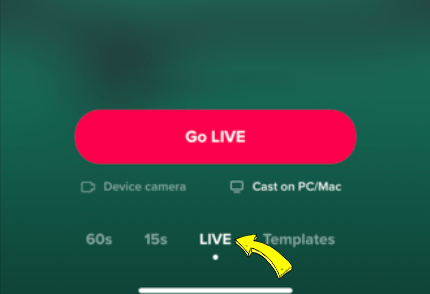
2. You will see your TikTok stream key and server URL - copy them.
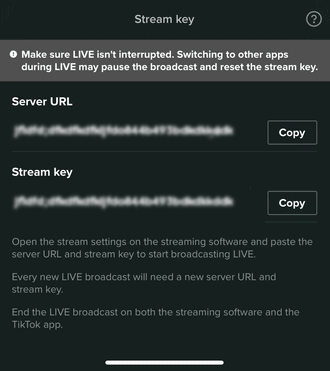
3. Go to your LiveReacting Studio and set up your video. Choose an appropriate format.
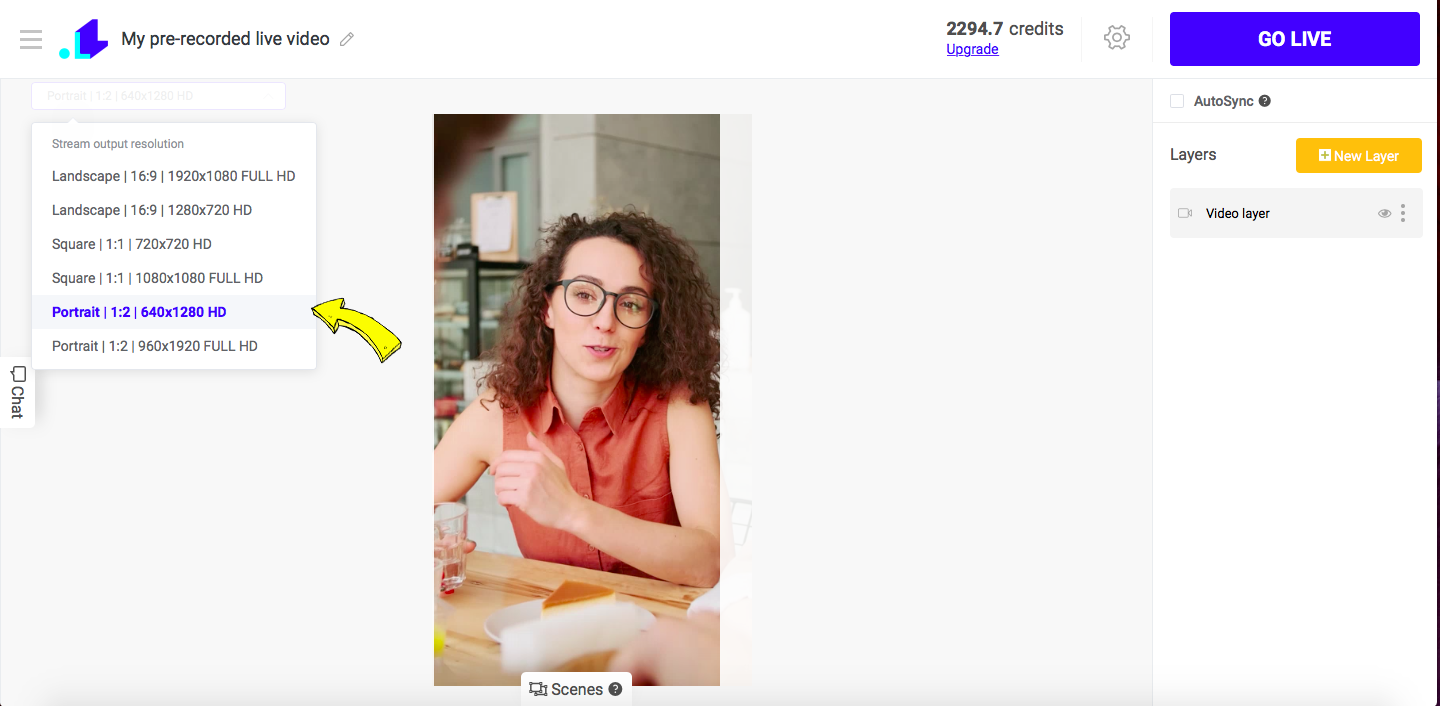
4. Open LiveReacting Settings and add a Custom TikTok RTMP channel.
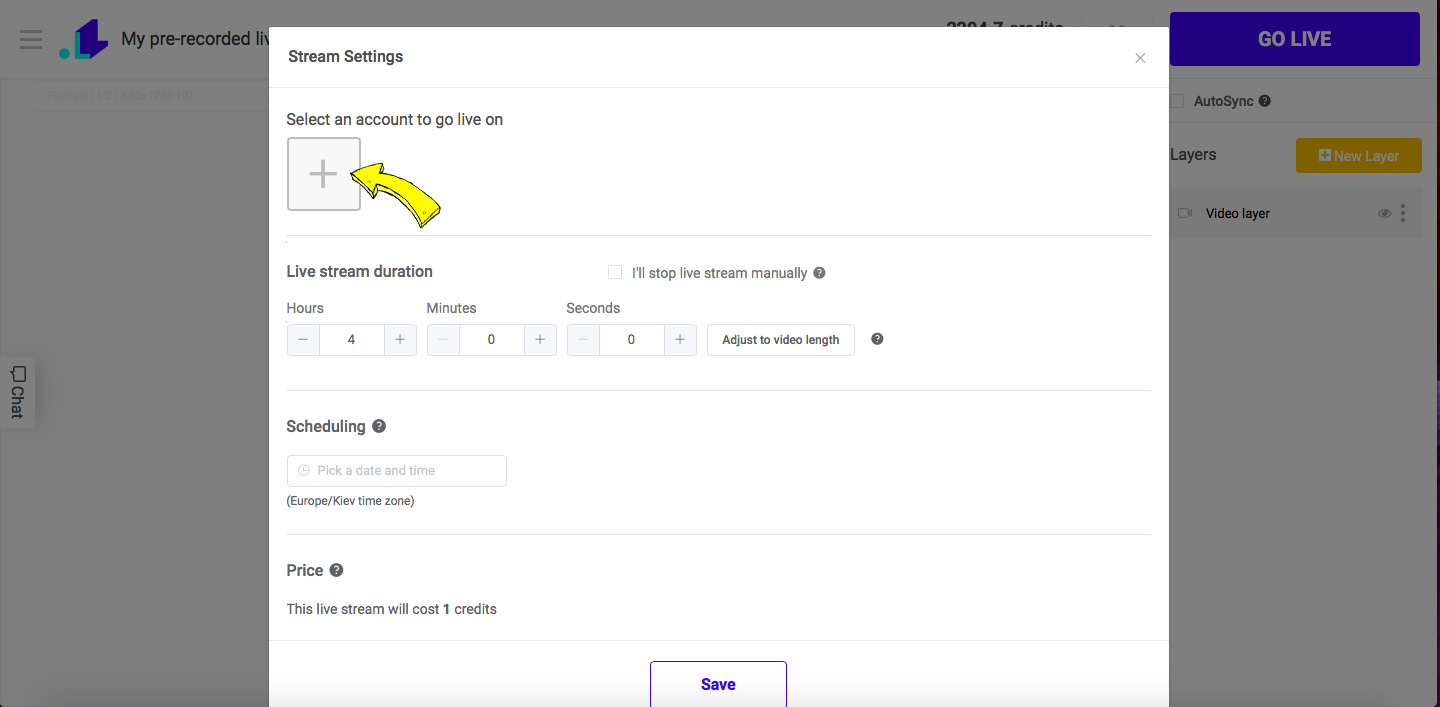
5. Paste the copied stream key and server URL in the appropriate fields and click Connect.
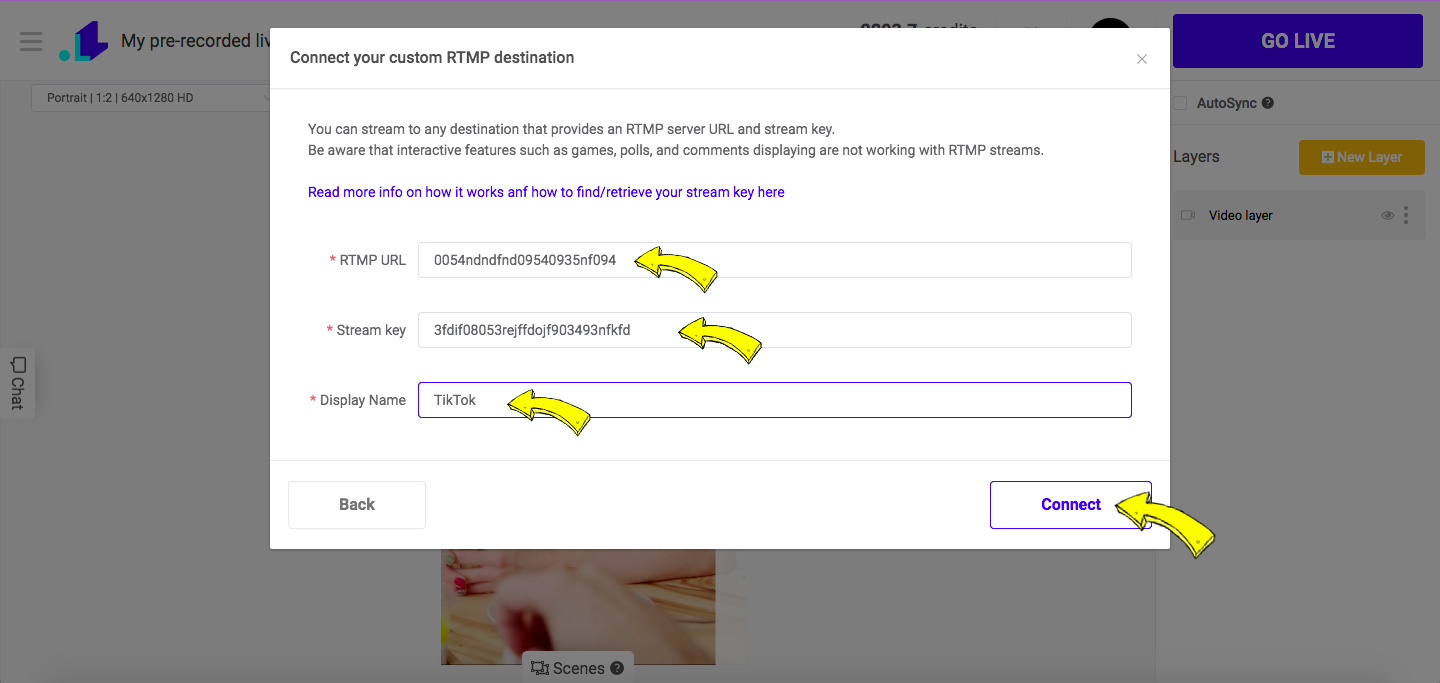
6. Scroll down and click Save, followed by pressing GO LIVE button. Now your stream is live. When you want to end the stream, you'll have to click END Stream button.