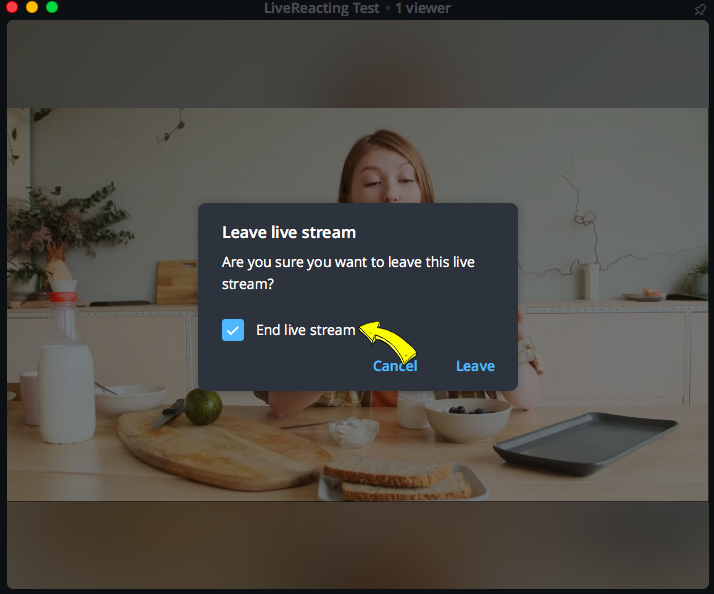If you want to stream to Telegram a pre-recorded video, or customize your stream with a logo, overlays or other elements, you can use LiveReacting Studio with RTMP.
Why streaming to Telegram with RTMP?
- You can stream early recorded video to Telegram, so it's displayed as live.
- You can use other devices (PC, camera) than your mobile device for streaming.
- Make your Telegram streams even more engaging and fun by adding countdowns, overlays or your branding.
How to live stream a pre-recorded video to Telegram?
1. Click on streaming icon in your Telegram channel and select Stream with...
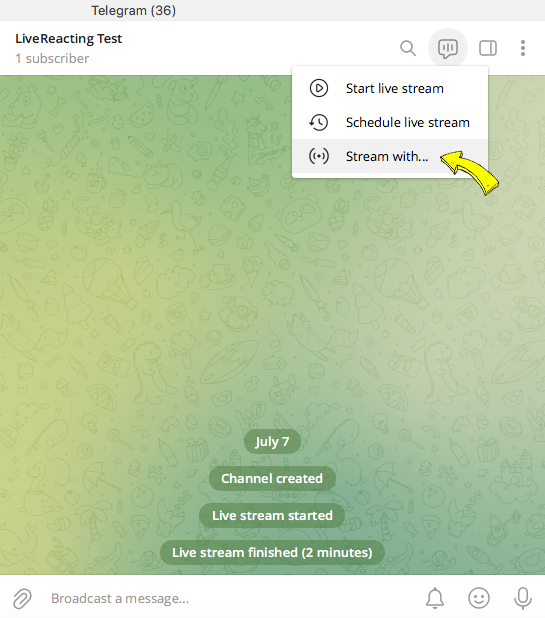
2. Copy Telegram Server URL and Stream Key. Don't close these settings, as you'd need to access them again to click Start Streaming after you set up your stream in the LiveReacting.
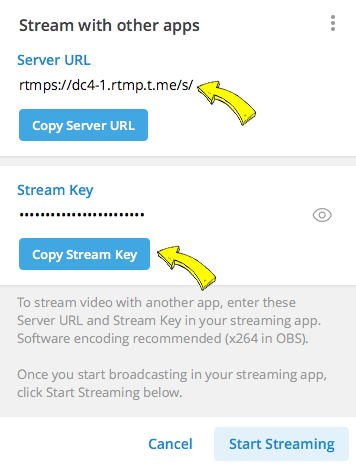
3. Go to your LiveReacting Studio and set up your video. Please note, Telegram supports only a landscape format.
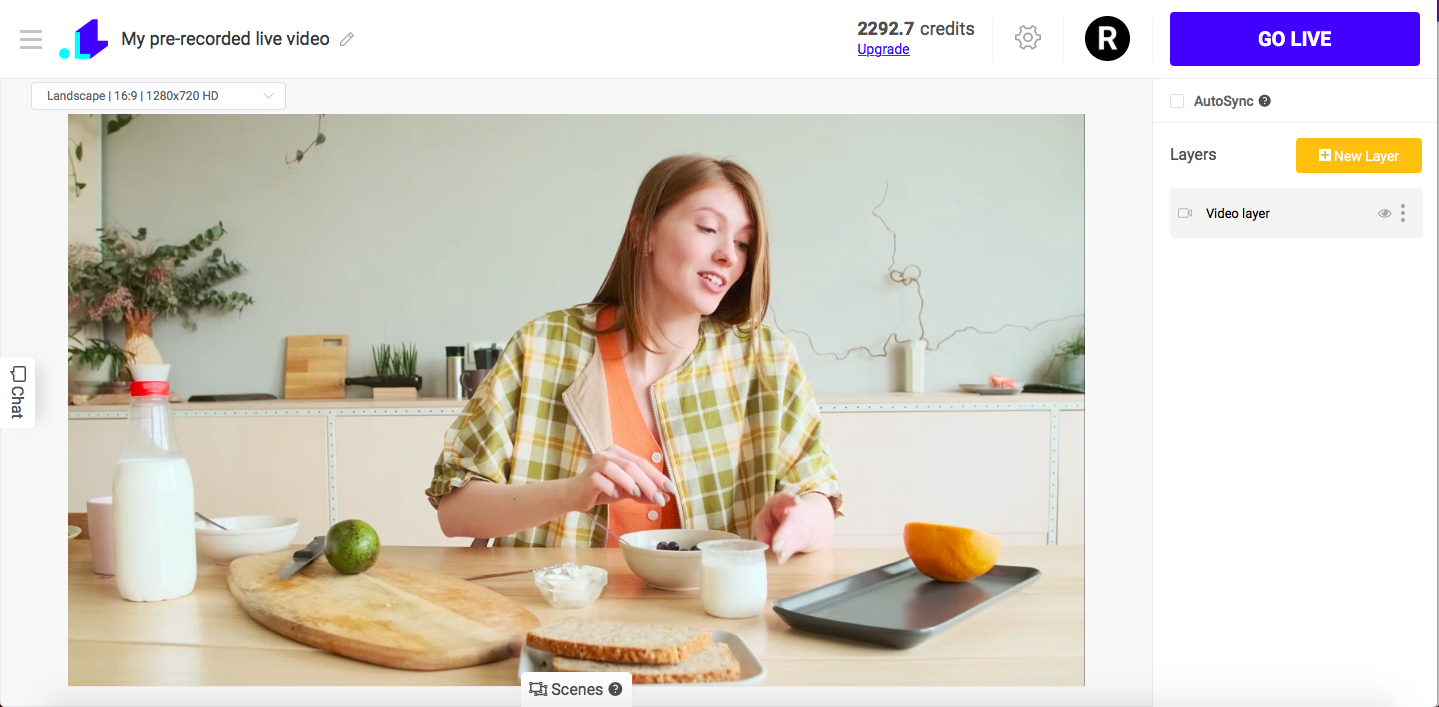
4. Open LiveReacting Settings and add a Custom Telegram RTMP channel.
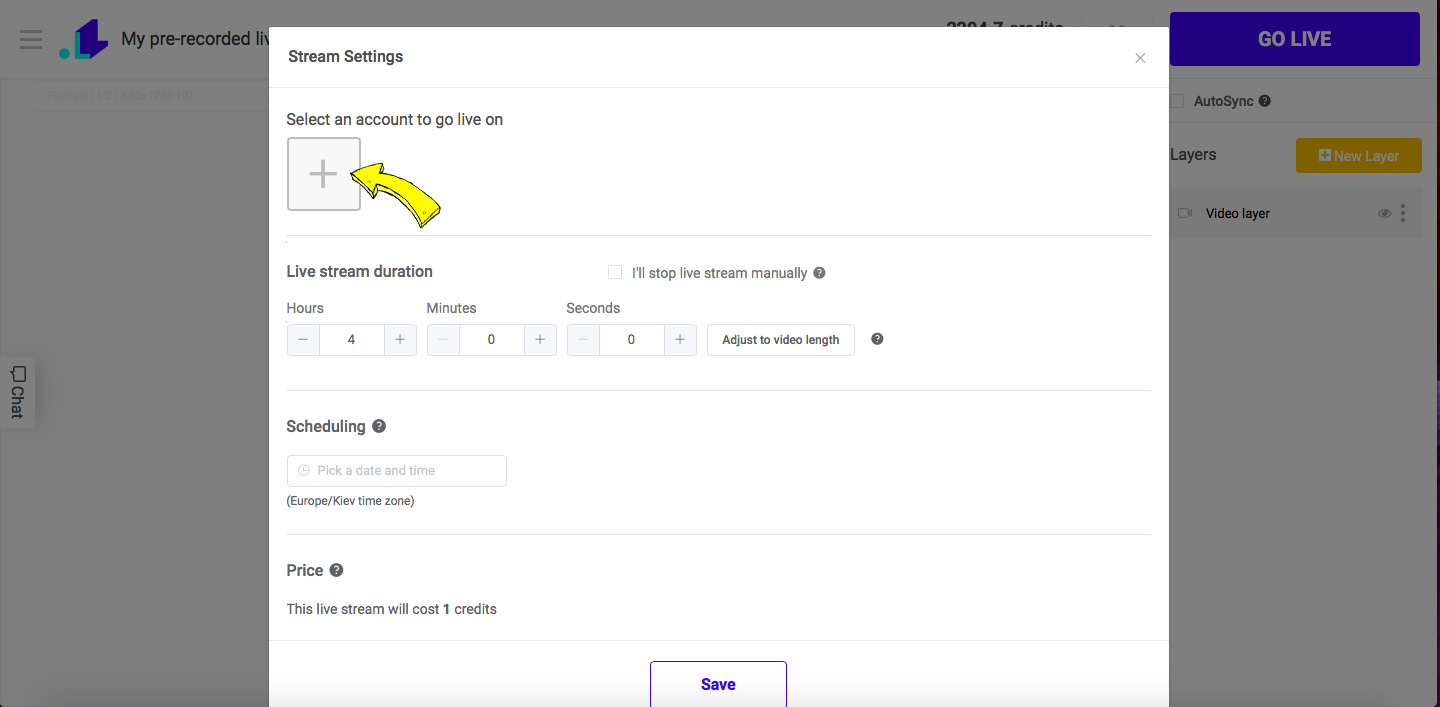
5. Paste the copied stream key and server URL in the appropriate fields and click Connect.
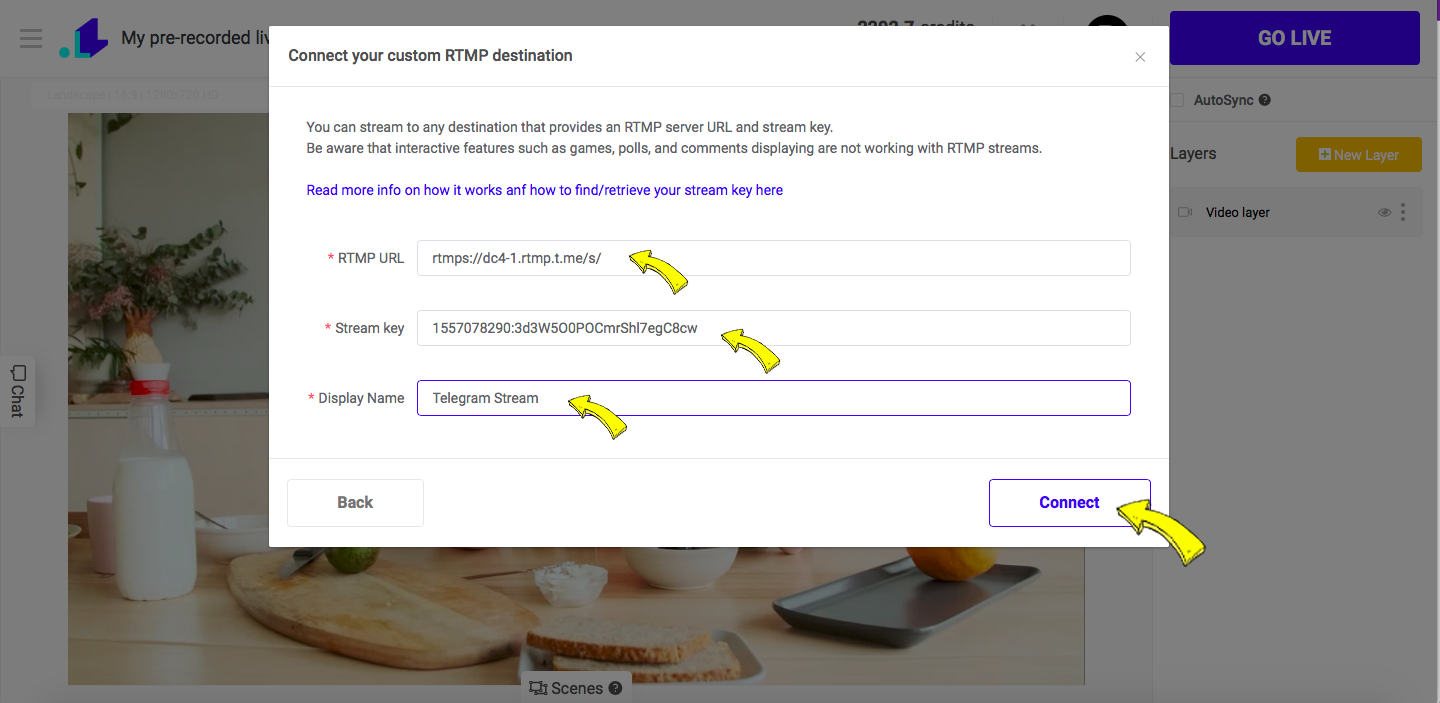
6. Scroll down, click Save, and press GO LIVE button. Then go to your Telegram and click Start Streaming. Now your stream is live.
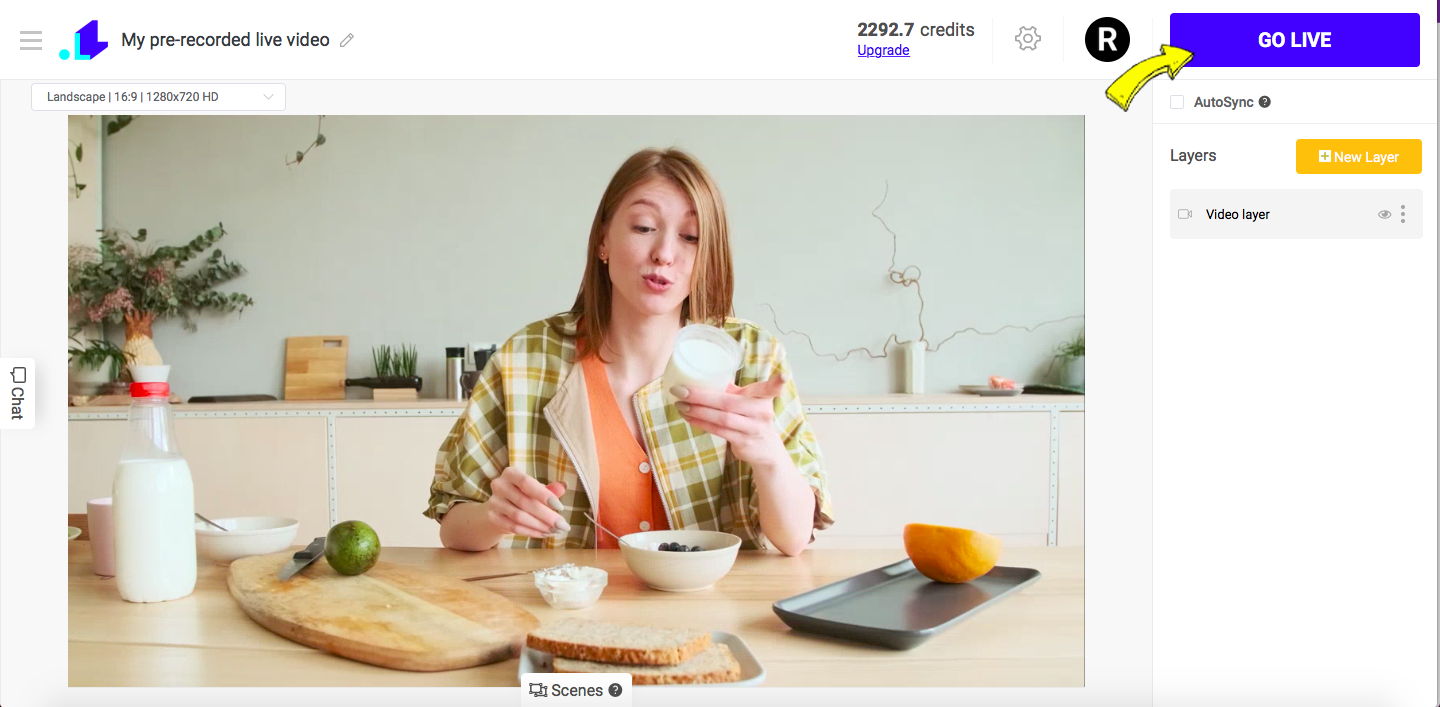
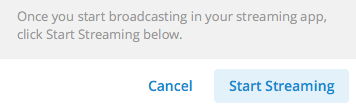
7. When you want to end the stream, you'll have to click END Stream button in the LiveReacting Studio and your Telegram channel.