If you want to stream a pre-recorded video to Linkedin, or customize your stream with a logo, overlays or other elements, you can use LiveReacting Studio with RTMP.
Why streaming to LinkedIn with RTMP?
- You can stream early recorded video to Telegram, so it's displayed as live.
- You can use other devices (PC, camera) than your mobile device for streaming.
- Make your LinkedIn streams even more engaging and fun by adding countdowns, overlays or your branding.
How to live stream a pre-recorded video to LinkedIn?
1. Open the custom stream page on LinkedIn.
2. Choose Go live now, select your profile or a page you manage, and add a title with description.
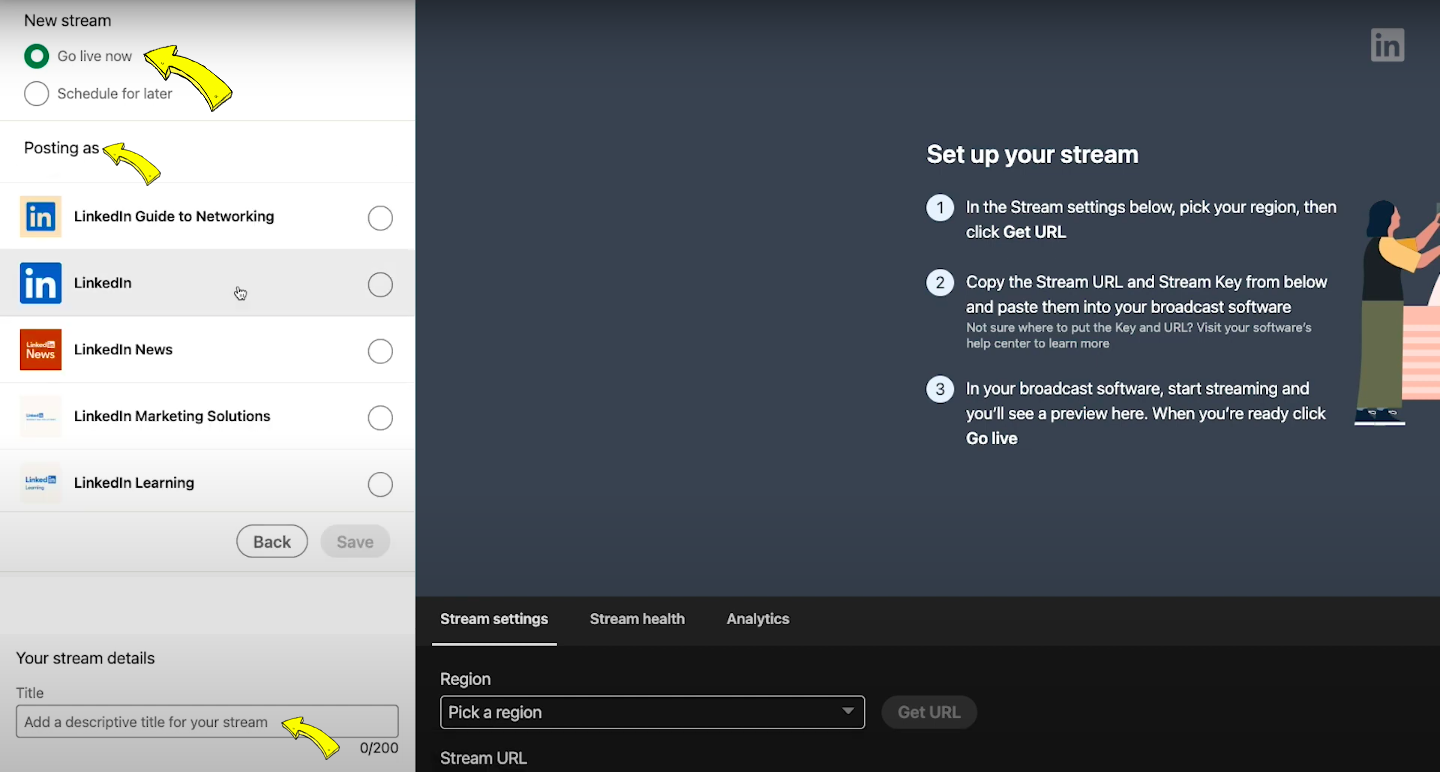
3. Choose your nearest region from the drop-down menu, and click the Get URL button in order to generate Stream URL and Stream Key.
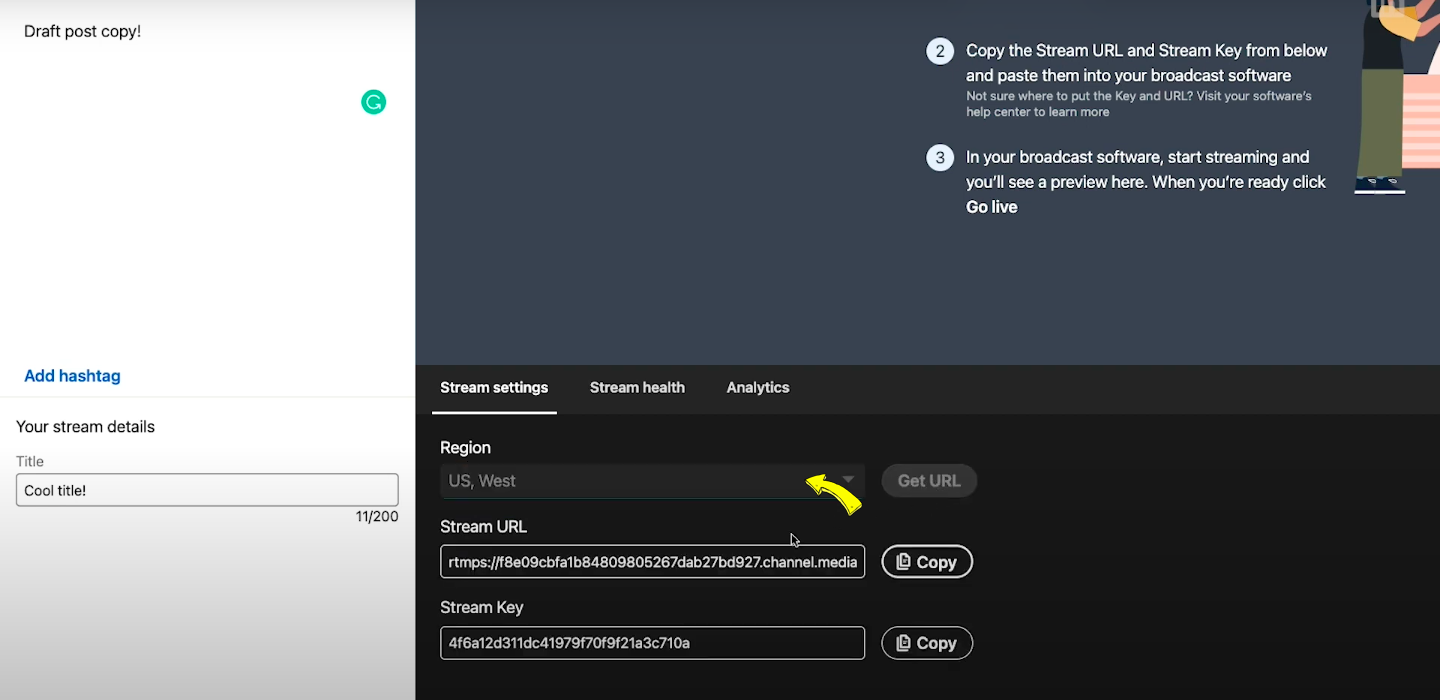
4. Go to your LiveReacting Studio and set up your video.
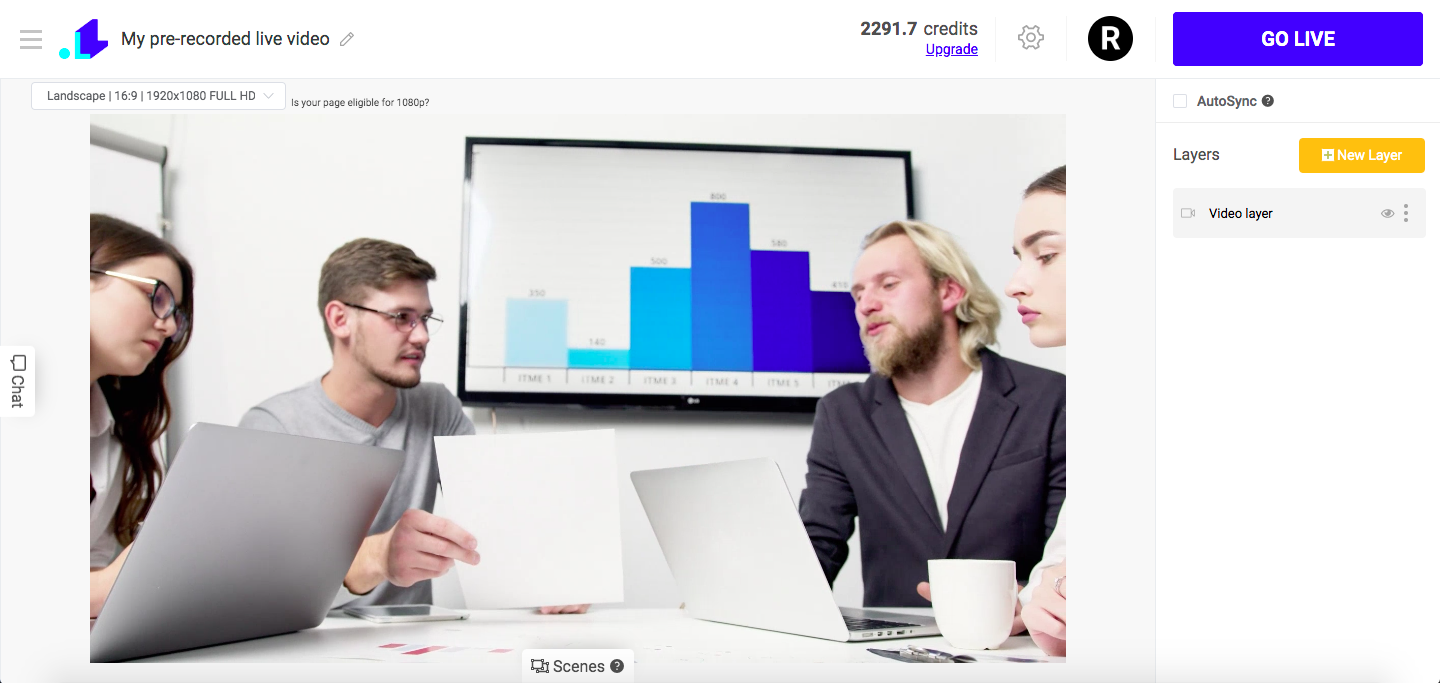
5. Open LiveReacting Settings and add a Custom LinkedIn RTMP channel.
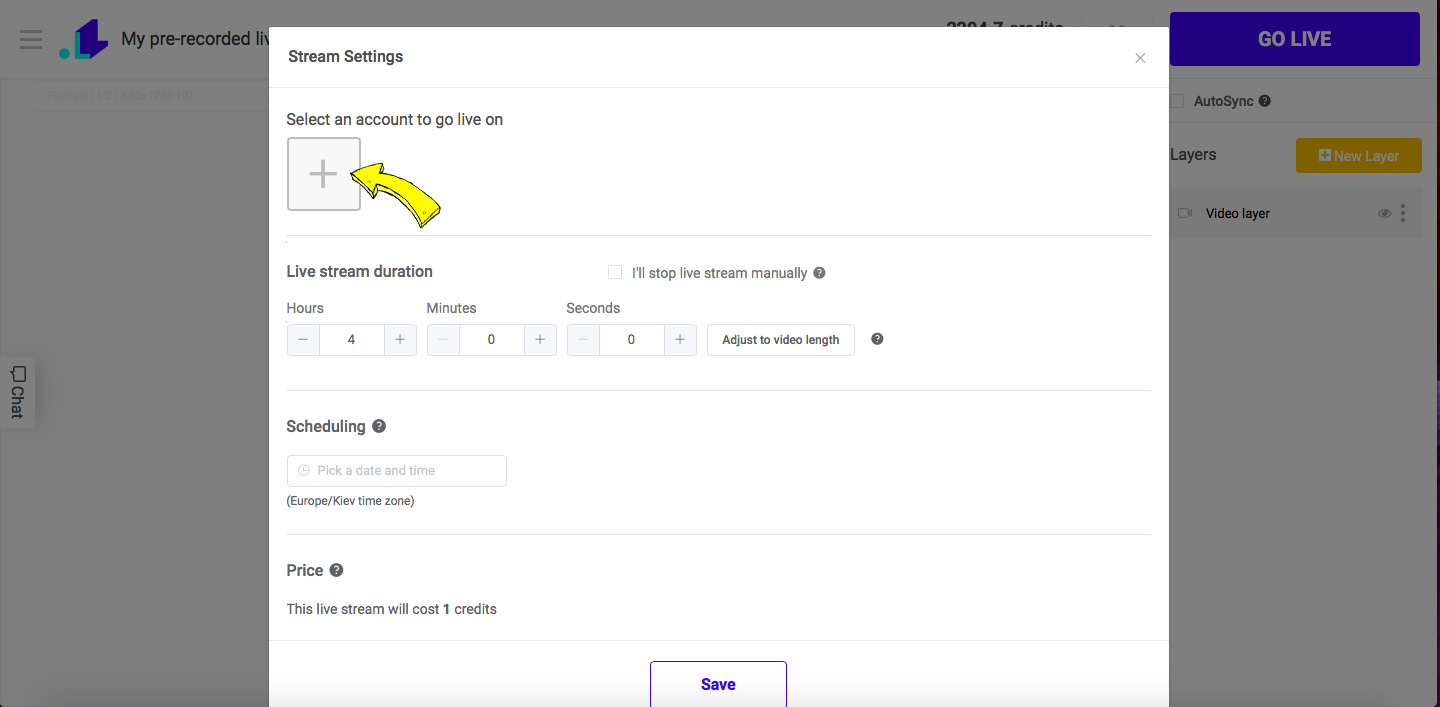
6. Copy your Stream URL and Stream Key from LinkedIn, paste them in the appropriate fields, and click Connect.
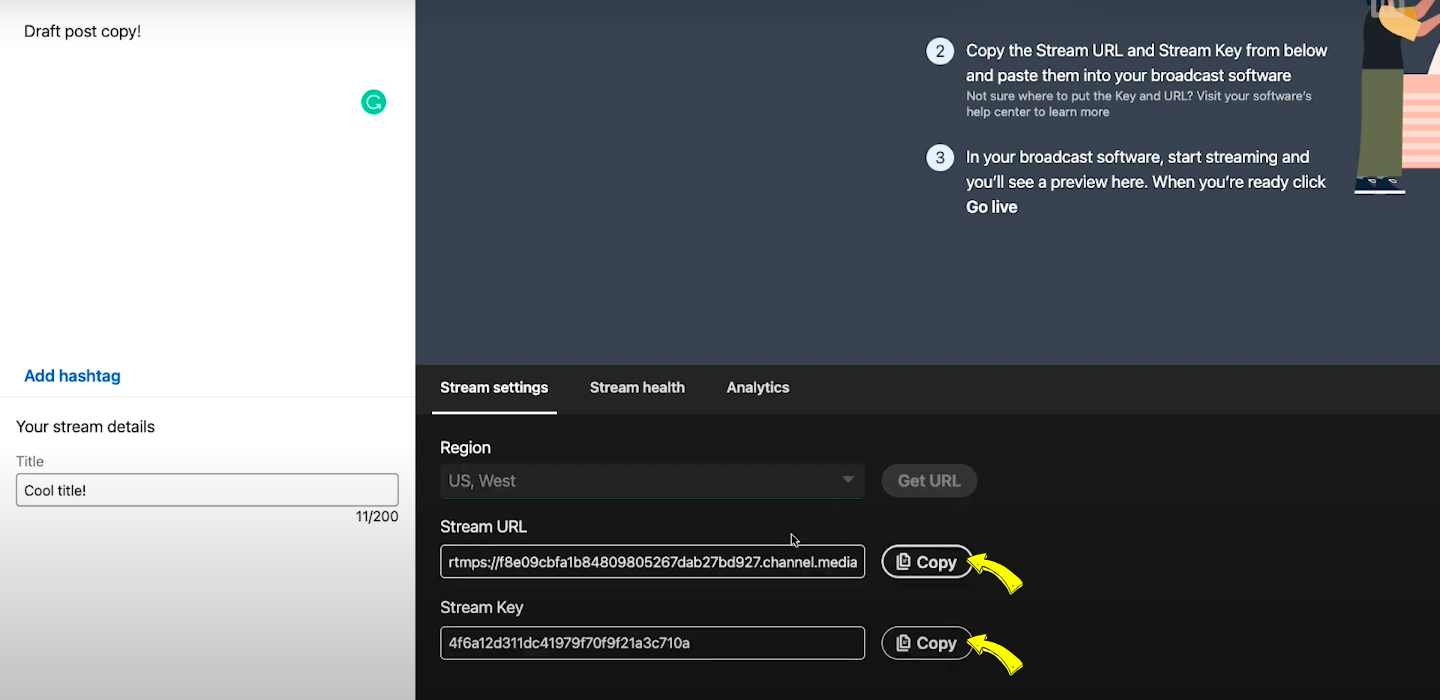
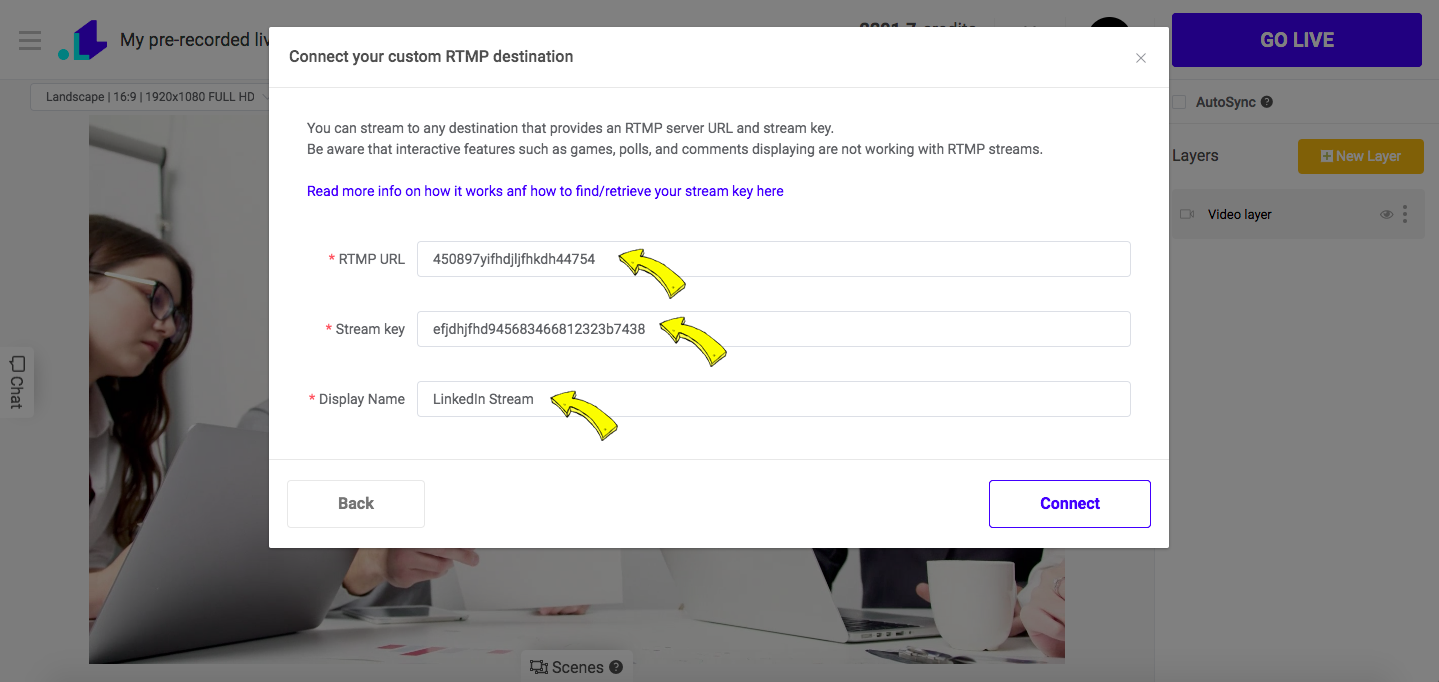
7. Scroll down, click Save, and press GO LIVE button. Then go to your LinkedIn and click GO Live located on the top right to start posting the live video to LinkedIn live.
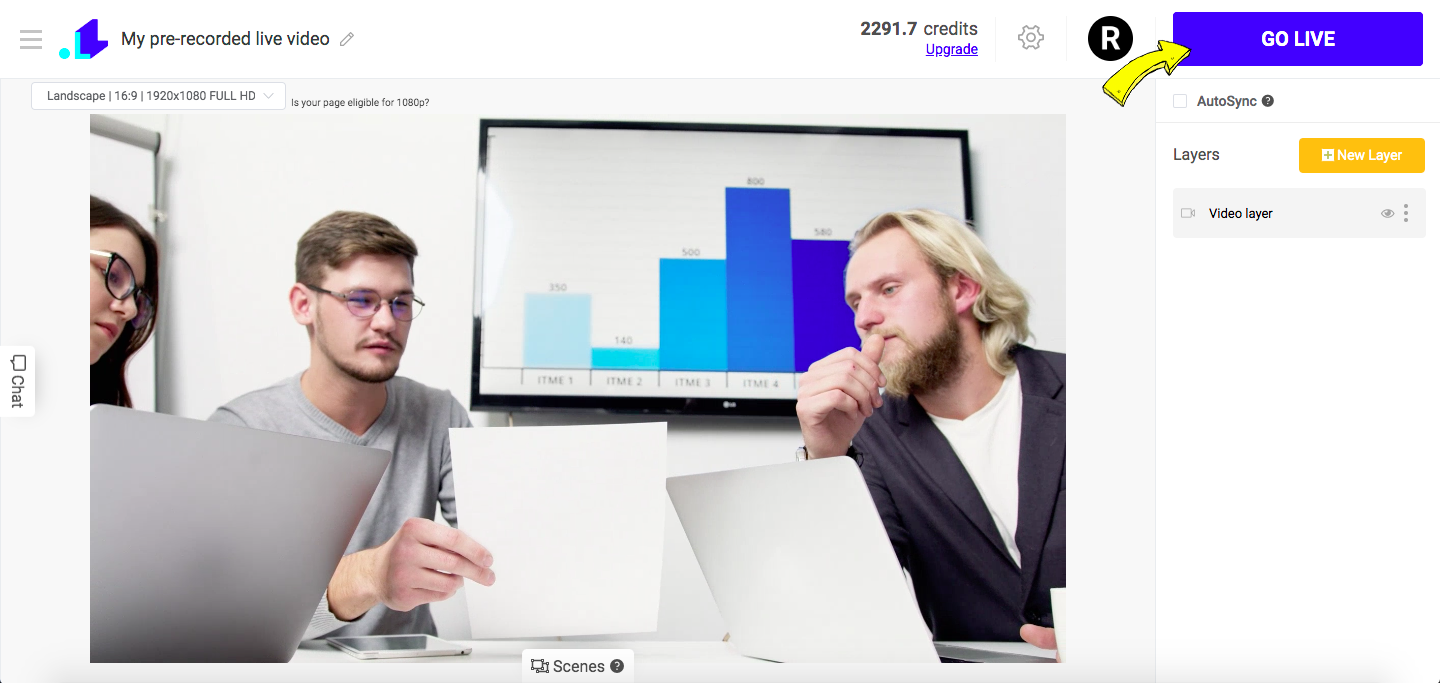
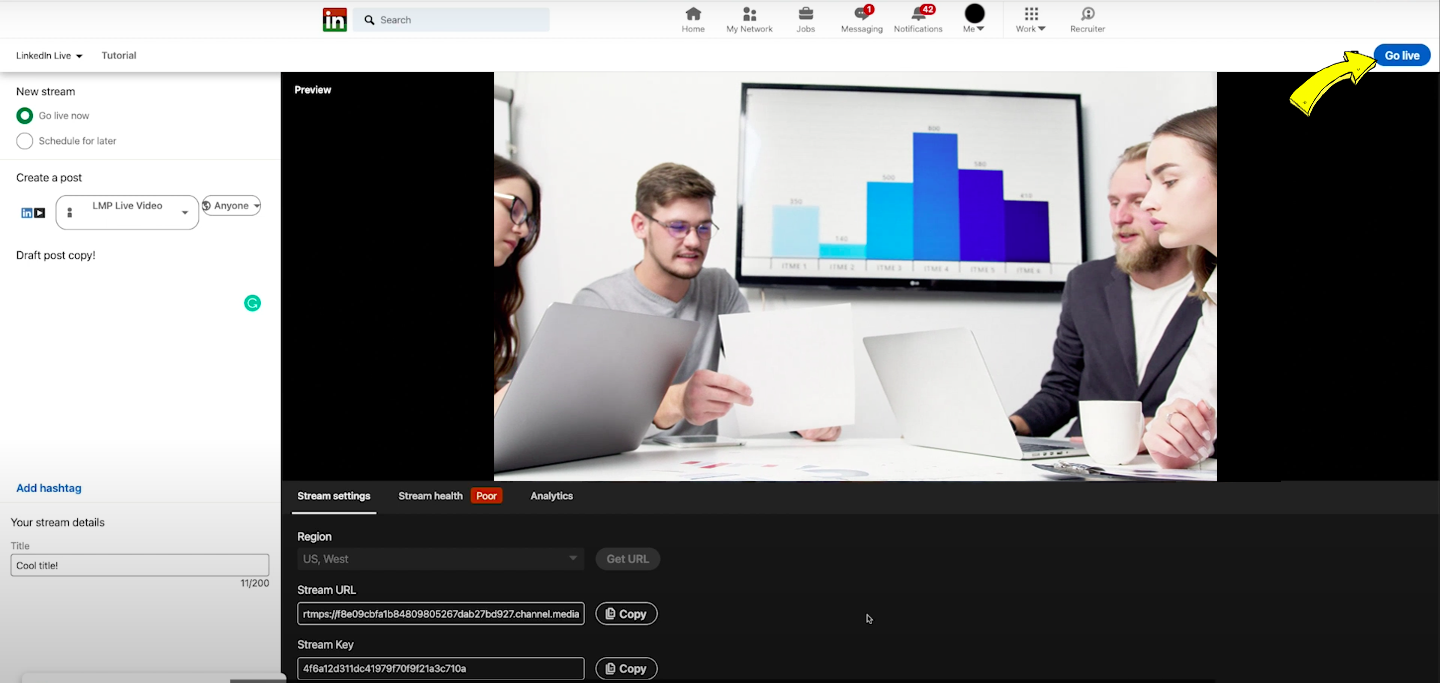
8. When you want to end the stream, you'll have to click END Stream button in the LiveReacting Studio and your LinkedIn as well.