If you use this method, all interactive components and comments receiving will work as usual.
- Go to Facebook Live Producer, select a streaming destination, and click "Go Live". Alternatively, If you already have a scheduled live stream on Facebook, you can select it in the live producer.
- Make sure you have the Streaming software selected as a video source. And copy the Stream key. The "Share to story" option must be turned off.
You need to enter the Title/Description in the live producer, not in LiveReacting
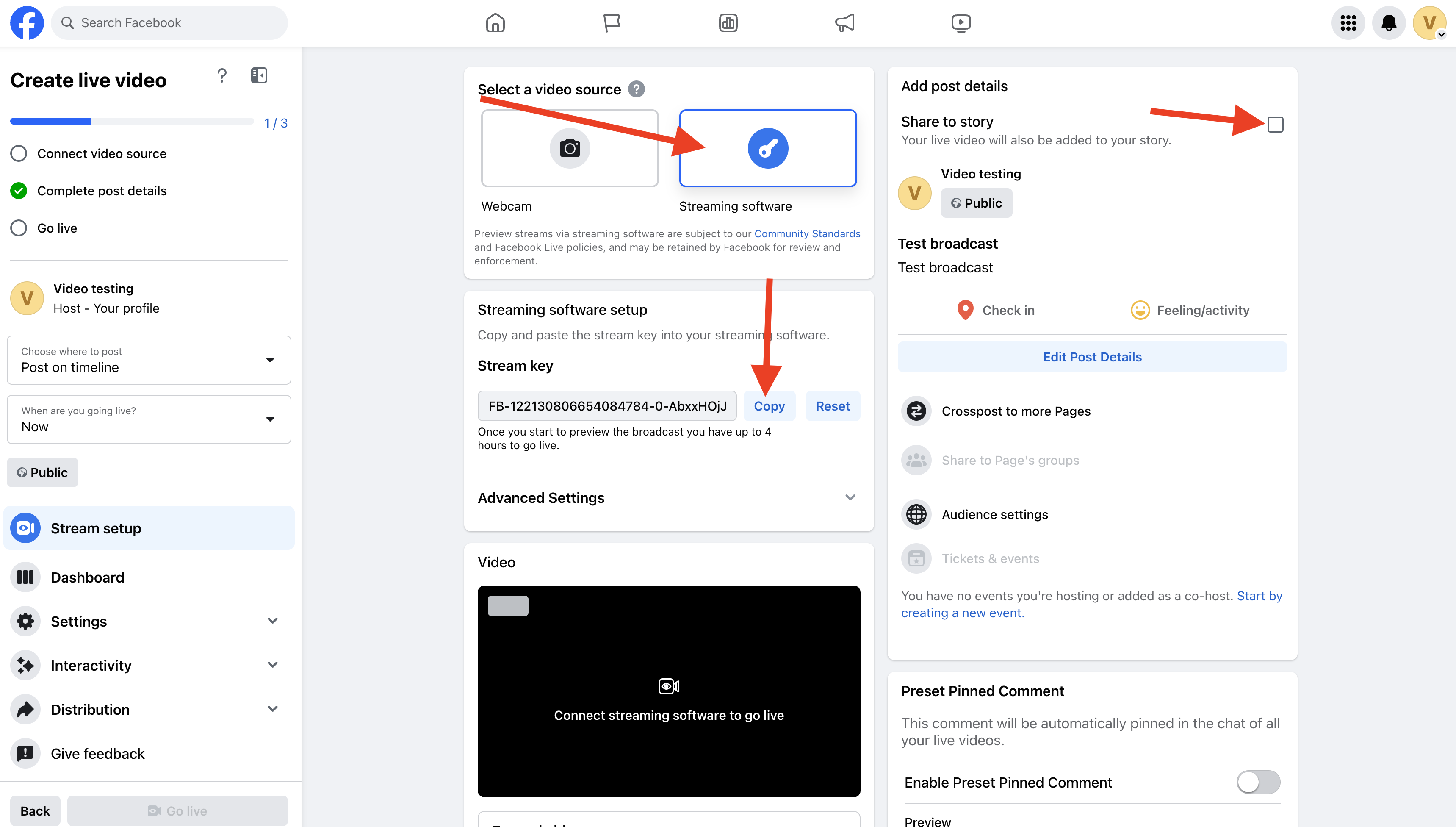
Ensure that Share to story and Persistent Stream Key is turned off in the Live Producer. Otherwise, your live stream won't start.
3. In the LiveReacting Studio stream settings, connect and select the Facebook page you want to go live on. In the advanced settings, activate Use Exsiting Stream Key and paste the copied stream key.
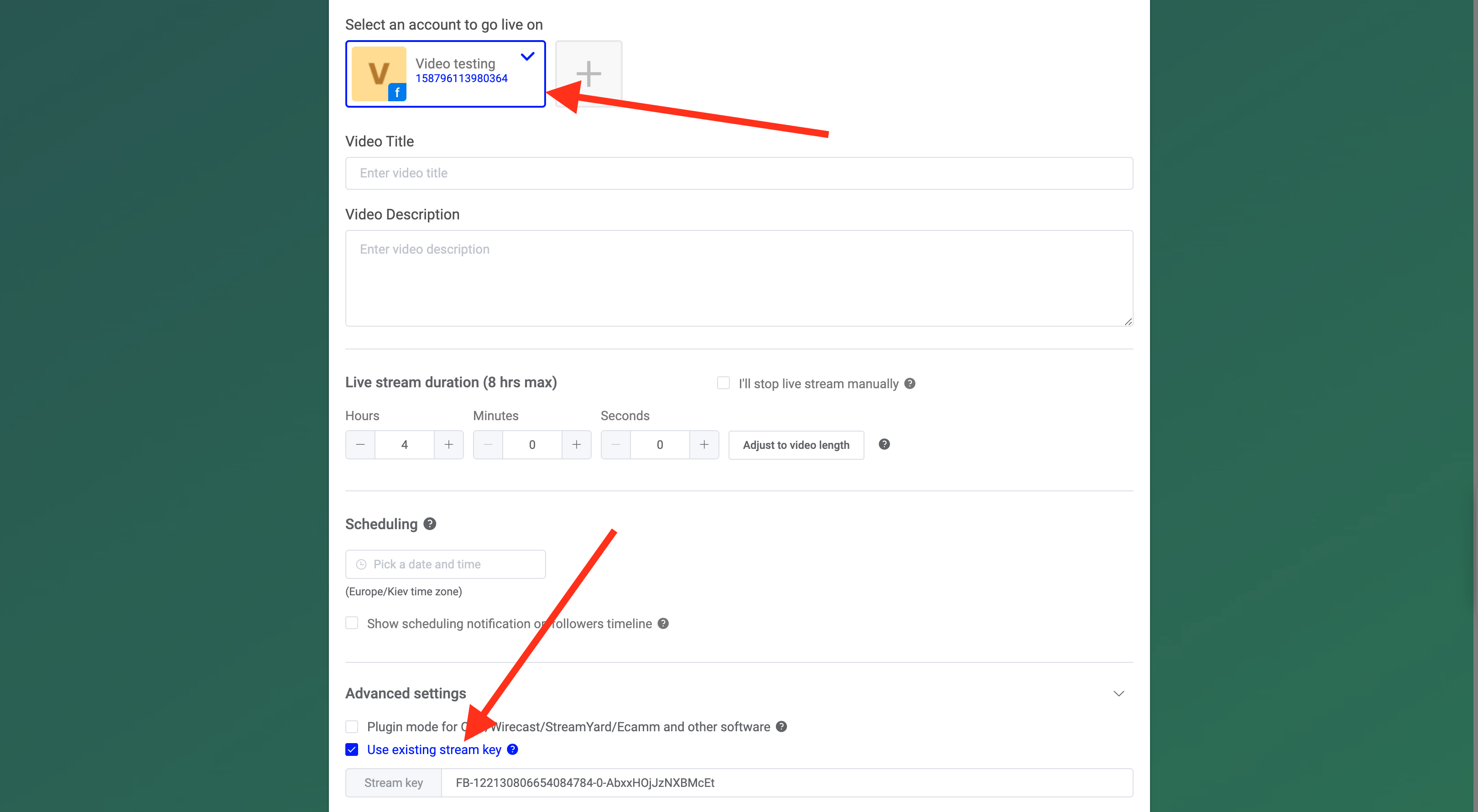
4. Save and press Go Live or Schedule to launch your stream. It will start automatically on your Facebook page