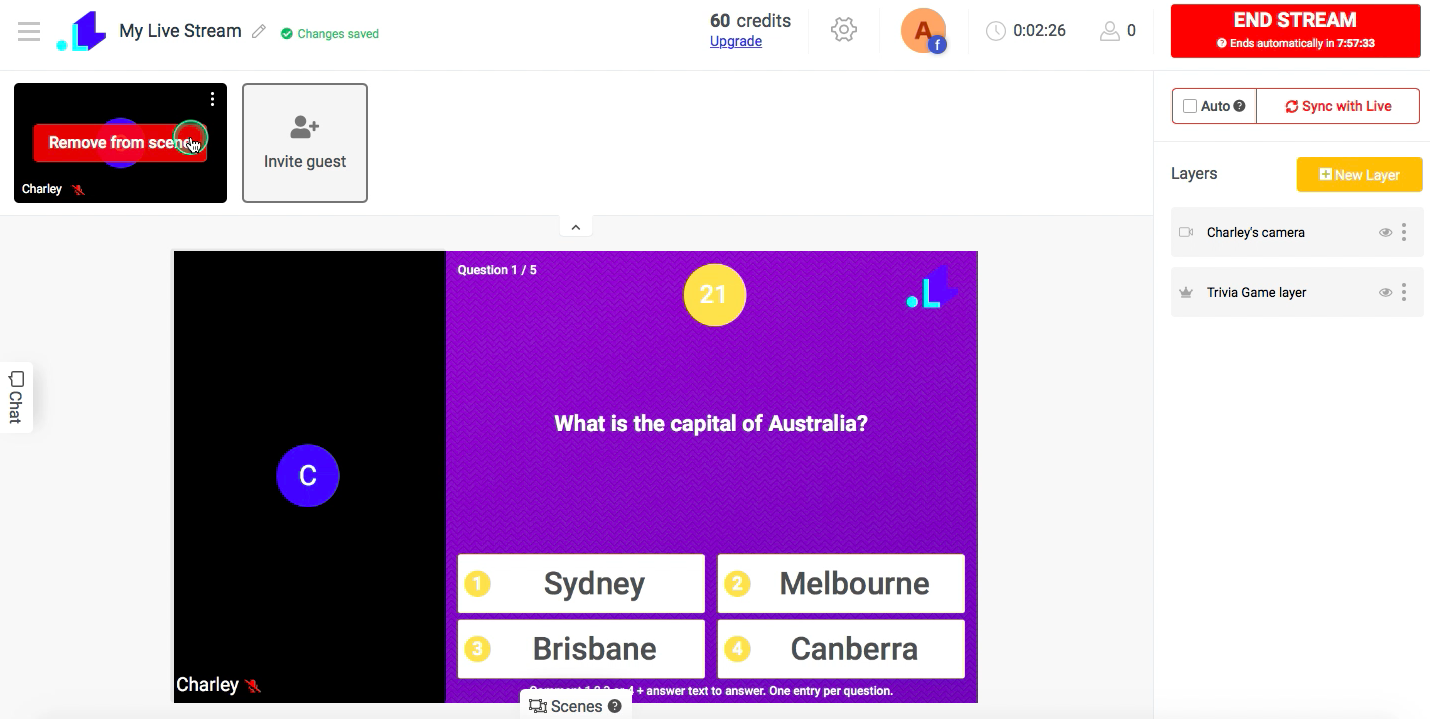Guests feature allows you to invite anyone to join your stream via a link.
Use cases
✅ Stream trivia game or other entertaining elements with a co-host or multiple people to make it more fun.
✅ Invite the winner of the game to join the stream.
✅ Stream a presentation and invite friends to have a little discussion when 'live'.
✅ Hold a live interview.
How does it work?
You copy a link from the Studio and send it as an invitation to someone, who you want to see in your stream.
How to invite a guest in your stream? (For Hosts)
1. In your project, select Guests above the screen, click Invite Guest icon and copy a generated link.
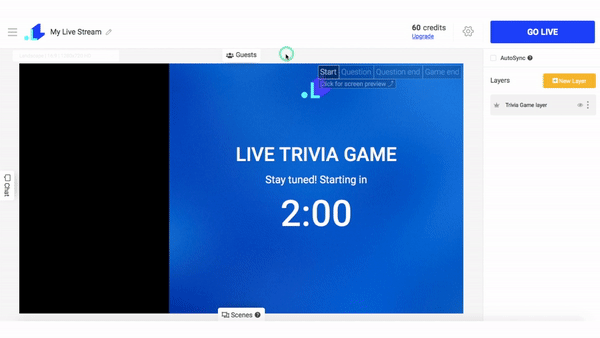
2. Send a link to your guest (via any messenger).
3. Once your guest accepted your invitation and granted camera and microphone permissions, you'll see them hanging in your guest list above. To add them in your stream, click Add and they'll appear in your stream.
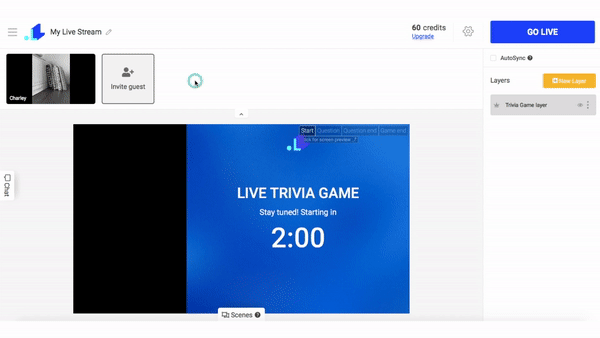
4. To remove your guest from the scene, hover over your guest screen and click Remove Guest.