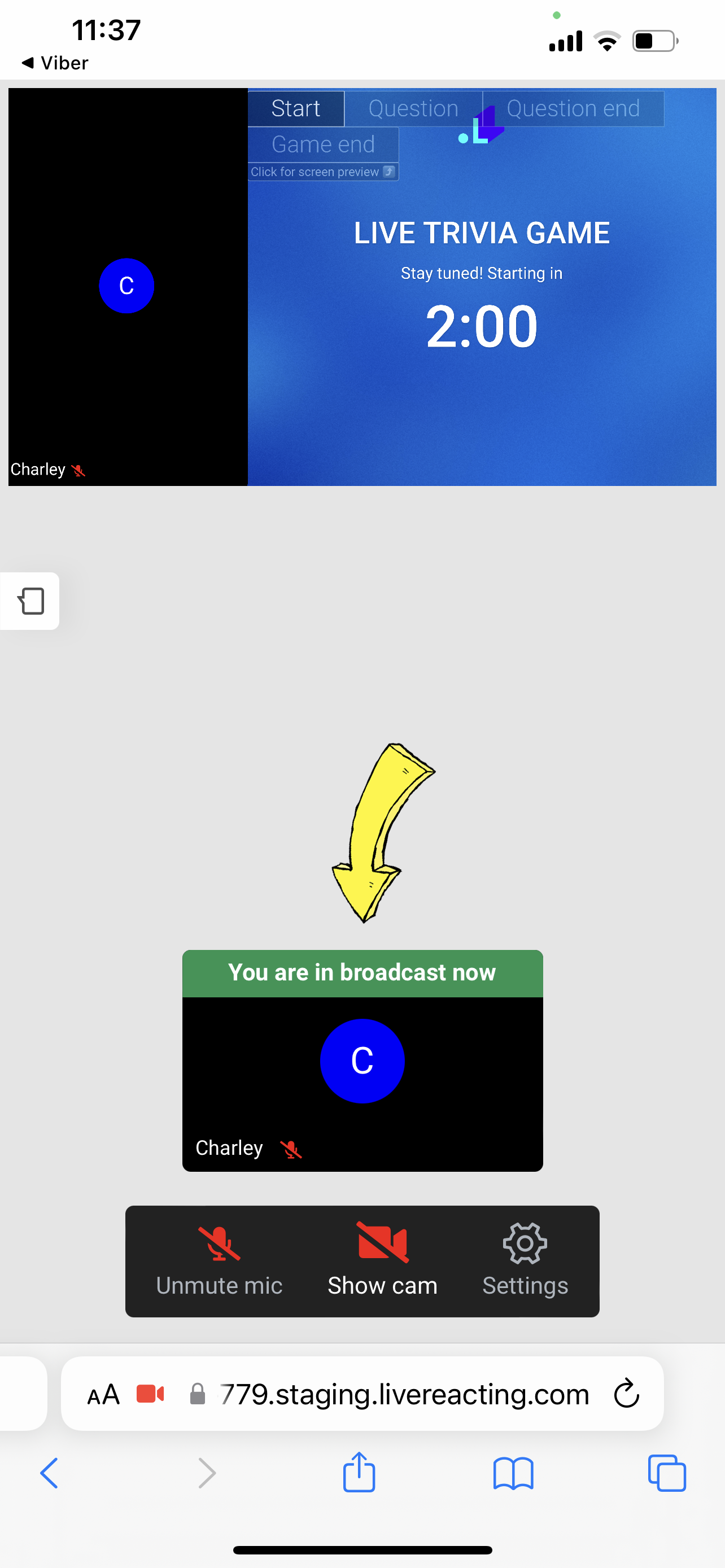Recommendations
- We recommend using the last version of Chrome. You can use other browsers as well, but Chrome is the most stable one.
- If you join the stream as a guest from mobile, make sure your phone is up to date (the last version must be installed).
- If possible, use Wire Internet connection for the most stable connection. At least 8-10 Mbps upload and download speed.
This feature is currently in Beta, and allows to invite up to 8 guests at a time. Once the feature is fully released, the number of guest you can invite will depend on your plan.
How to accept an invite to join a stream?
1. Open the invite link that was generated and sent to you by the host, and click Allow to allow LiveReacting access your Camera and Microphone.
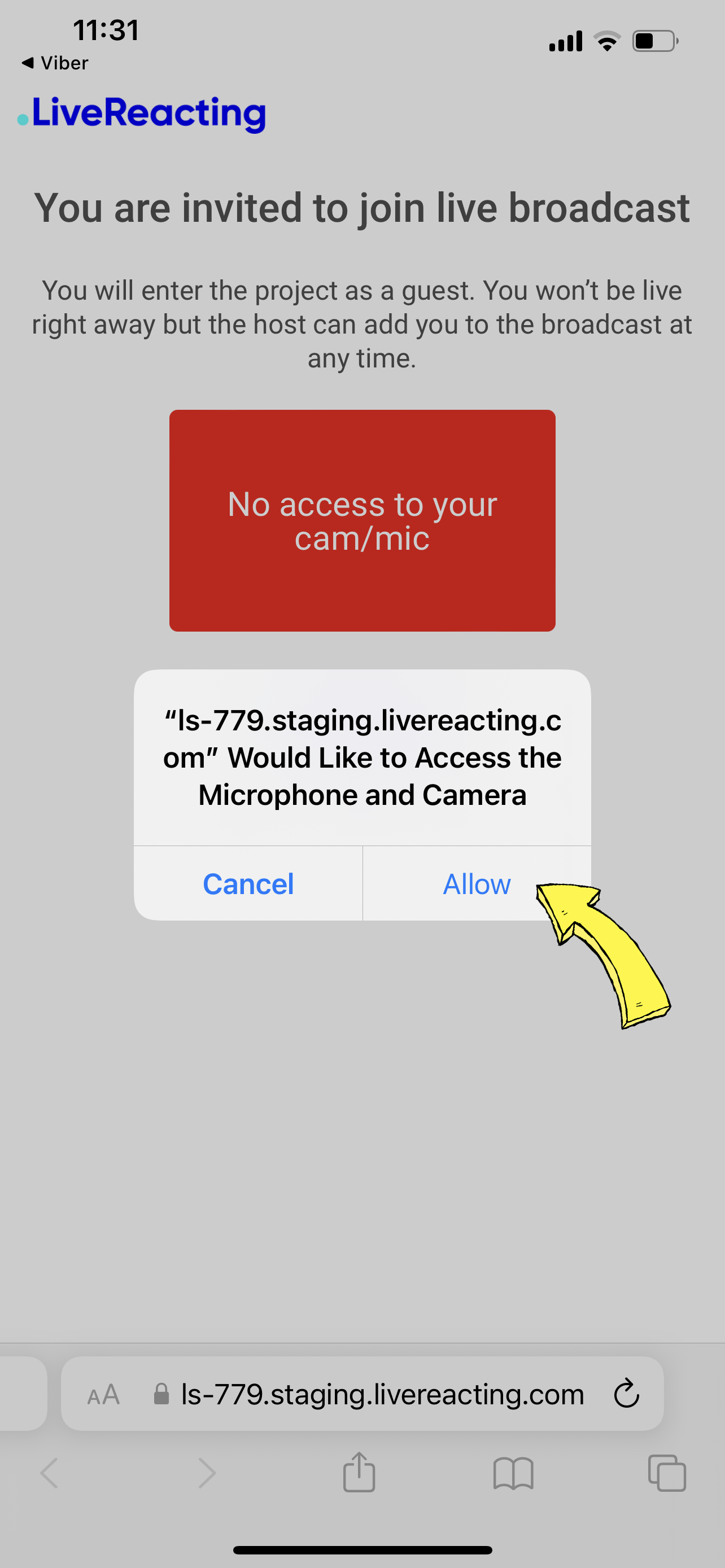
2. Select a Camera (Back/Front), Microphone and type in your Name (this name will be displayed in the stream) and click Join.
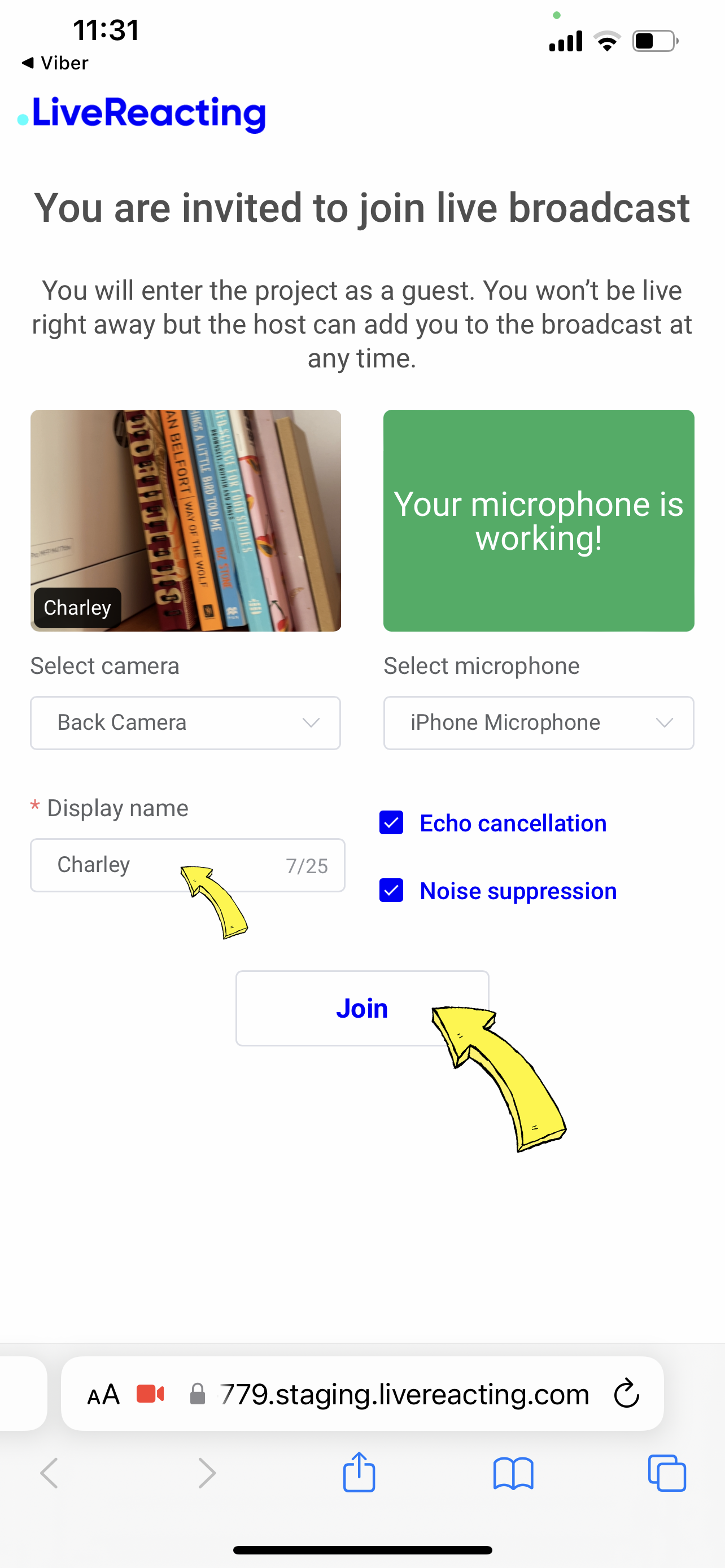
You will appear in the stream ONLY when the Host adds you in the stream from their guest list.
You can change camera and microphone sources when the stream is live.
3. This is how your screen will look if the Host hasn't added you to the stream yet.
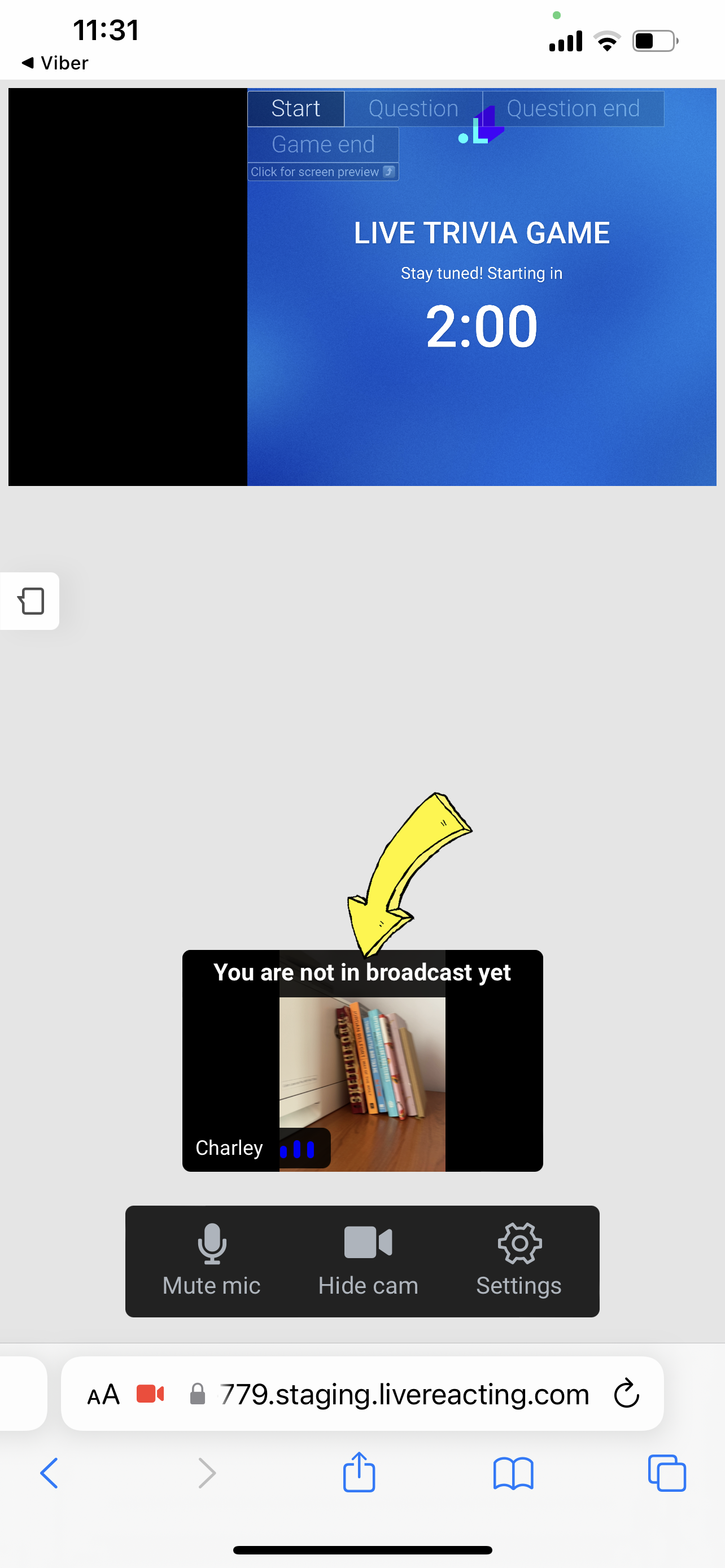
4. This is how your screen will look if the Host have already added you to the stream.
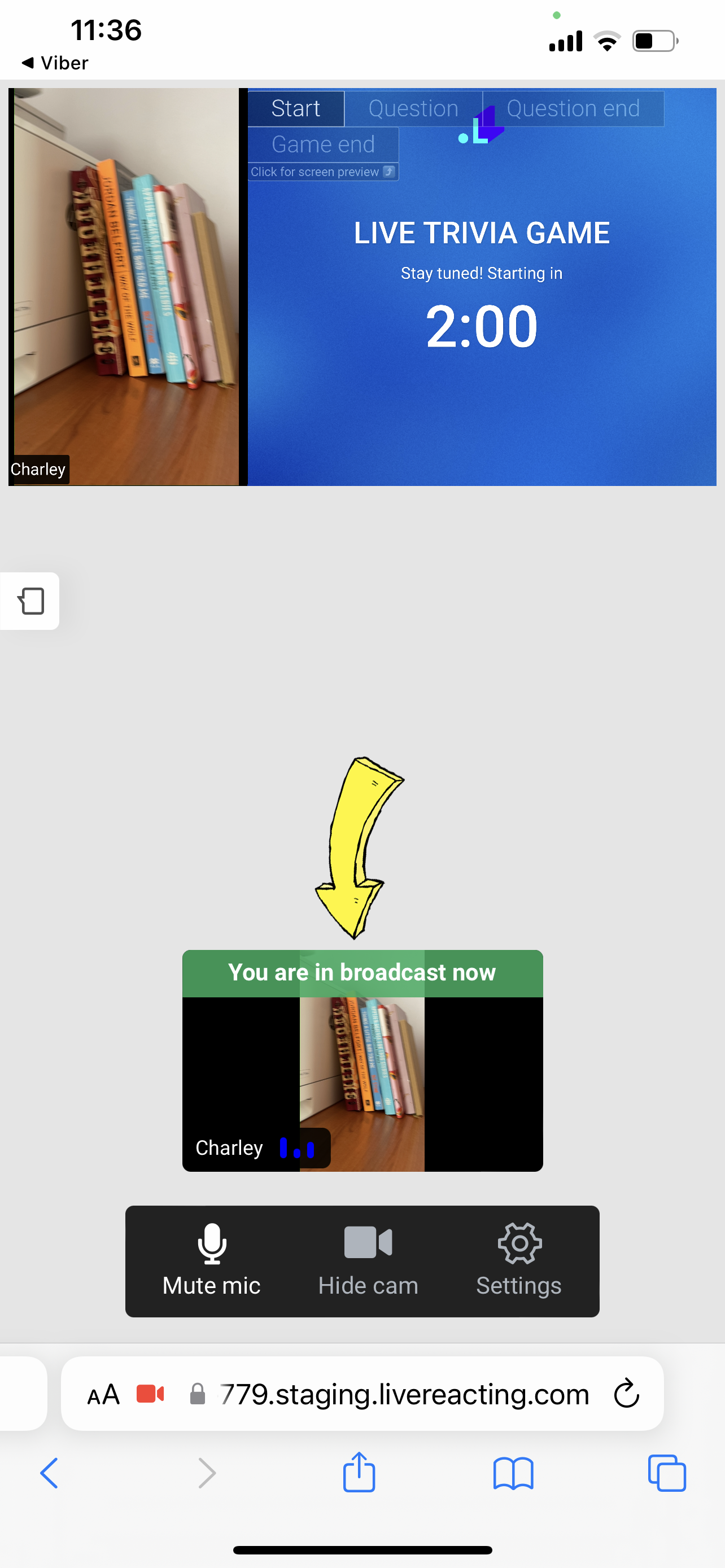
5. If you mute your camera & mic, only your name will be shown in the stream.