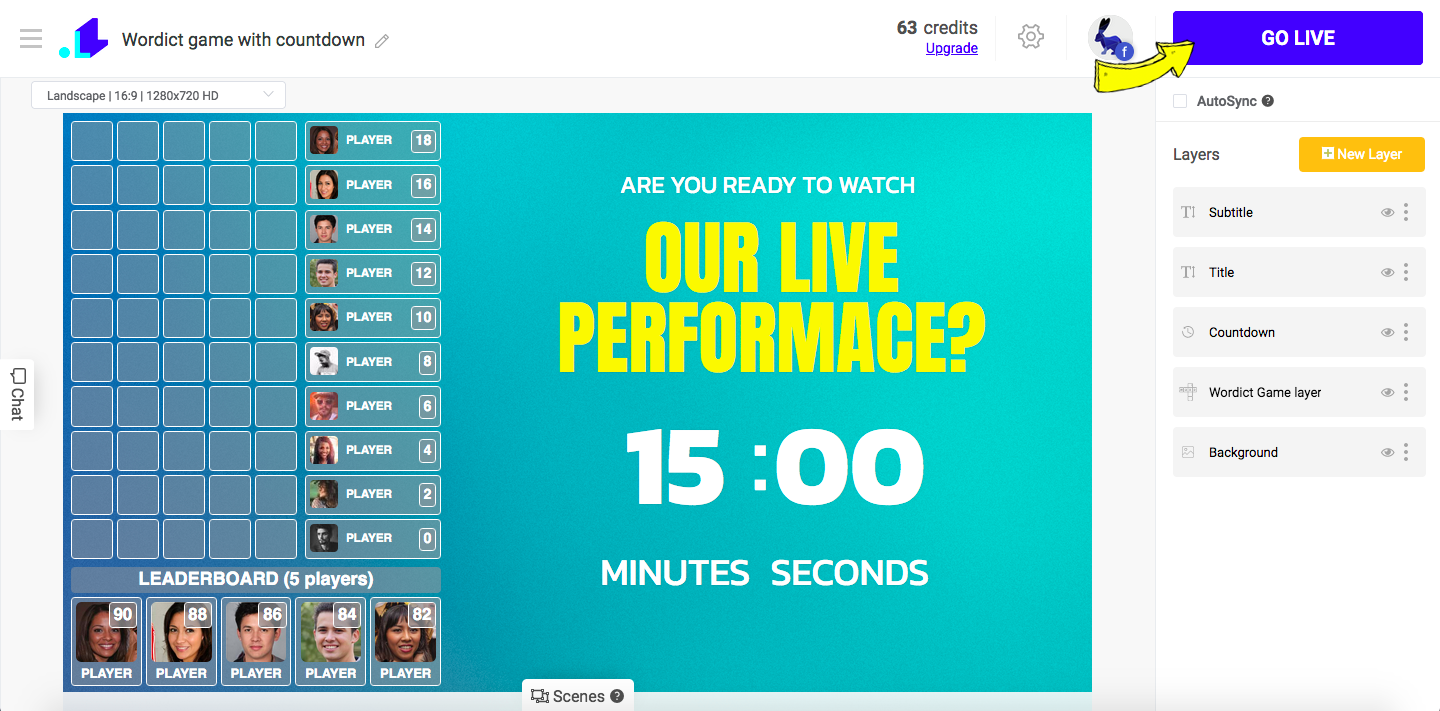WORDICT is the game-challenge with the primary goal to guess a five-letter word. The scores are calculated automatically and displayed in real-time in the stream.
How does Wordict for live streaming work?
- You come up with a 5-letter word (or multiple words) that your audience needs to guess.
- Users have unlimited chances to guess the 5-letter word.
- Users have to type their guess in a comment section, and they'll see if they've matched any letters. Their name and profile pic will appear in the stream.
- A correct letter in the right place turns GREEN. A correct letter in the wrong place turns YELLOW. An incorrect letter turns GRAY.
- Users continue entering their guesses until all letters are green. They will receive 2 scores for every green letter, 1 score for a yellow letter, and 0 for a gray letter.
- Once someone guesses a word, the boxes will get empty again - so the new round begins, and users can start guessing the next word.
- A user who scored the most wins.
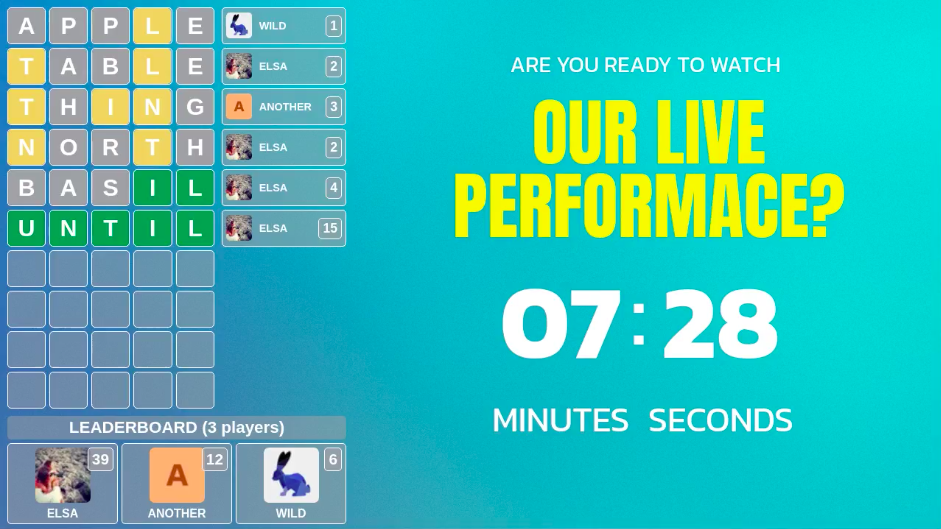
Why streaming WORDICT?
- It entertains your audience before the actual stream kicks in.
- It boosts your stream engagement.
- It gives a viral effect to your stream as users comment > their friends are likely to see your stream as well.
- It gives your audience a mental challenge and improves vocabulary.
How to stream WORDICT?
1. Open LiveReacting Studio and select Wordict Game template or access it directly here.
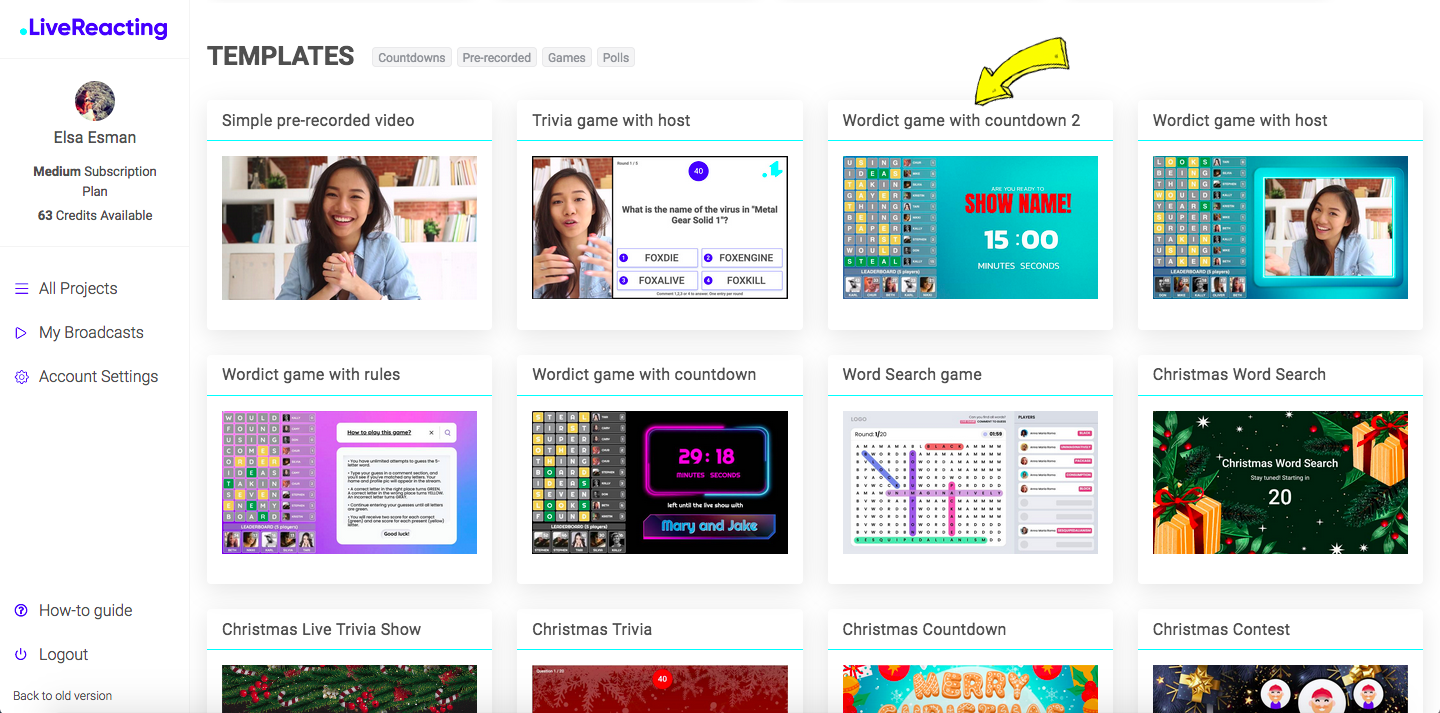
2. On the right sidebar, click on Wordict Game layer and select Words Configuration.
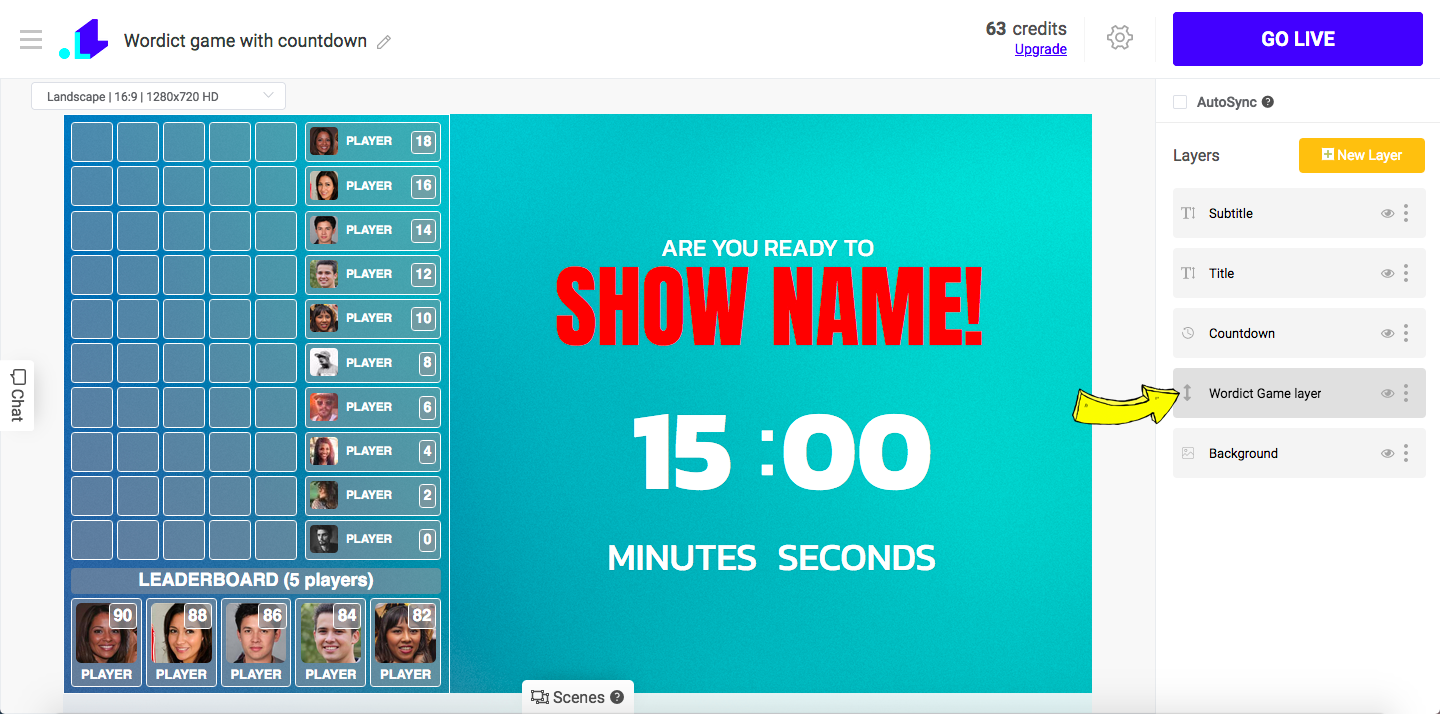
3. Here you can enter your words and set the number of rounds. Once done, click Save button at the bottom.
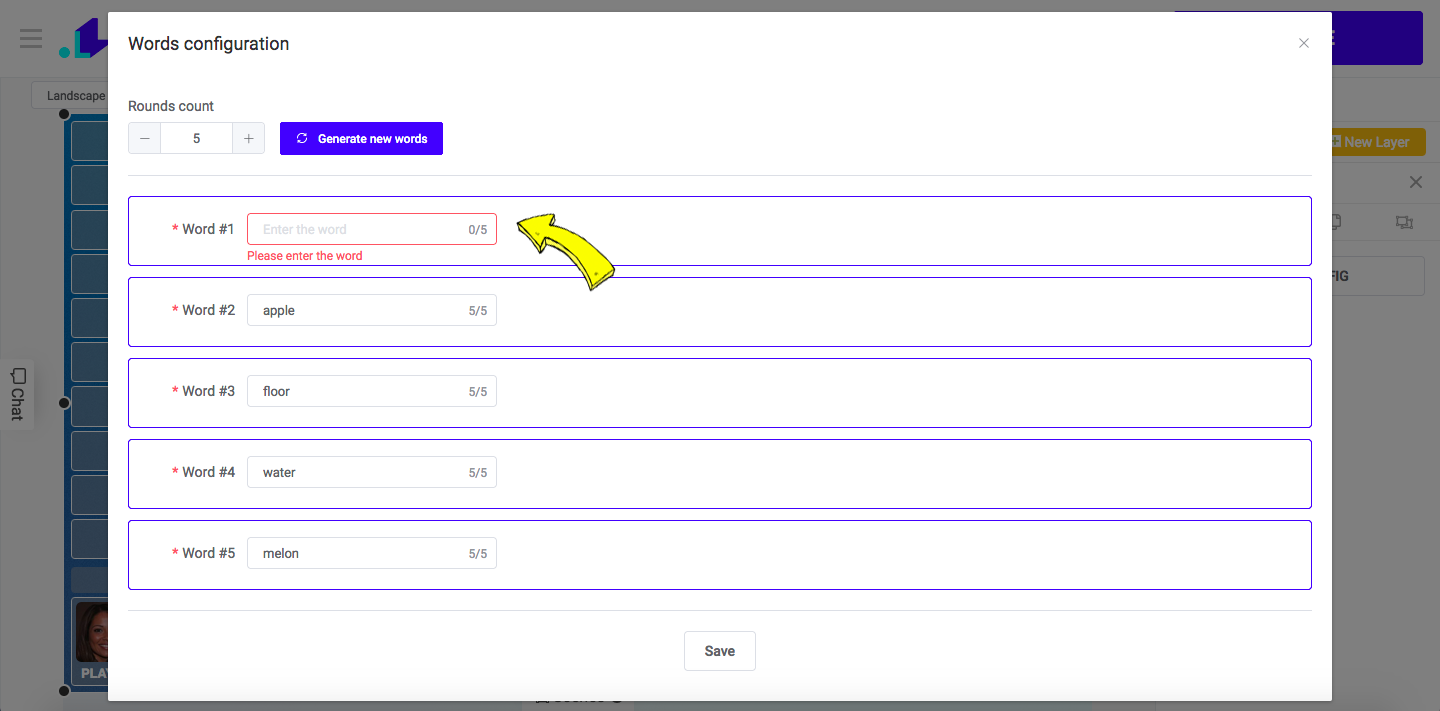
4. You can change, remove or add other stream elements. You can change the text by clicking on it, and then on the right sidebar you type your text, adjust font, size, color, etc.
If you want to change the countdown timer, click on it as well and set the desired time or customize it in your way.
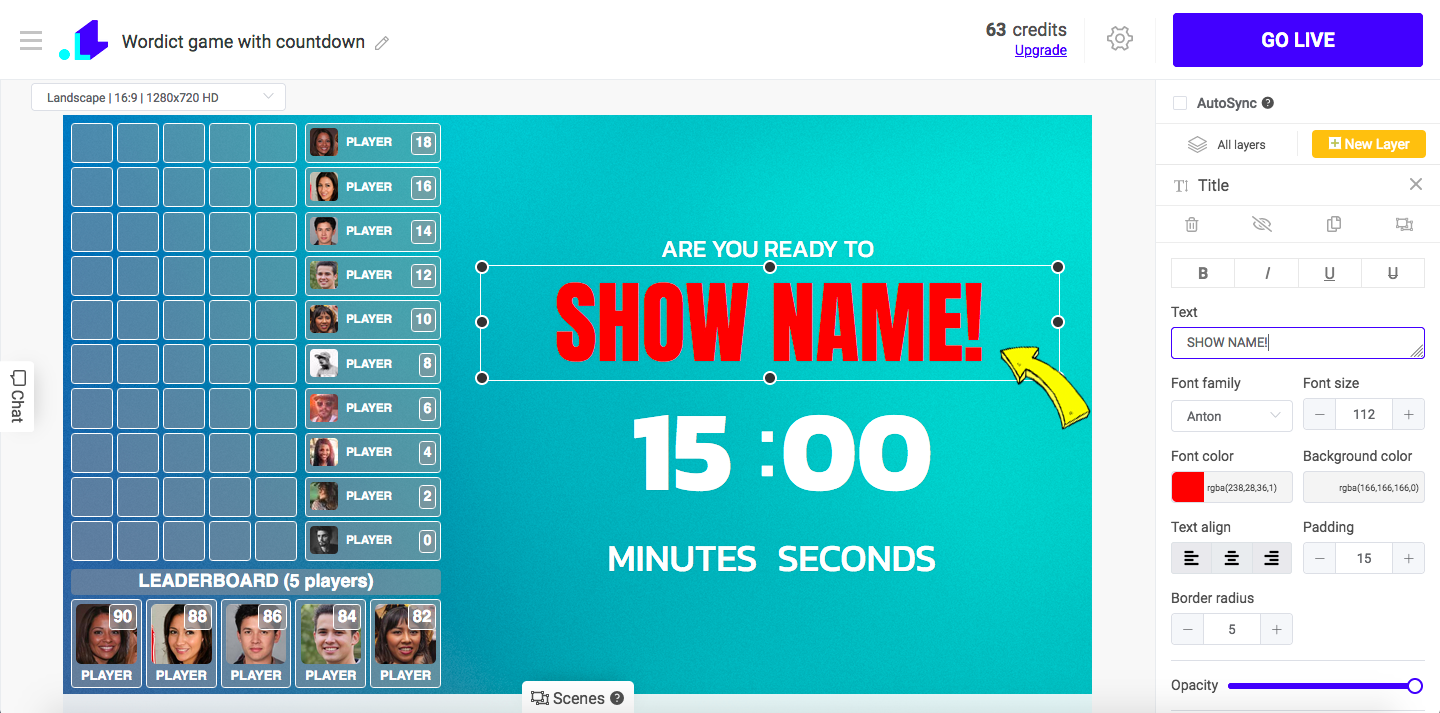
5. When you're ready to stream WORDICT, press Gear Icon.
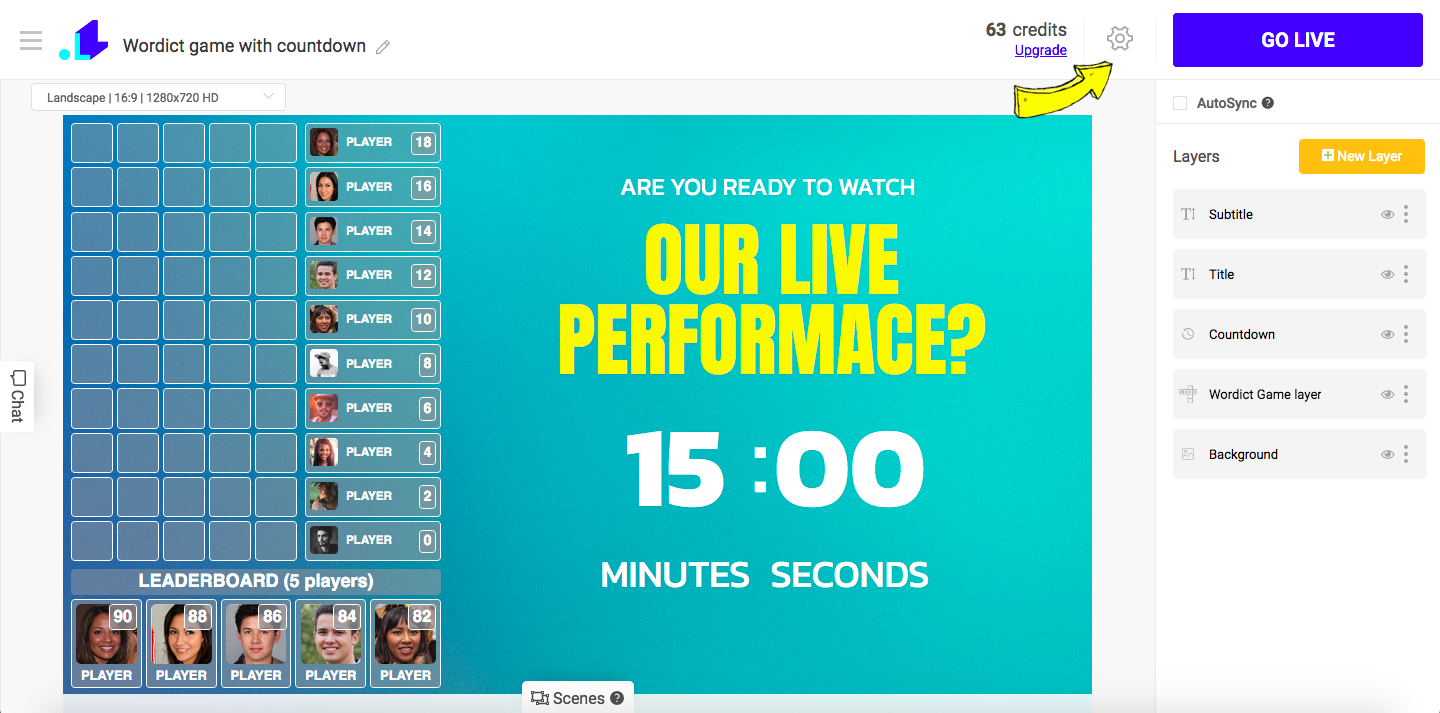
6. Click on + Icon and add a streaming destination (or multiple destinations).
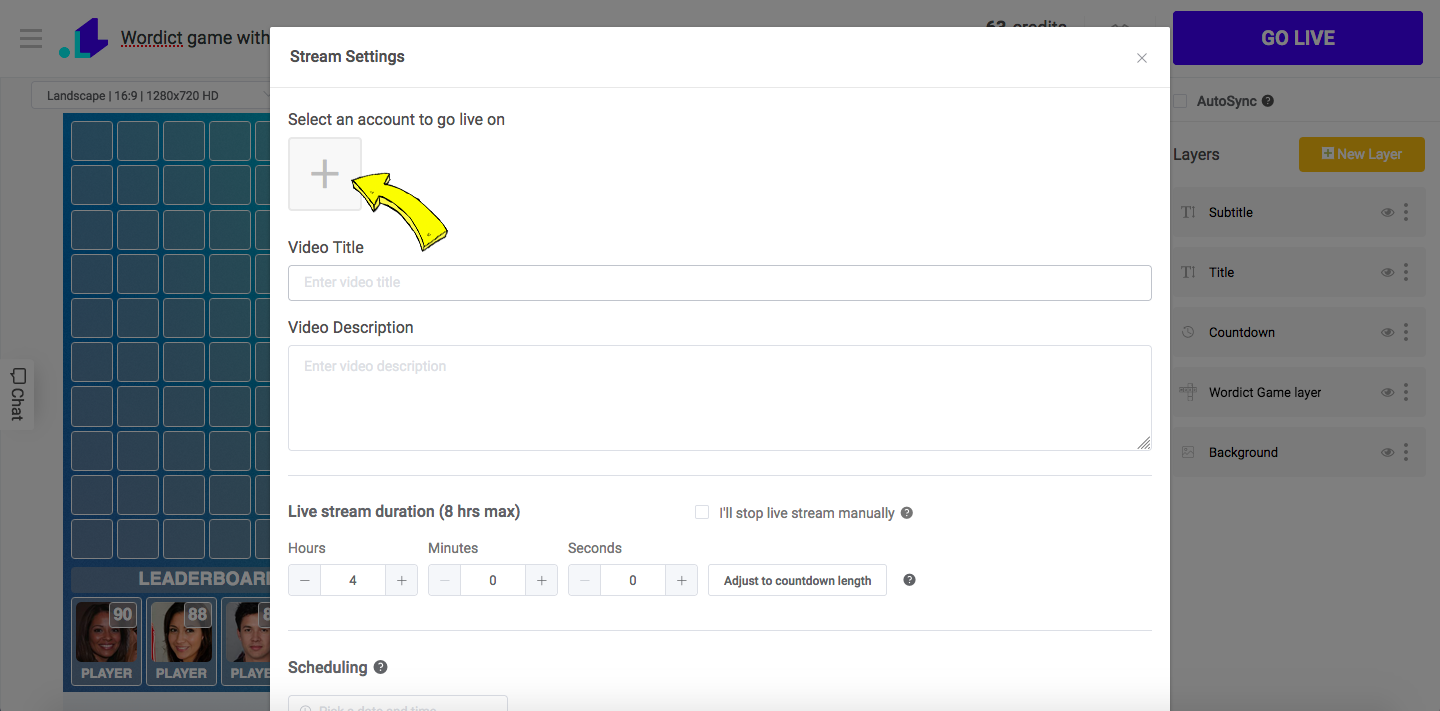
7. Once you've added a streaming destination, make sure it's highlighted in blue (which means it's connected). Enter stream title, description, set the duration, and scroll down to click Save.
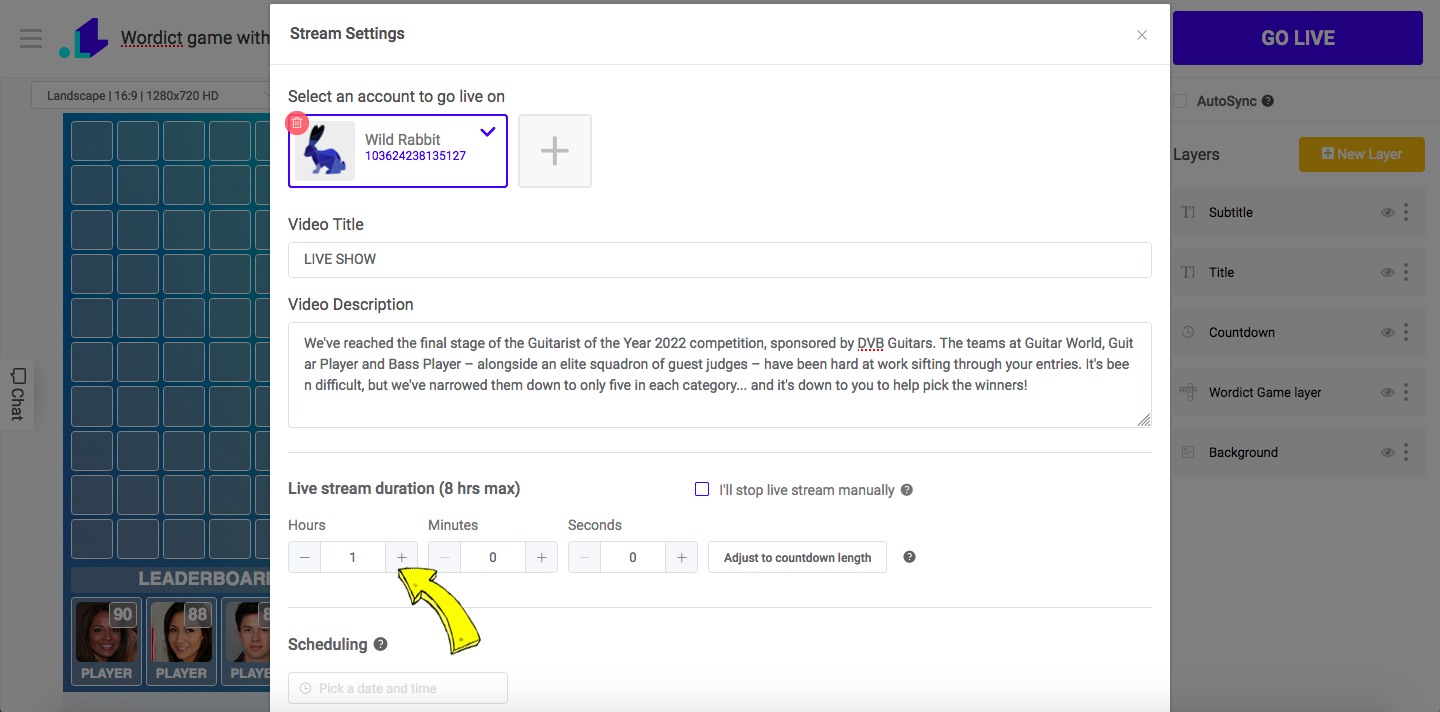
8. Click GO LIVE button to launch your stream with the WORDICT Game.