1. Open your project Settings. Connect and select the account (social channel) on which you plan to go live. Only after that will you see the Plugin Mode option available. Make a tick on the following box, and copy the generated link.
2. Open your Ecamm Studio and click on a planet icon on the left side bar.
3. Enter the copied URL in the widget, fill out the width and height fields (1280 x 720) and click on Add Widget Overlay.
4. You'll see a notification that your widget is successfully integrated, however, the layer with a game will be invisible, and won't start until you launch it in LiveReacting Studio.
5. Now, you just launch your stream via Ecamm, go back to your Wordict Game project in the LiveReacting Studio, and click on Start.
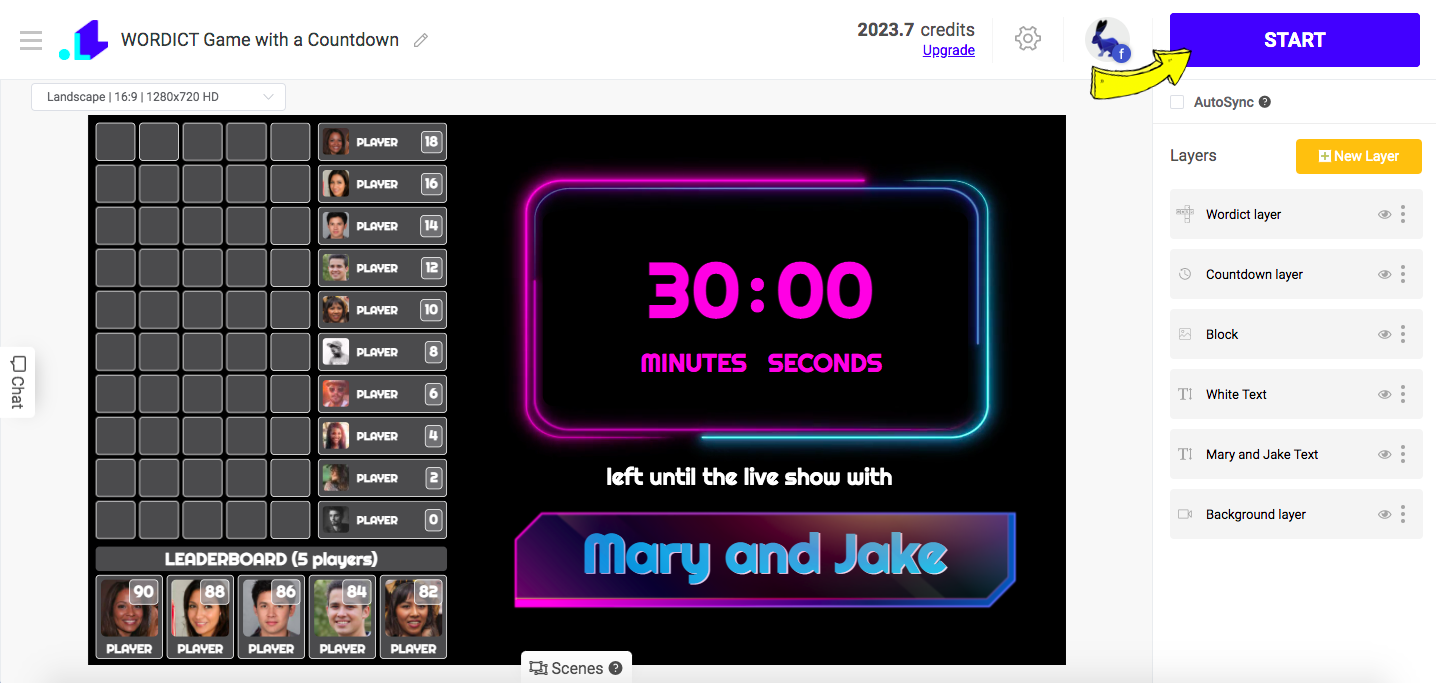
Now your Wordict must be visible to everyone. When the game is over, you can easily remove the screen with Wordict Game by going back to the Studio, and clicking on End Stream button.