To ensure your video streams properly, it must meet the requirements of the platform you are streaming to. In most cases, LiveReacting can encode your video for you. However, if it cannot, or if you want to compress your video to stay within your plan's limit, you can compress or encode it yourself.
Encode you've video file using Handbrake
Here is step by step guide how to do it:
- Install Handbrake by choosing the version for your operating system from http://handbrake.fr/
- Open your video file in Handbrake
- Select Format MP4 file
- Also, make sure to activate the Web Optimized option.
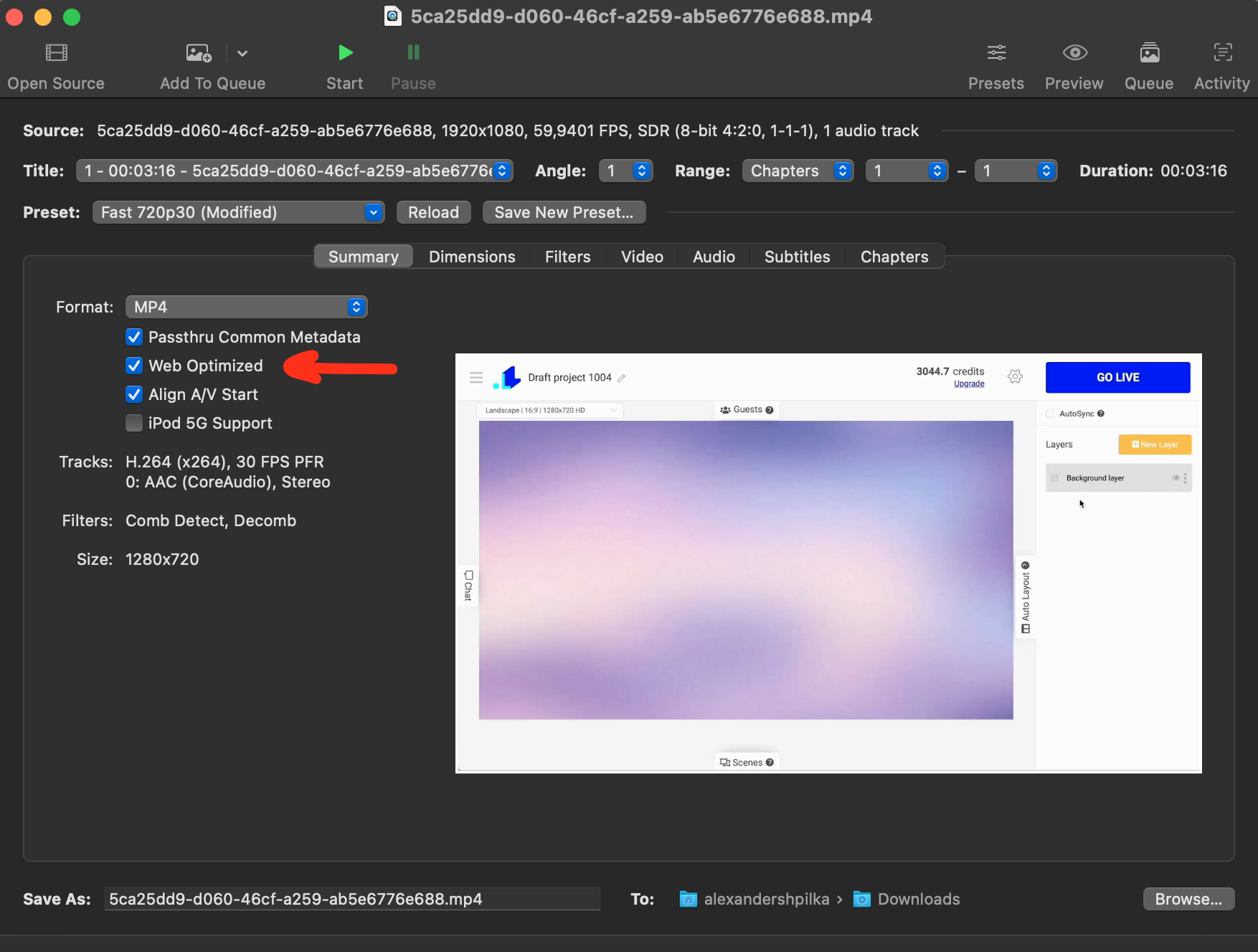
- For Video Codec choose H.264 (x264)
- Enter an Average Bitrate (kbps) for the video to be 4,000
- Hit the Start button and wait until the video has finished encoding
- Handbrake will let you know when it has finished. Now you can take encoded file and upload it on our site.