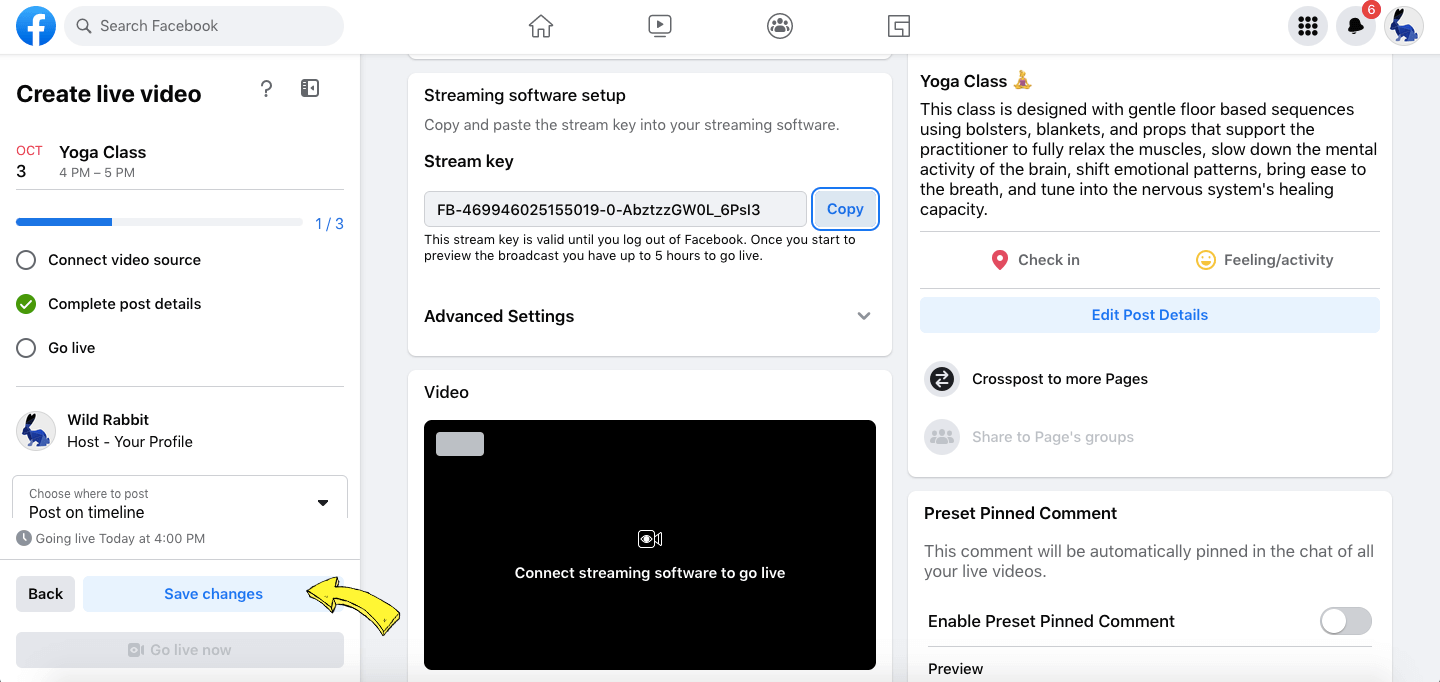Facebook Live Events are functionalities that allow users to stream real-time videos to their friends or followers. They are used for various purposes such as broadcasting presentations, webinars, workshops, concerts, or simply sharing moments from one's daily life. They engage audiences in a unique, interactive way, facilitating virtual presence, real-time feedback, and interaction, regardless of geographical boundaries.
How to set up your live stream on a Facebook Event?
- Create your paid online event.
- Once your paid event is created, Click on 'Set Up Live Video' on your event.
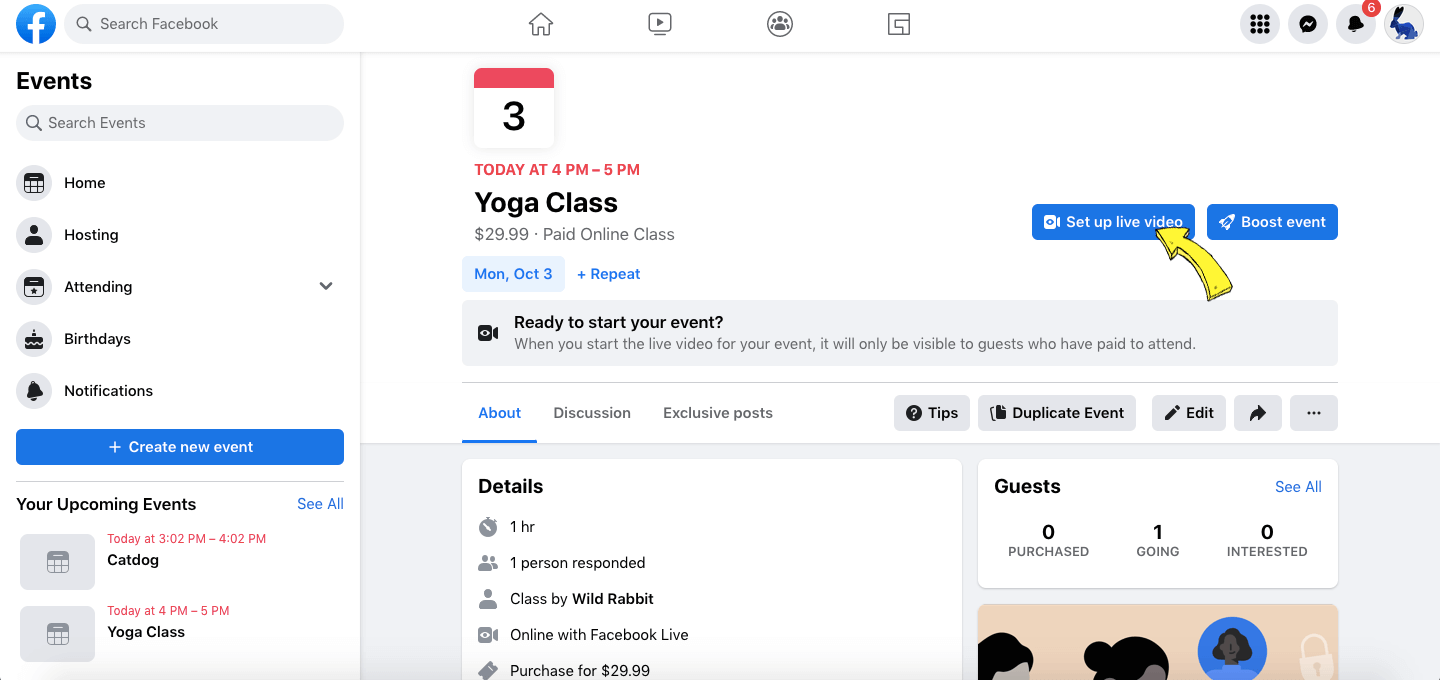
You'll be redirected to a Live Facebook Producer.
1. Make sure to fill out the fields like title, description, etc.
2. Select Streaming Software and copy the Stream Key.
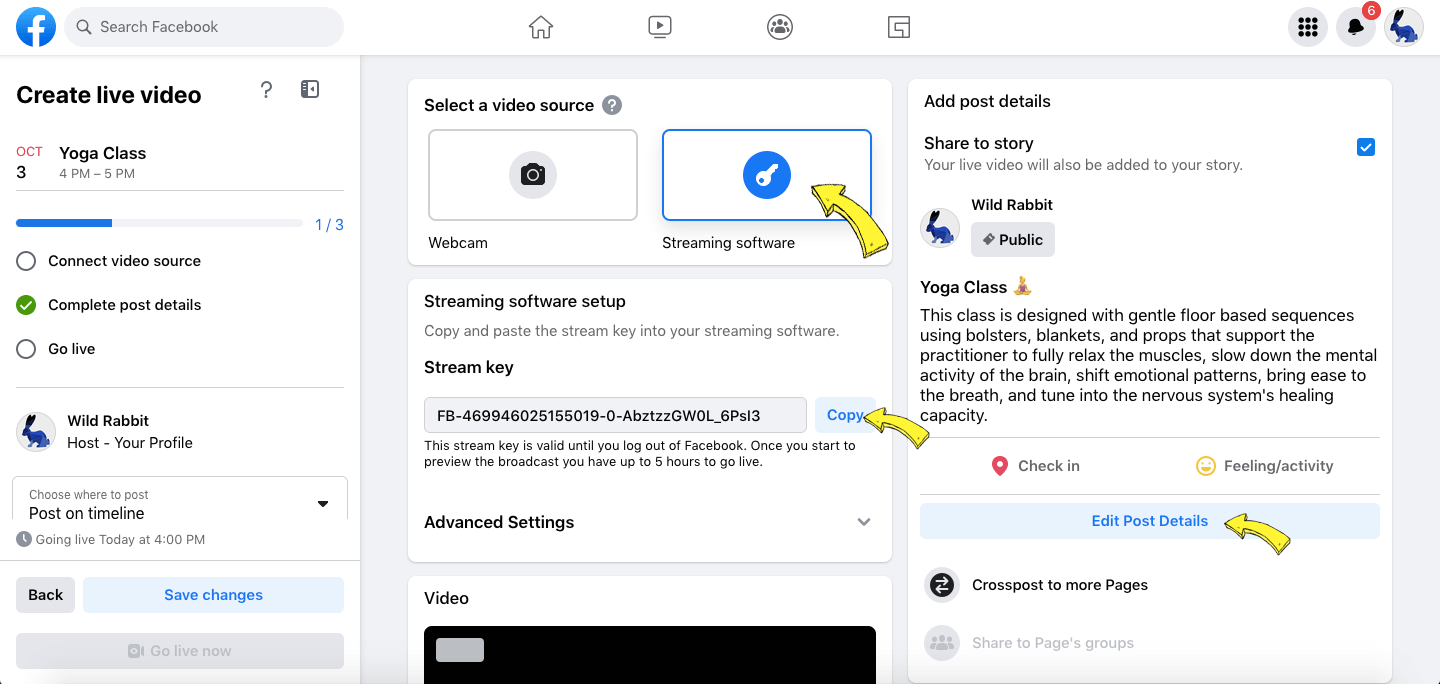
3. In your LiveReacting Studio, press Settings and connect your Facebook Business Page (from which the event was created).
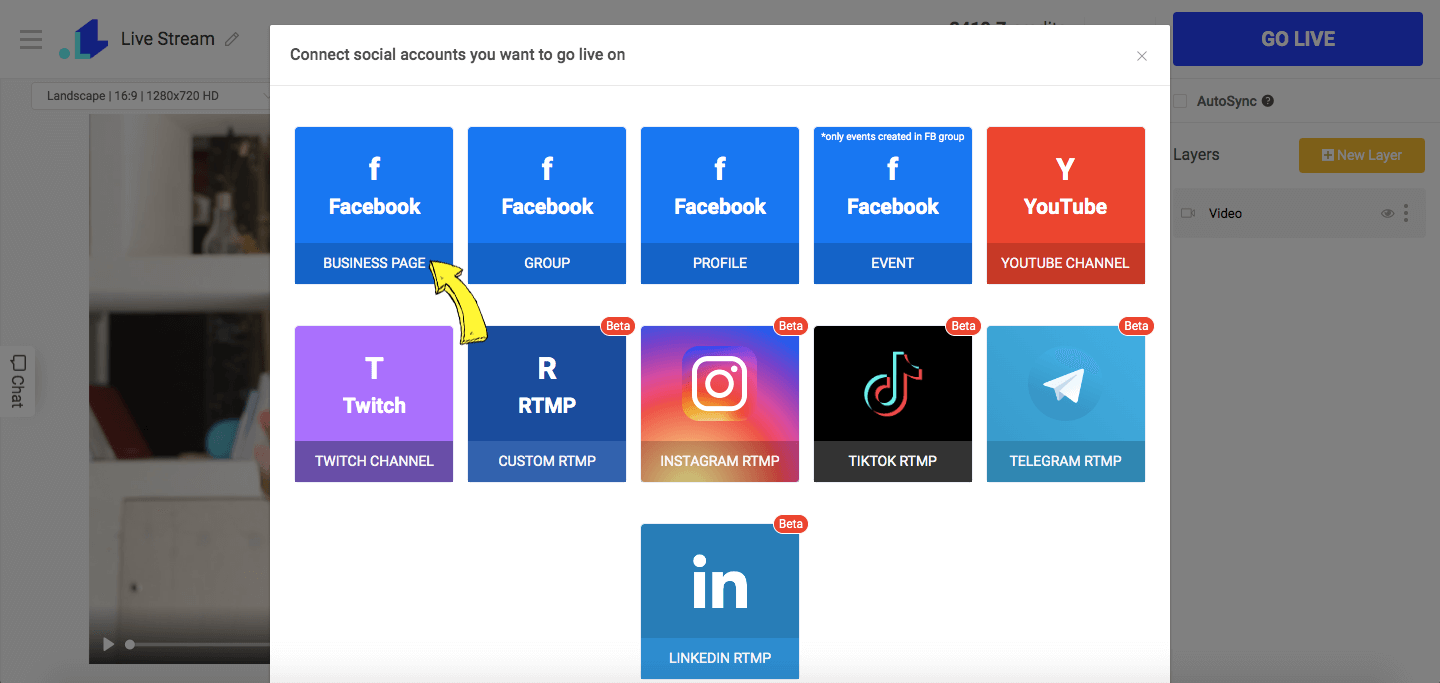
4. Make sure to set start time for your stream. Enable Use Existing Stream Key under Advanced Settings and paste a stream key from your FB Event. Click Save button.
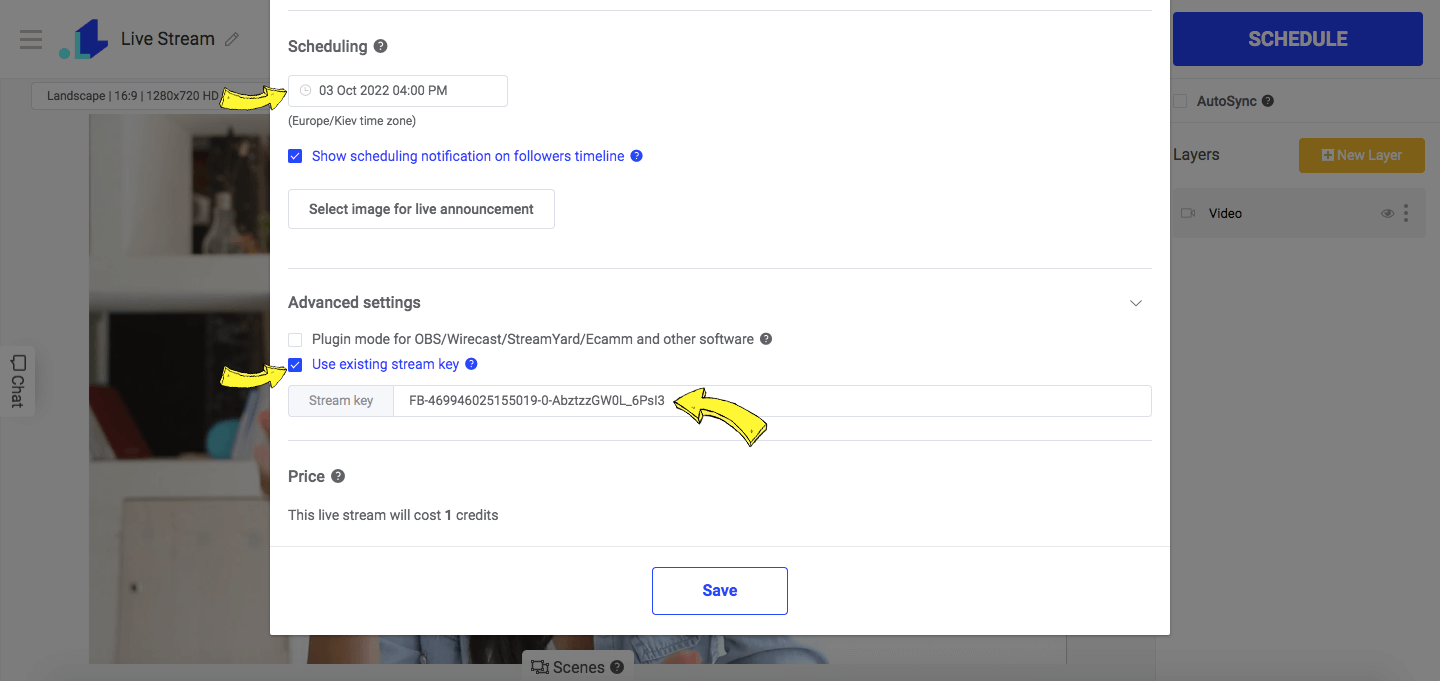
5. Click Schedule and your stream will be scheduled within the event.
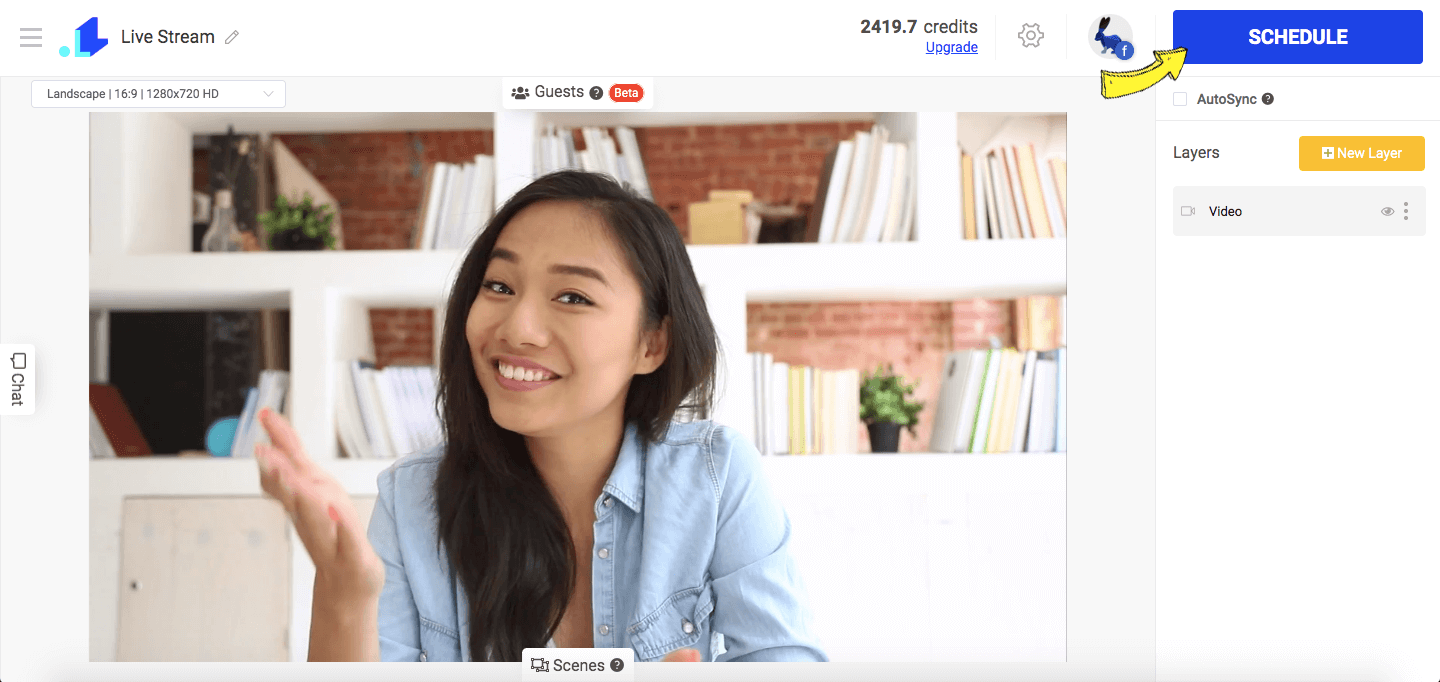
6. Go back to your Facebook event and click Save Changes.