1. Open your project Settings. Connect and select the account (social channel) on which you plan to go live. Only after that will you see the Plugin Mode option available. Make a tick on the following box, and copy the generated link.
2. Paste the copied link in a new Browser.
3. Open your StreamYard Studio, and click on Share Screen button in the bottom.
4. Choose Chrome Tab > LiveReacting Studio, and click Share.
5. Go back to your Closest Game project in the LiveReacting Studio, and click on Start.
To ensure that the game fills the entire screen without being cut off, adjust the tab with the game to make it narrower until the proportions are 16:9. This way, you will not have white bars in the stream, and the game will take up more space.
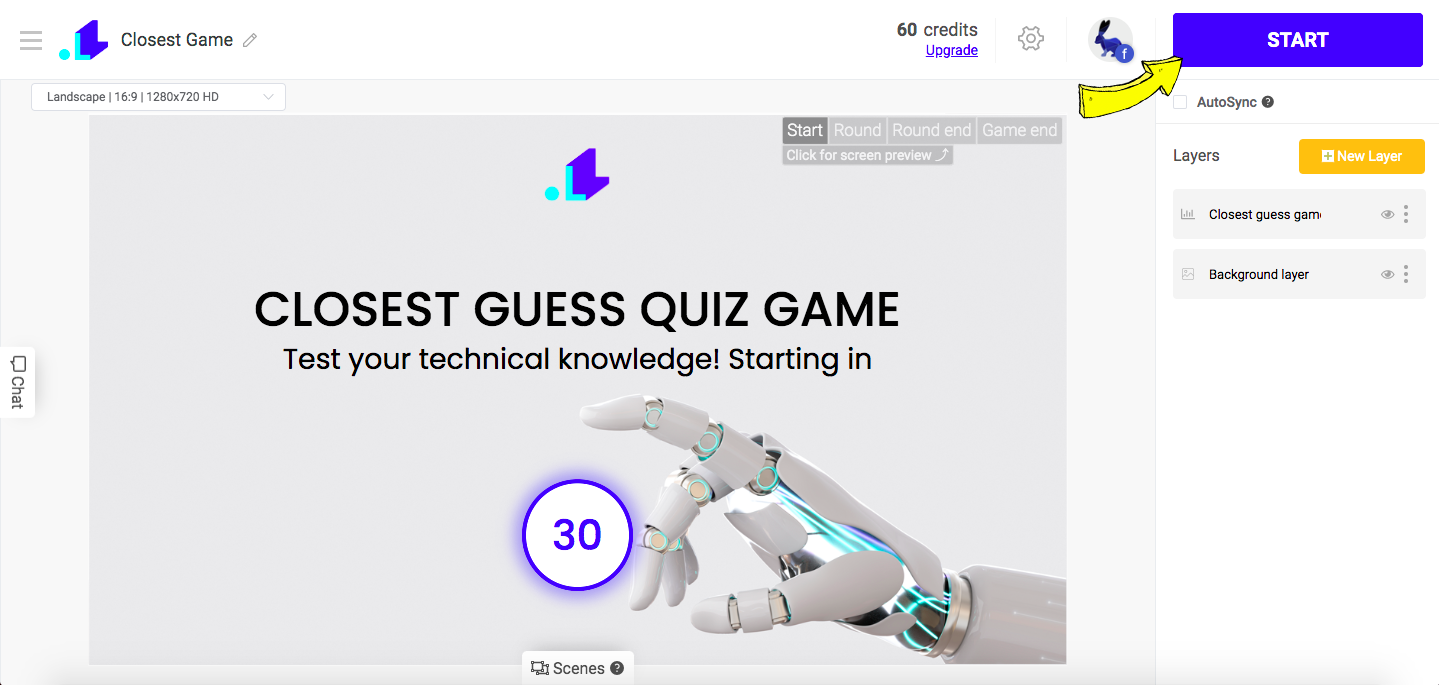
Now your Closest Game must be visible to everyone. When the game is over, you can easily remove the screen with Closest Game by going back to the Studio, and clicking on End Stream button > stop Screen Sharing on StreamYard.